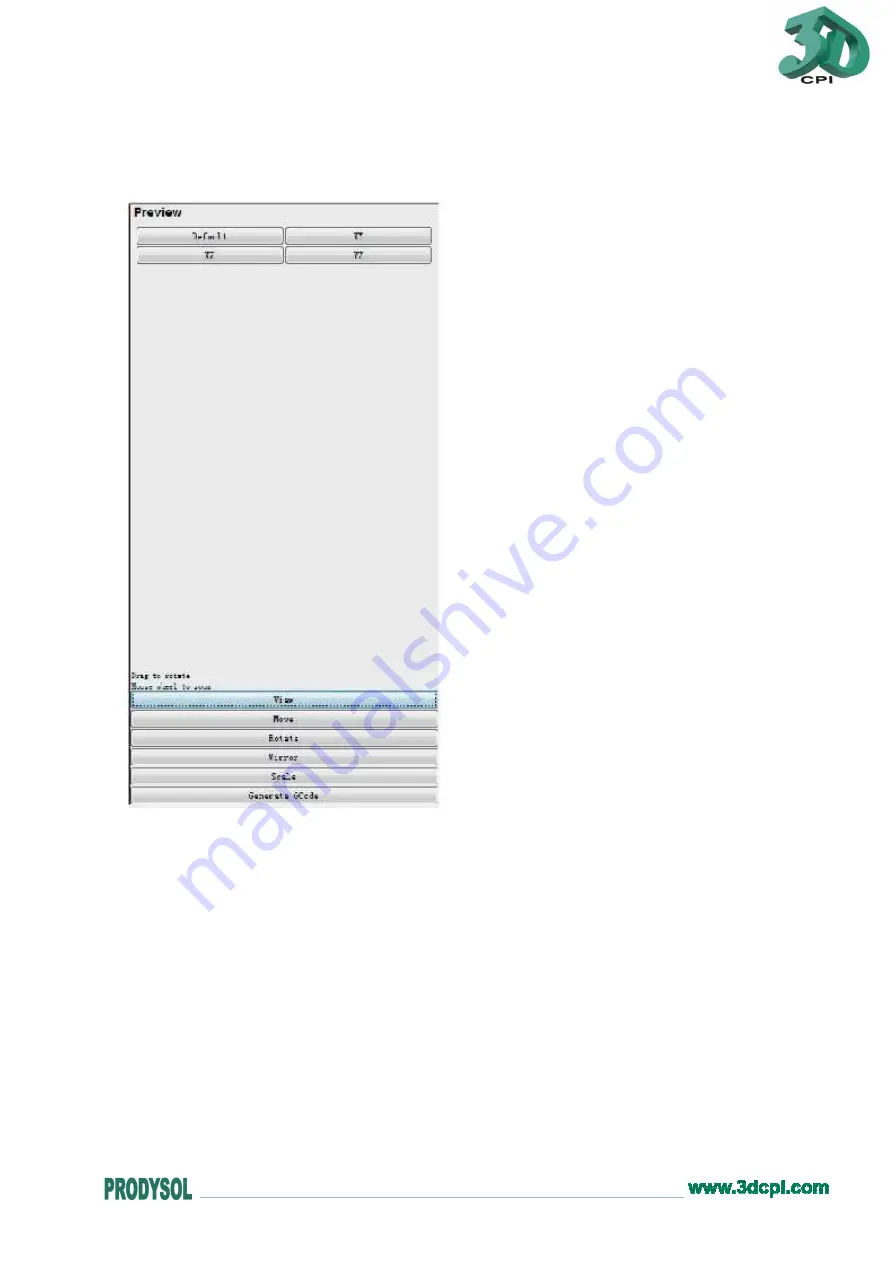
3DCPI-02
START-UP GUIDE
The model can be scaled by scrolling the mouse wheel. The view can be rotated by
holding the mouse wheel and moving.
There´re five buttons at the lower right corner of the window.
a. View
Default: The build area is facing us (i.e. the orientation of the model in view is exactly
the same as in build bed when finishing printing).
XY: Top view
XZ: Front view
YZ: Right view
b. Move
Center: Place the model in the middle of the platform. If the model can´t be seen after
opening the file, which means it may be far from the printable area, please click the
“Center” button.
Put on Platform: The model is rested on the surface of the platform, not suspended in air
or below the platform. Check it before printing.
X-
、
X+: Move left or right in X-axis.
Lock Height: When it´s checked, the height won´t change while holding mouse to move
the model.
Содержание 3DCPI-02
Страница 1: ...3DCPI 02 START UP GUIDE 3DCPI 02START UP GUIDE ...
Страница 13: ...3DCPI 02 START UP GUIDE 4 Click the Finish button to complete the installation ...
Страница 17: ...3DCPI 02 START UP GUIDE 6 A short cut icon of ReplicatorG is created on the desktop of your computer ...
Страница 41: ...3DCPI 02 START UP GUIDE 4 Find the installation directory and select pypy exe Then click Select button ...






























