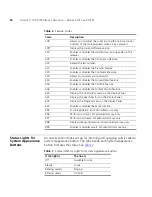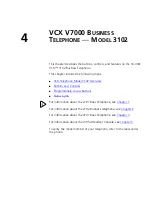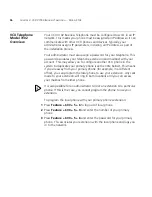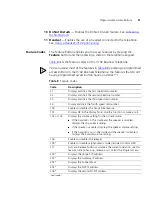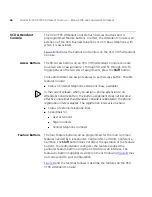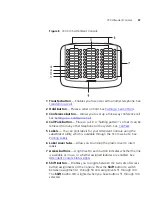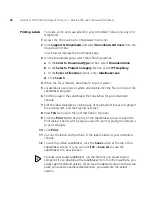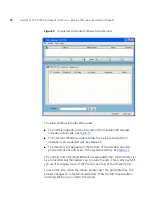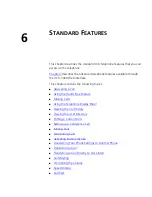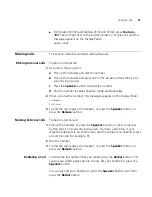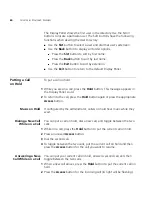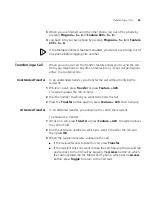48
C
HAPTER
5: VCX V7000 A
TTENDANT
C
ONSOLES
— M
ODEL
3105
AND
C
OMPLEMENT
A
TTENDANT
Printing Labels
To create, print, and save labels for your Attendant Console (or any VCX
telephone):
1
Access the 3Com web site, http://www.3com.com.
2
Click
Support & Downloads
and select
Downloads & Drivers
from the
drop-down list box.
Your browser displays the Downloads page.
3
On the Downloads page, select the following options:
a
In the
Select a Download Type
list box, select
Documentation
.
b
In the
Select a Product Category
list box, select
IP Telephony
.
c
In the
Enter a Filename
textbox, enter
labelmaker.exe
.
d
Click
Search
.
4
When the file is located, download it to your system.
5
Locate labels.exe on your system and double-click the file icon to start the
LabelMaker program.
6
Find the page in the LabelMaker that has labels for your attendant
console.
7
Edit the label template by clicking any of the label text boxes to highlight
the existing text, and then typing new text.
8
Press
Tab
to move to the next text field in the label.
9
Click the
button at the top of the LabelMaker screen to open the
Print dialog. Specify which page you want to print. Typically, the default is
to print all pages.
10
Click
Print.
11
Cut out the labels and put them in the label holders of your attendant
console.
12
To save the edited LabelMaker, click the
Save
button at the top of the
LabelMaker screen. Or you can click
File
>
Save As
to save the
LabelMaker to a new location.
To reuse your saved LabelMaker, run the file that you saved to your
computer. If you download the LabelMaker from the 3Com web site, you
always get the default version. If you save the default version to the same
place you saved an earlier edited version, you overwrite the earlier
version.
Содержание V7000
Страница 6: ...6...
Страница 26: ...26 CHAPTER 2 VCX V7000 BUSINESS TELEPHONE MODEL 2102...
Страница 44: ...44 CHAPTER 4 VCX V7000 BUSINESS TELEPHONE MODEL 3102...
Страница 54: ...54 CHAPTER 5 VCX V7000 ATTENDANT CONSOLES MODEL 3105 AND COMPLEMENT ATTENDANT...
Страница 80: ...80 CHAPTER 7 ADVANCED FEATURES...
Страница 84: ...84 INDEX...