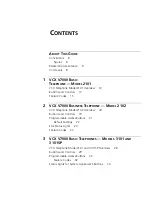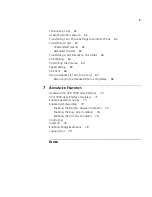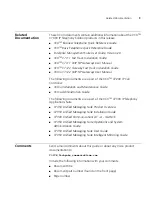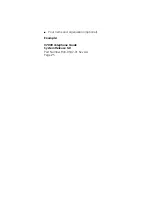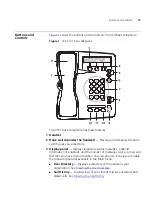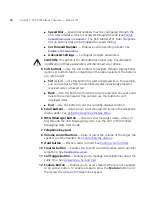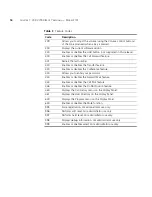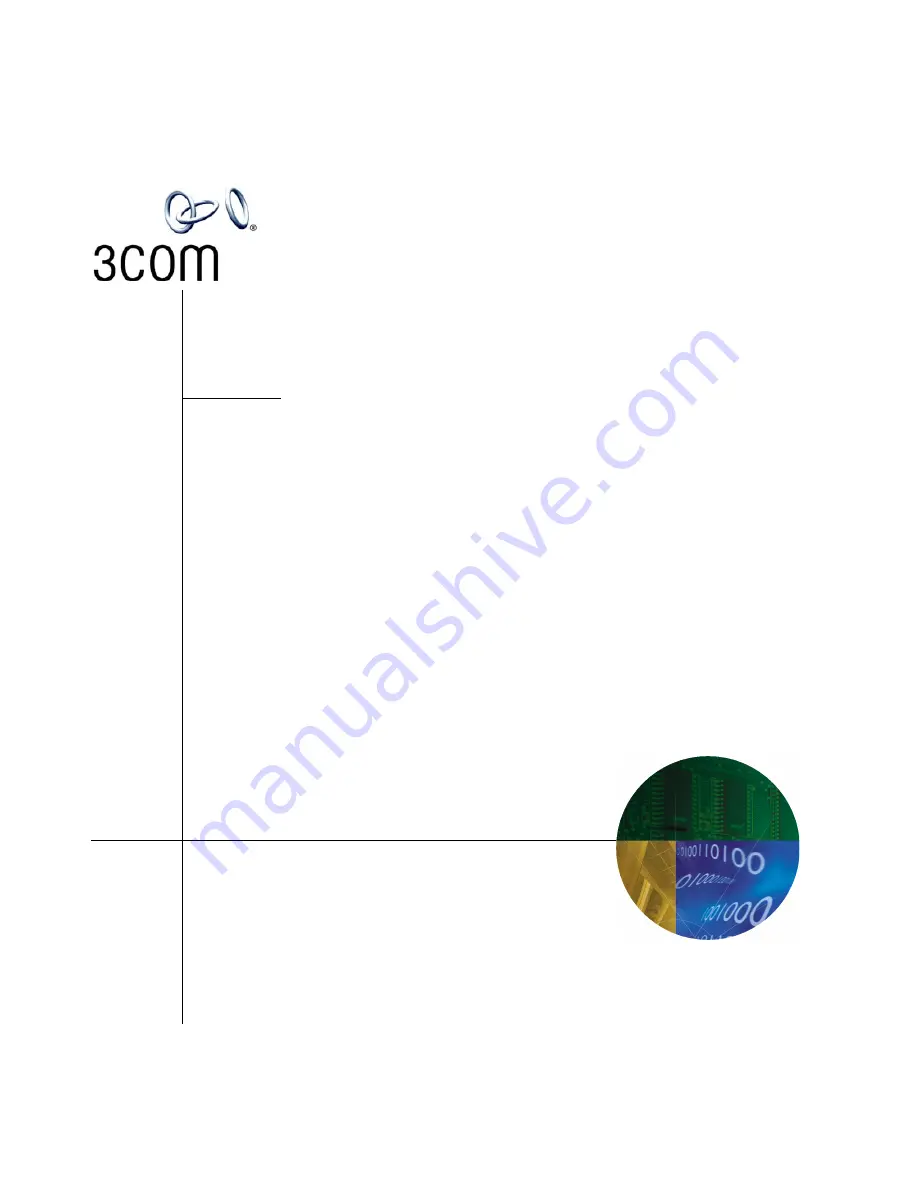
http://www.3com.com/
Part Number 900-0187-01 AA
Published August 2004
V7000
Telephone Guide
■
2101 Basic Telephone
■
2102 Business Telephone
■
3101 Basic Telephone
■
3102 Business Telephone
■
3105 Attendant Console
■
VCX Complement Attendant Console
VCX
™
V7000 IP Telephony Solution
System Release 5.0
Содержание V7000
Страница 6: ...6...
Страница 26: ...26 CHAPTER 2 VCX V7000 BUSINESS TELEPHONE MODEL 2102...
Страница 44: ...44 CHAPTER 4 VCX V7000 BUSINESS TELEPHONE MODEL 3102...
Страница 54: ...54 CHAPTER 5 VCX V7000 ATTENDANT CONSOLES MODEL 3105 AND COMPLEMENT ATTENDANT...
Страница 80: ...80 CHAPTER 7 ADVANCED FEATURES...
Страница 84: ...84 INDEX...