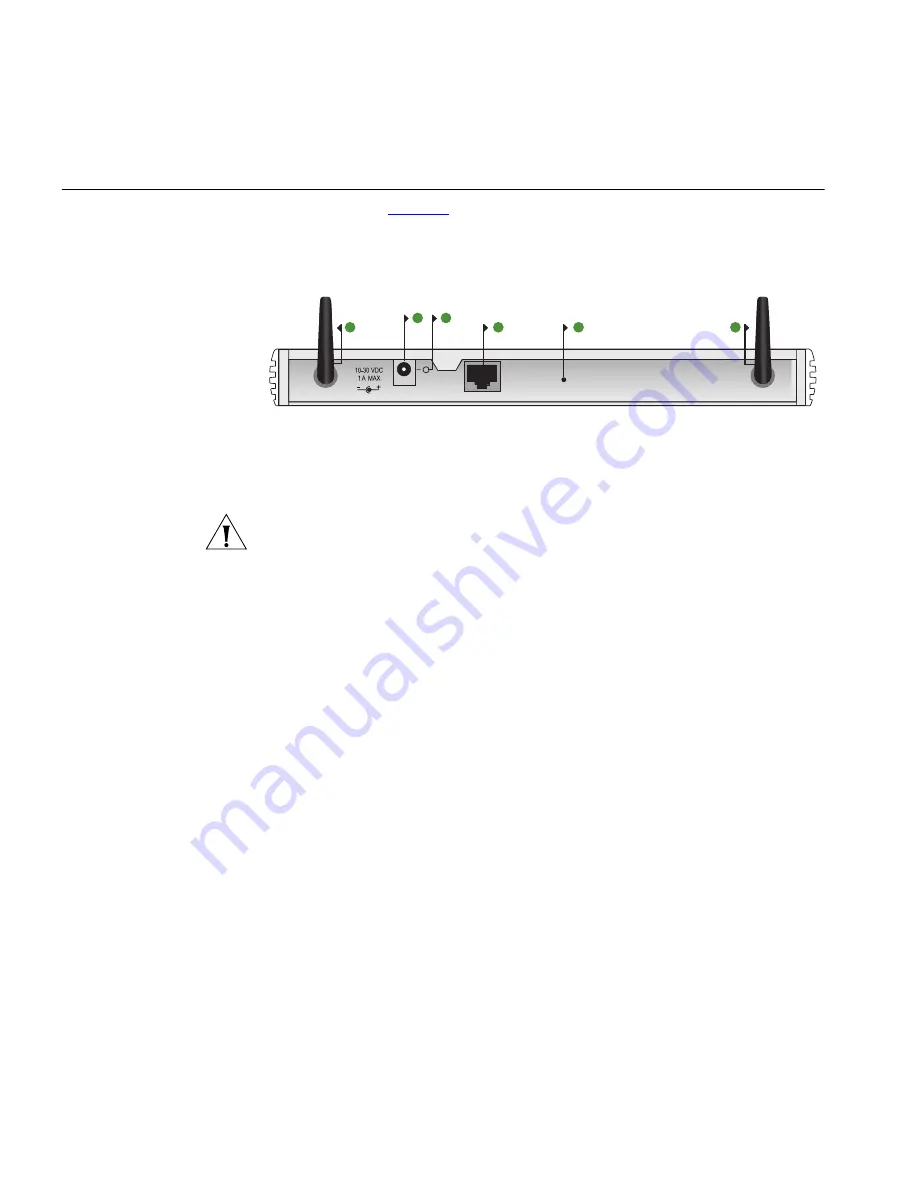
16
C
HAPTER
1: I
NTRODUCING
THE
A
CCESS
P
OINT
Rear Panel
The rear panel (
Figure 3
) of the Access Point contains one LAN port, a
reset button, a power adapter OK LED and a power adapter socket.
Figure 3
Access Point - Rear Panel
5 Wireless Antennae
The antennae on the product should be placed in a ‘V’ position when
initially installed.
CAUTION:
Do not force the antennae round further than 90 degrees in
either direction.
6 Power Adapter Socket
Only use the power adapter supplied with this Access Point. Do not use
any other adapter.
7 Power Adapter OK LED
Green
Indicates that the power adapter is supplying Power to the Access Point.
If the LED is off, there may be a problem with the power adapter or
adapter cable.
8 Ethernet Port
Use the supplied patch cable to connect the Access Point to the LAN. The
port will automatically adjust to the correct speed and duplex.
9 Reset Button
This button allows you to reset the unit to factory defaults.
8
9
Ethernet
5
5
RESET
6
7
OK
Содержание OfficeConnect 3CRWE454G72
Страница 10: ...10 ABOUT THIS GUIDE...
Страница 20: ...20 CHAPTER 2 HARDWARE INSTALLATION...
Страница 56: ...56 CHAPTER 4 ACCESS POINT CONFIGURATION...
Страница 80: ...80 APPENDIX C TECHNICAL SPECIFICATIONS...
Страница 94: ...94 GLOSSARY...
Страница 101: ......
















































