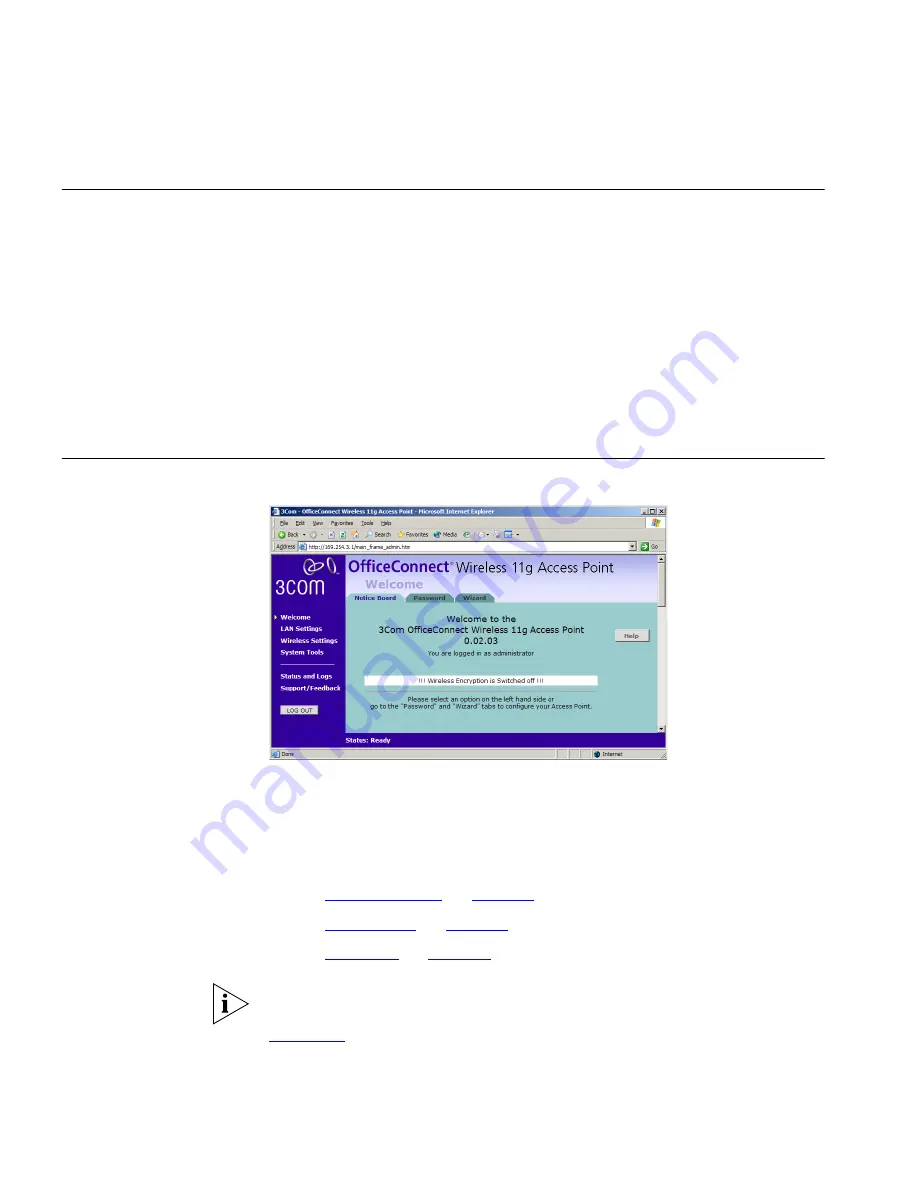
58
C
HAPTER
5: C
LIENT
B
RIDGE
M
ODE
C
ONFIGURATION
Configuring Client
Bridge Mode
Once the Access Point has been switched into Client Bridge mode, you
can configure it using the configuration Wizard or by setting options
manually.
To configure the Access Point using the configuration wizard:
1
Click the
Welcome
menu, followed by the
Wizard
tab.
2
Click the
WIZARD...
button and follow the instructions provide on-screen.
To configure the Access Point manually see the sections in the rest of this
chapter.
Welcome Menu
Figure 39
Access Point Welcome Screen
The
Welcome
section allows you to view the Notice board and to change
your Password. You can also gain access to the Configuration Wizard.
The
Welcome
screens are the same under Access Point mode and Client
Bridge mode:
■
See
“Notice Board”
on
page 33
for details of the
Notice Board
screen.
■
See
“Password”
on
page 33
for details of the
Password
screen.
■
See
“Wizard”
on
page 34
for details of the
Wizard
screen.
The configuration wizard will display options relevant to configuring
Client Bridge mode and will therefore differ from those shown in
Chapter 3
.
Содержание OfficeConnect 3CRWE454G72
Страница 10: ...10 ABOUT THIS GUIDE...
Страница 20: ...20 CHAPTER 2 HARDWARE INSTALLATION...
Страница 56: ...56 CHAPTER 4 ACCESS POINT CONFIGURATION...
Страница 80: ...80 APPENDIX C TECHNICAL SPECIFICATIONS...
Страница 94: ...94 GLOSSARY...
Страница 101: ......
















































