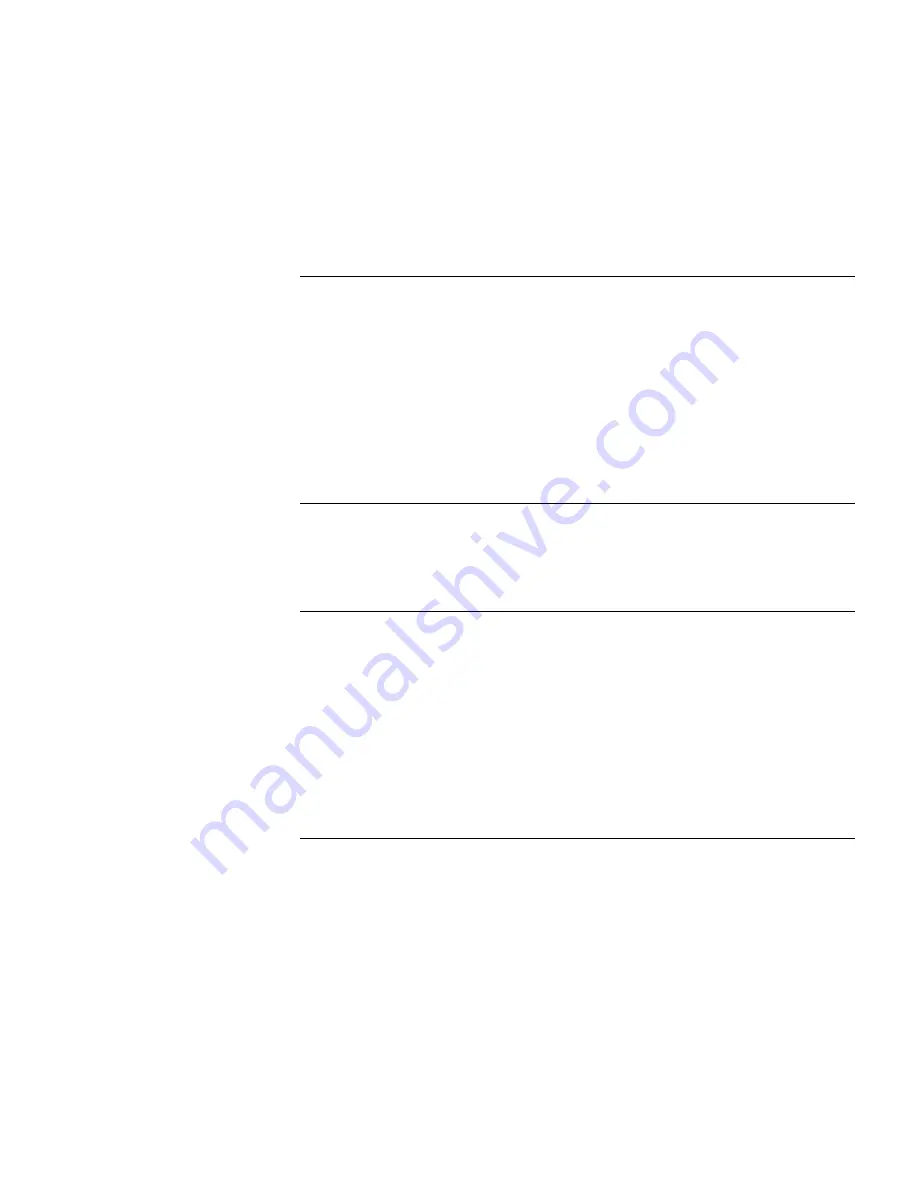
Restart
63
Status and Logs
63
Support and Feedback
63
6
T
ROUBLESHOOTING
Basic Connection Checks
65
Browsing to the Access Point Configuration Screens
65
Forgotten Password and Reset to Factory Defaults
66
Wireless Networking
66
Alert LED
68
Recovering from Corrupted Software
68
Frequently Asked Questions
69
A
U
SING
D
ISCOVERY
Running the Discovery Application
71
Windows Installation (95/98/2000/Me/NT)
71
B
IP A
DDRESSING
The Internet Protocol Suite
73
Managing the Access Point over the Network
73
IP Addresses and Subnet Masks
73
How does a Device Obtain an IP Address and Subnet Mask?
75
DHCP Addressing
75
Static Addressing
75
Auto-IP Addressing
75
C
T
ECHNICAL
S
PECIFICATIONS
Standards
78
Содержание OfficeConnect 3CRWE454G72
Страница 10: ...10 ABOUT THIS GUIDE...
Страница 20: ...20 CHAPTER 2 HARDWARE INSTALLATION...
Страница 56: ...56 CHAPTER 4 ACCESS POINT CONFIGURATION...
Страница 80: ...80 APPENDIX C TECHNICAL SPECIFICATIONS...
Страница 94: ...94 GLOSSARY...
Страница 101: ......






































