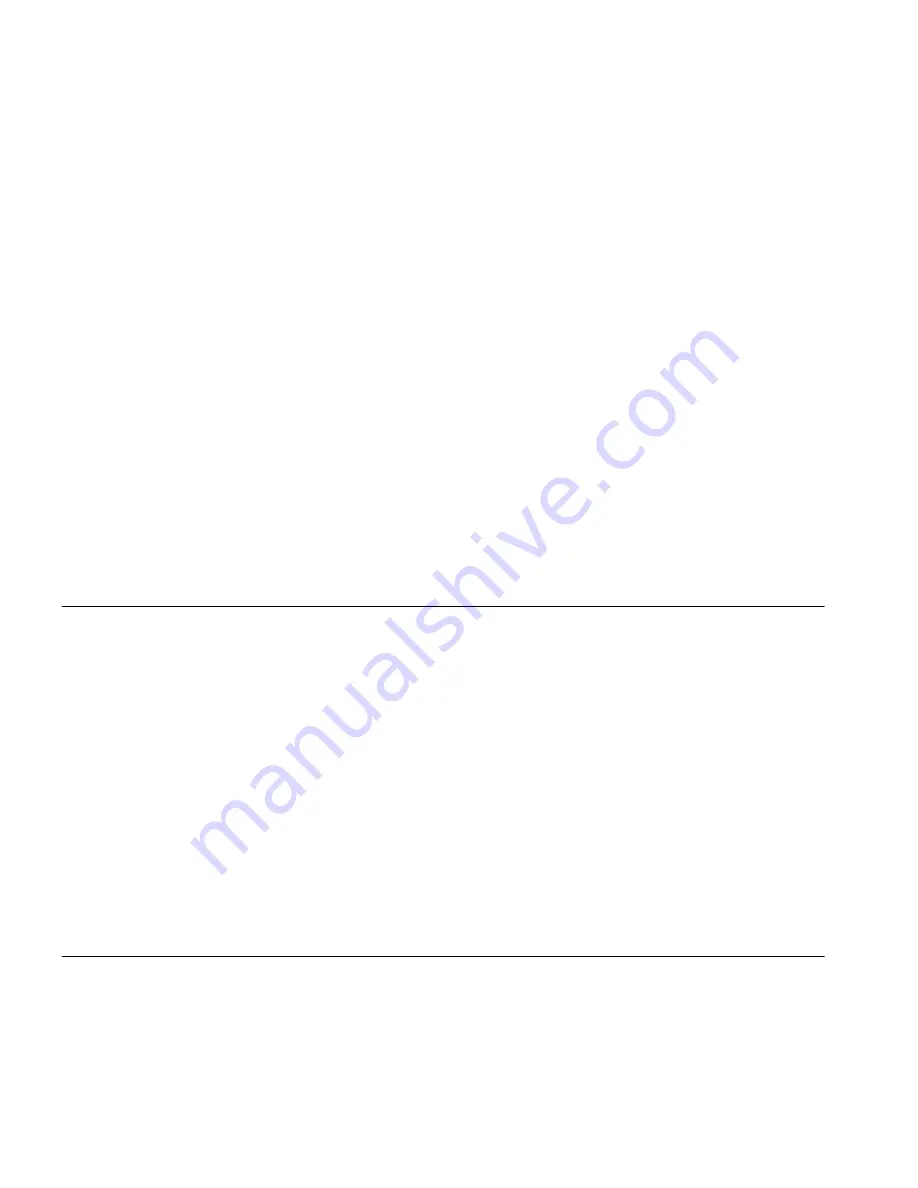
68
C
HAPTER
6: T
ROUBLESHOOTING
Access Point then try initiating a search manually if the client software
supports this feature or manually set the channel on your wireless
computer to correspond to the Access Point channel number. Please
refer to your Wireless computer adapter documentation and vendor
to do this.
■
Speed of connection: The 802.11b standard will automatically choose
the best speed depending on the quality of your connection. As the
signal quality weakens then the speed falls back to a lower speed. The
speeds are 11Mbps, 5.5Mbps, 2Mbps and 1Mbps. In general the
closer you are to the Access Point the better the speed. If you are not
achieving the speed you had anticipated then try moving the antenna
on the Access Point or moving the Wireless computer closer to the
Access Point. In an ideal network the Access Point should be located
in the centre of the network with Wireless computers distributed
around it. Applications are generally available with the computer
wireless card to carry out a site survey. Use this application to find the
optimal siting for your wireless computer. Consult your Wireless Card
documentation and vendor for more details.
Alert LED
The Alert LED will flash when the Access Point unit is first powered up
while the system software checks the hardware for proper operation.
Once the Access Point has started normal operation, the Alert LED will go
out.
■
If the Alert LED does not go out following start up, but illuminates
continuously, this indicates that the software has detected a possible
fault with the hardware. Remove power from the Access Point, wait
10 seconds and then re-apply power. If the Alert LED comes on
continuously again, then a fault has been detected. Locate the copy of
the Access Point software on the accompanying CD-ROM or 3Com
web site (
http://www.3com.com
) and upload it to the Access Point to
see if this clears the fault (refer to “Recovering from Corrupted
Software” below). If this does not fix the problem, contact your
supplier for further advice.
Recovering from
Corrupted Software
If the Alert LED remains permanently on following power-up, it is possible
that the system software has become corrupted. In this condition, the
Access Point will enter a “recovery” state; DHCP is disabled, and the LAN
IP address is set to 192.168.1.1. Follow the instructions below to upload
a new copy of the system software to a Access Point unit in this state.
Содержание OfficeConnect 3CRWE454G72
Страница 10: ...10 ABOUT THIS GUIDE...
Страница 20: ...20 CHAPTER 2 HARDWARE INSTALLATION...
Страница 56: ...56 CHAPTER 4 ACCESS POINT CONFIGURATION...
Страница 80: ...80 APPENDIX C TECHNICAL SPECIFICATIONS...
Страница 94: ...94 GLOSSARY...
Страница 101: ......
















































