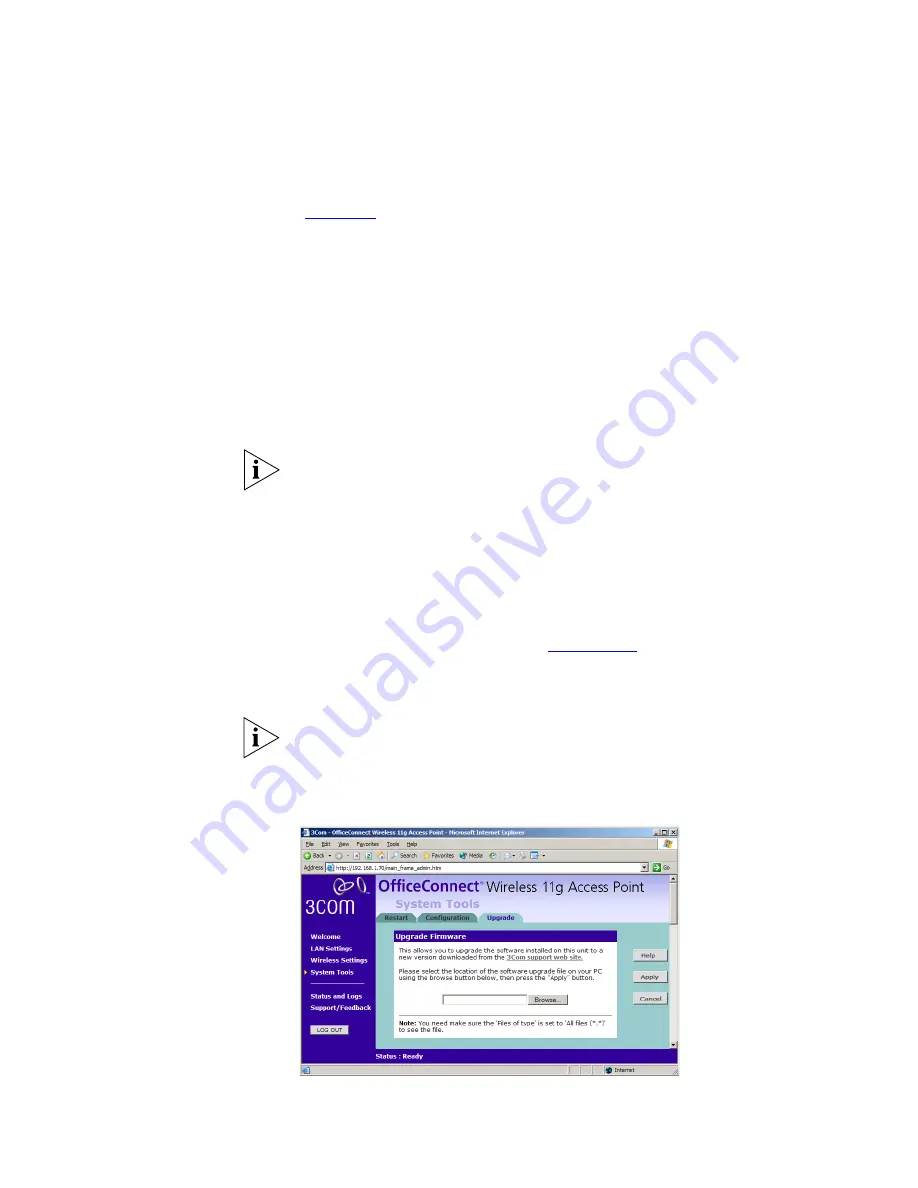
System Tools
51
Select the
Configuration
tab to display the
Configuration
screen
(
Figure 35
).
Backup Configuration
Click
BACKUP
to save the current Access Point configuration. You will be
prompted to download and save a file to disk.
Restore Configuration Data
If you want to reinstate the configuration settings previously saved to a
file, press
Browse
to locate the backup file on your computer, and then
click
RESTORE
to copy the data into the Access Point's memory.
The password will remain unchanged.
Reset to Factory Default
If you want to reset the settings on your Access Point to those that were
loaded at the factory, click
RESET
. You will lose all your configuration
changes. The Access Point reverts to a DHCP client and will therefore
restart requiring a new IP address. To communicate with the Access Point
you may need to rerun the DISCOVERY software to find out the IP
address of the Access Point. See
Appendix A
for more information. You
may need to reconfigure and restart your computer to re-establish
communication with the Access Point.
Resetting the Access Point to its Factory default settings is the only way to
switch between Access Point and Client Bridge modes.
Upgrade
Figure 36
Upgrade Screen
Содержание OfficeConnect 3CRWE454G72
Страница 10: ...10 ABOUT THIS GUIDE...
Страница 20: ...20 CHAPTER 2 HARDWARE INSTALLATION...
Страница 56: ...56 CHAPTER 4 ACCESS POINT CONFIGURATION...
Страница 80: ...80 APPENDIX C TECHNICAL SPECIFICATIONS...
Страница 94: ...94 GLOSSARY...
Страница 101: ......






























