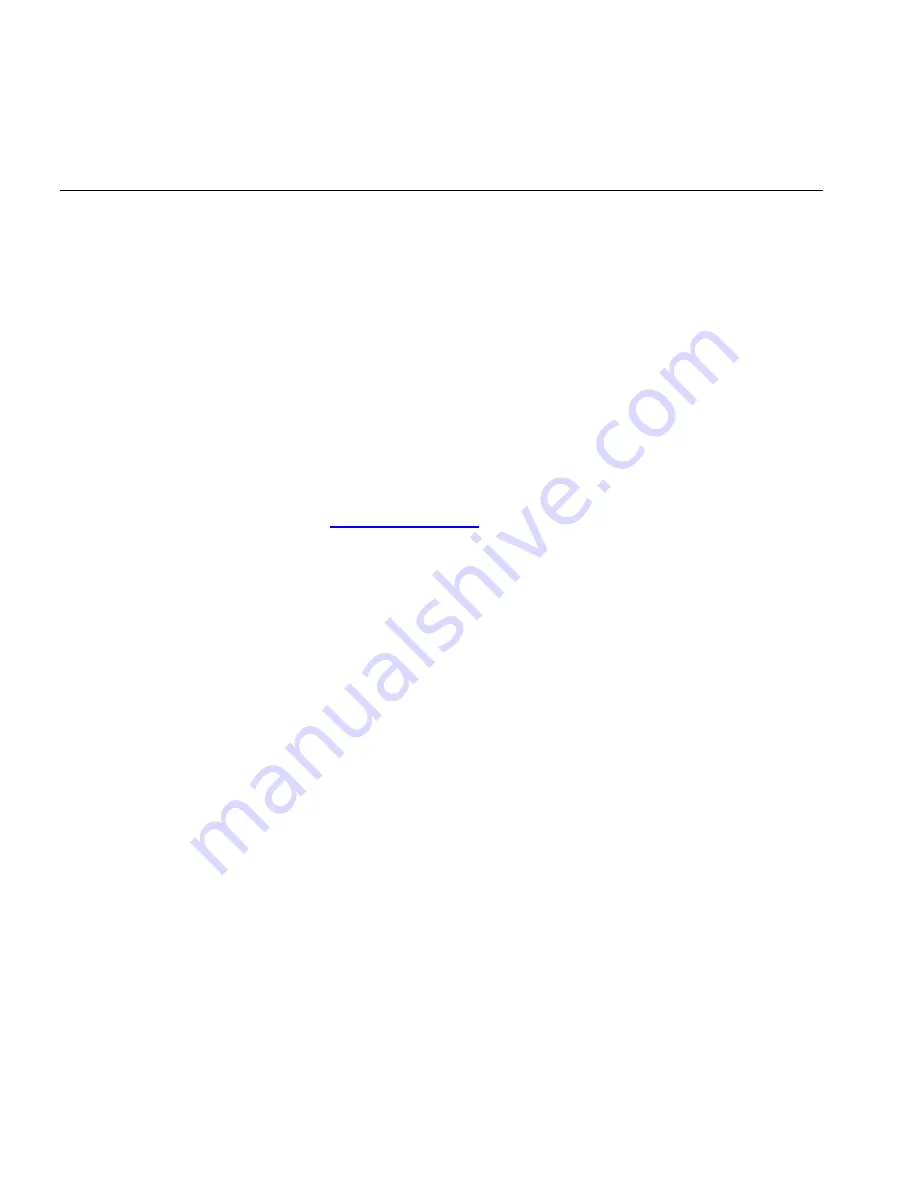
94
C
HAPTER
6: T
ROUBLESHOOTING
Wireless
Networking
Ensure that you have an 802.11b or 802.11g wireless adapter for
each wireless computer, and that it is correctly installed and
configured. Verify that each Wireless computer has either Windows 95
or higher or MAC OS 8.5 or higher.
Verify that your wireless computers are configured to work in
Infrastructure mode and not Ad Hoc mode. The Router contains an
Access Point that is designed to operate in Infrastructure mode. Ad
Hoc mode is not supported by the Router.
If you have a wired and a wireless NIC in the same computer,
ensure that the wired NIC is disabled.
Check the status of the Router Wireless LED, it should be lit if
wireless is enabled and will flash when there is wireless activity. If not
lit go to
“Wireless Settings”
and enable wireless networking.
Ensure that the TCP/IP settings for all devices are correct.
Ensure that the Wireless Clients are using the same SSID or
Service Area Name as the Router. The SSID is case-sensitive
Ensure that the encryption method and level that you use on your
clients are the same as those configured on the Router. The Router
can simultaneously support WPA and WEP encryption, but can only
support one configuration of each.
Ensure that you have the Wireless computer enabled in the list of
allowed MAC addresses if you are using Wireless Connection control
on the Router.
If you are having difficulty connecting or are operating at a low
speed try changing the antenna positions on the rear of the Router. For
more effective coverage you can try reorientating your antennae. Place
one antenna vertically and one horizontally to improve coverage.
Additionally consider moving the wireless computer closer to the
Router to confirm that the building structure or fittings are not adversely
affecting the connectivity. If this resolves the problem consider
relocating the Wireless computer or the Router, or trying a different
channel on the Router.
Содержание OfficeConnect 3CRWDR200A-75
Страница 8: ...vi ...
Страница 12: ...10 ABOUT THIS GUIDE ...
Страница 42: ...44 CHAPTER 4 RUNNING THE SETUP WIZARD ...
Страница 92: ...90 CHAPTER 5 ROUTER CONFIGURATION Router Figure 69 This screen should not be used to obtain technical support ...
Страница 102: ...100 CHAPTER 6 TROUBLESHOOTING ...
Страница 126: ...124 GLOSSARY ...
Страница 136: ...134 ...
Страница 139: ......
















































