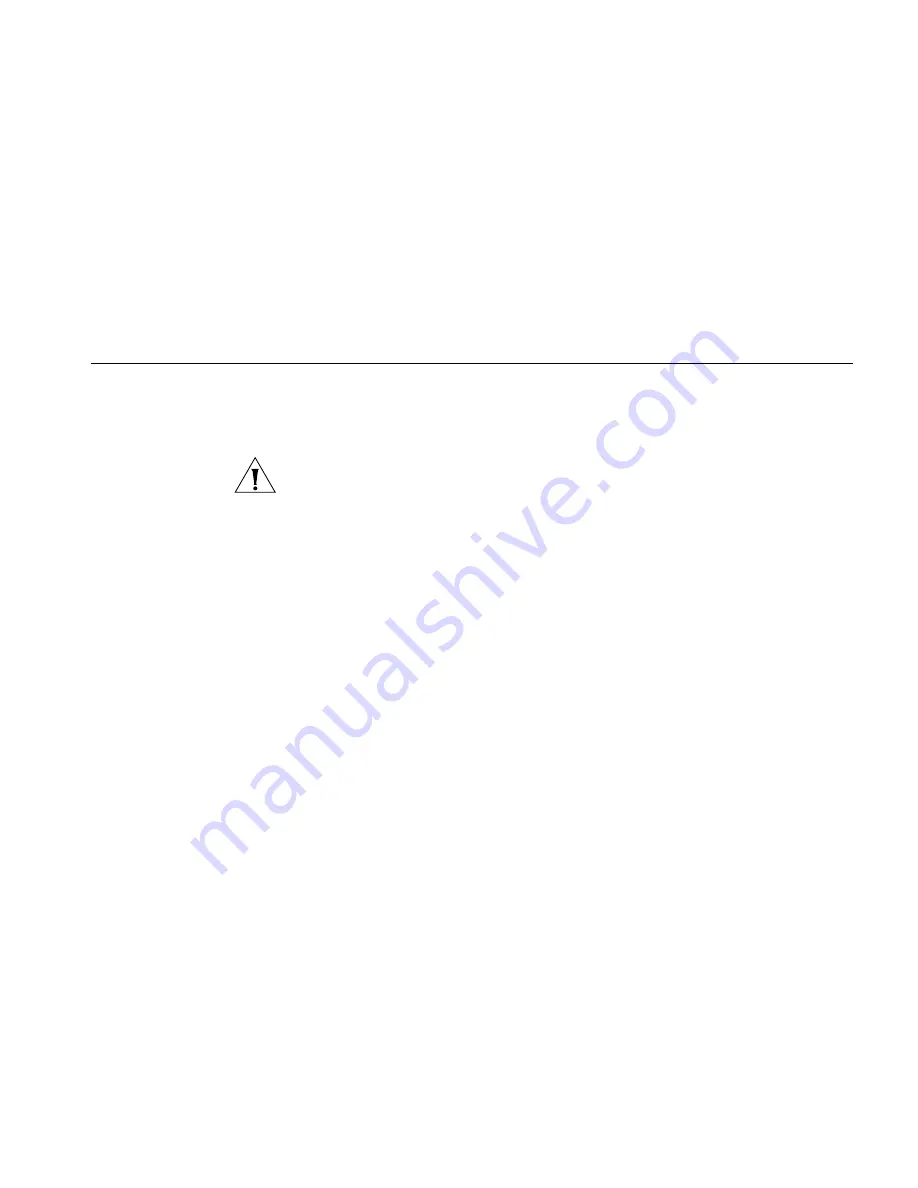
Forgotten Password and Reset to Factory Defaults
93
For cable users, check whether your ISP requires a fixed
Host
Name
. If so, enter the required
Host Name
in the
Internet Settings
screen.
Ensure that your computers are not configured to use a Web proxy.
On Windows computers, this can be found under
Control Panel
>
Internet Options
>
Connections
.
Forgotten
Password and
Reset to Factory
Defaults
If you can browse to the Router configuration screen but cannot log on
because you do not know or have forgotten the password, follow the
steps below to reset the Router to it’s factory default configuration.
CAUTION: All your configuration changes will be lost, and you will
need to run the configuration wizard again before you can re-establish
your Router connection to the Internet. Also, other computer users will
lose their network connections whilst this process is taking place, so
choose a time when this would be convenient.
1
Remove power from the Router.
2
Disconnect all your computers and the cable/DSL modem from the
Router.
3
Using a straight through Ethernet cable, connect the Ethernet
Cable/DSL port on the rear of the Router to any one of the LAN ports.
4
Re-apply power to the Router. The Alert LED will flash as the Router
starts up, and after approximately 30 seconds will start to flash more
slowly (typically 2 seconds on, 2 seconds off). Once the Alert LED has
started to flash slowly, remove power from the Router.
5
Remove the cable connecting the Cable/DSL port to the LAN port, and
reconnect one of your computers to one of the Router LAN ports.
6
Re-apply power to the Router, and when the start-up sequence has
completed, browse to:
http://192.168.1.1
and run the configuration wizard. You may need to restart your
computer before you attempt this.
7
When the configuration wizard has completed, you may reconnect
your network as it was before.
Содержание OfficeConnect 3CRWDR200A-75
Страница 8: ...vi ...
Страница 12: ...10 ABOUT THIS GUIDE ...
Страница 42: ...44 CHAPTER 4 RUNNING THE SETUP WIZARD ...
Страница 92: ...90 CHAPTER 5 ROUTER CONFIGURATION Router Figure 69 This screen should not be used to obtain technical support ...
Страница 102: ...100 CHAPTER 6 TROUBLESHOOTING ...
Страница 126: ...124 GLOSSARY ...
Страница 136: ...134 ...
Страница 139: ......






























