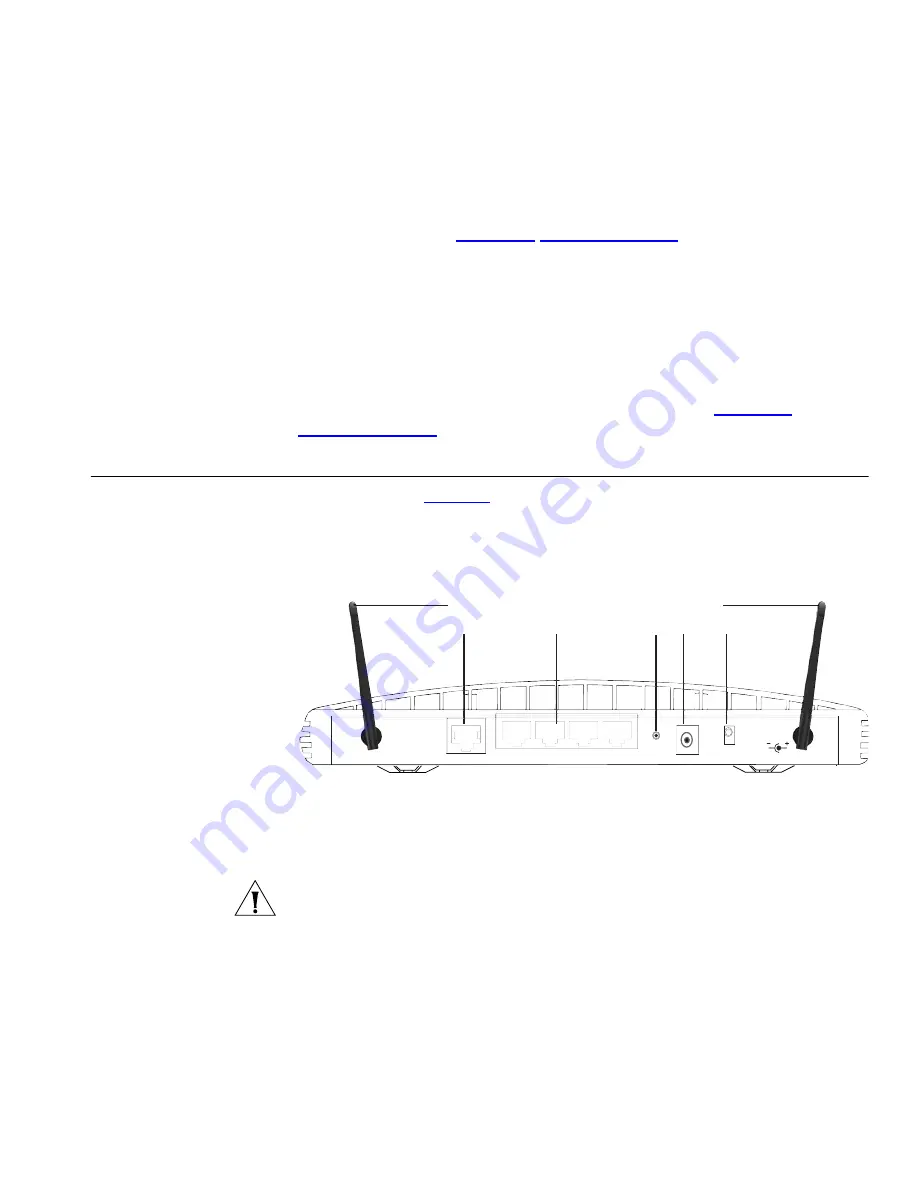
Rear Panel
17
transmitted or received. If the LED is off, nothing is connected, the
connected device is switched off, or there is a problem with the
connection (refer to
Chapter 6
“Troubleshooting”
). The port will
automatically adjust to the correct speed and duplex.
5 Cable/DSL Status LED
Green (100 Mbps link) / yellow (10 Mbps link)
If the LED is on, the link between the Router and the cable or DSL
modem is OK. If the LED is flashing, the link is OK and data is being
transmitted or received. If the LED is off, nothing is connected, the
modem is switched off or there is a problem (refer to
Chapter 6
“Troubleshooting”
).
Rear Panel
The rear panel (
Figure 4
) of the Router contains four LAN ports, one
Ethernet Cable/DSL port, a power adapter OK LED, and a power adapter
socket.
Figure 4
Router - Rear Panel
6 Wireless Antennae
The antennae on the product should be placed in a ‘V’ position when
initially installed.
CAUTION: Do not force the antennae beyond their mechanical stops.
Rotating the antennae further may cause damage.
7 ADSL port
Using the RJ11 cable provided, you should connect your Router to the
telephone socket via a splitter.
8 Power Adapter Socket
ADSL
4 3 2
1 LAN
Reset
15VDC
1A MAX
Power
OK
6
6
7 11 10 8 9
Содержание OfficeConnect 3CRWDR200A-75
Страница 8: ...vi ...
Страница 12: ...10 ABOUT THIS GUIDE ...
Страница 42: ...44 CHAPTER 4 RUNNING THE SETUP WIZARD ...
Страница 92: ...90 CHAPTER 5 ROUTER CONFIGURATION Router Figure 69 This screen should not be used to obtain technical support ...
Страница 102: ...100 CHAPTER 6 TROUBLESHOOTING ...
Страница 126: ...124 GLOSSARY ...
Страница 136: ...134 ...
Страница 139: ......
















































