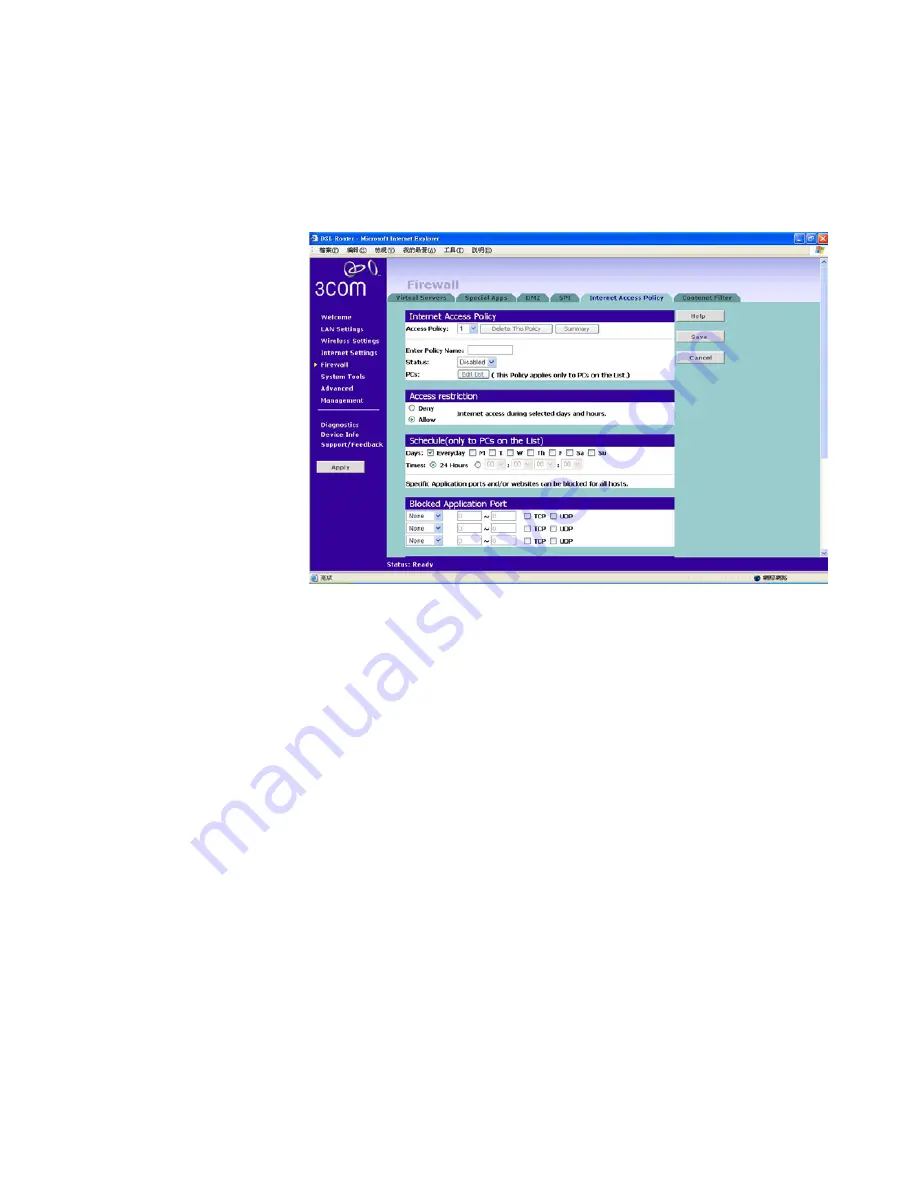
Firewall
67
Internet Access
Policy
Figure 43
The Internet Access Policy Screen
The
Internet Access Policy
screen lets you configure your Router’s
access availability according to specified day/time with options in
blocking the application, website (URL), and website keywords.
1
Select
Access Policy number
from the drop-down menu.
2
Enter the Policy Name in the field provided.
3
Select on Status for enabling or disabling this policy.
4
The policy can be applied to a single client or a group clients.
To do this, enter the MAC Addresses or the IP Addresses of each PC
up to the total number limited by the number of the entries.Or enter the
range of PC’s IP Address with the last digits of their IP Addresses.
5
Select on Deny/Allow to specify your restriction types.
6
To change the schedule, check the appropriate check box for each day
you want to allow access, and enter the permitted access times for
each day in 24-hour clock format.
For example, to allow access Monday through Friday between 9 am
and 5 pm, check the
boxes for Mon, Tue, Wed, Thu and Fri, and select
Содержание OfficeConnect 3CRWDR200A-75
Страница 8: ...vi ...
Страница 12: ...10 ABOUT THIS GUIDE ...
Страница 42: ...44 CHAPTER 4 RUNNING THE SETUP WIZARD ...
Страница 92: ...90 CHAPTER 5 ROUTER CONFIGURATION Router Figure 69 This screen should not be used to obtain technical support ...
Страница 102: ...100 CHAPTER 6 TROUBLESHOOTING ...
Страница 126: ...124 GLOSSARY ...
Страница 136: ...134 ...
Страница 139: ......






























