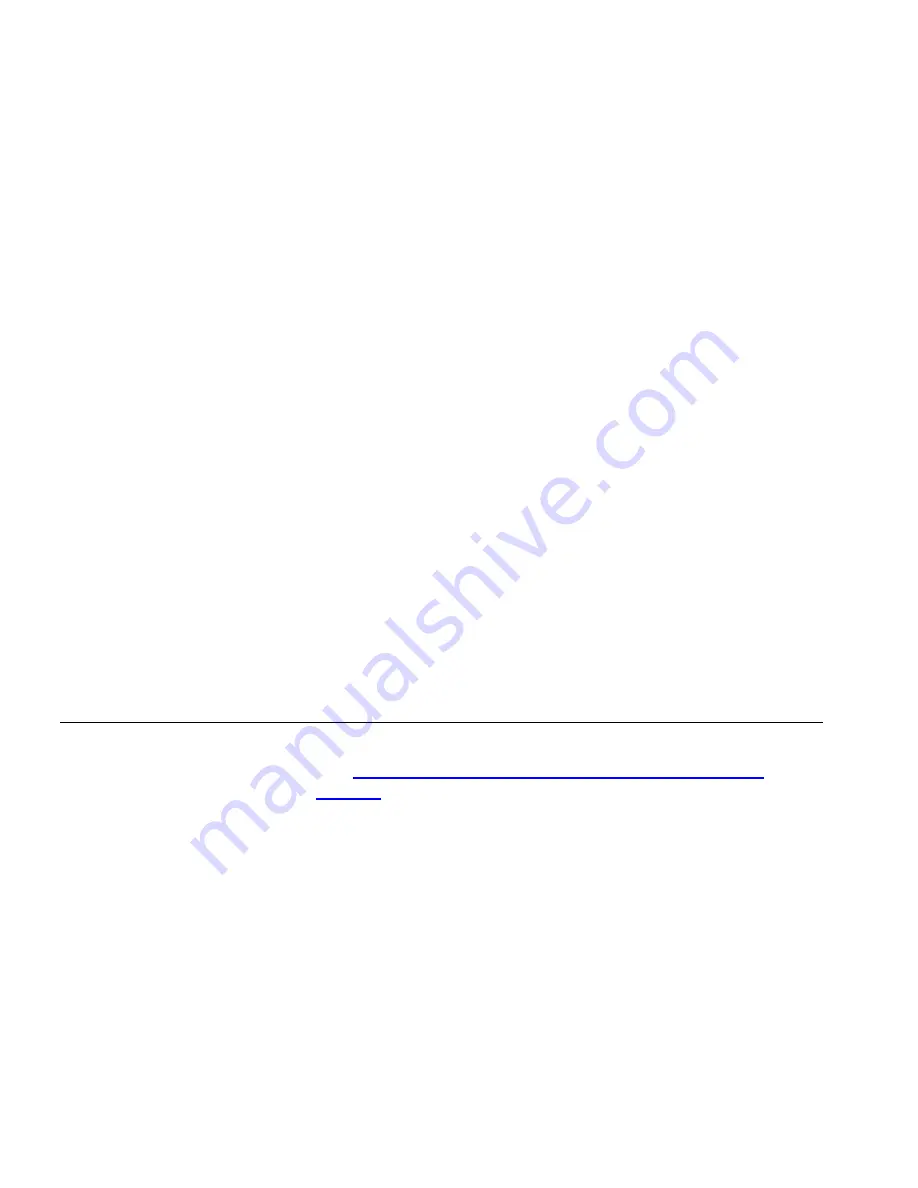
98
C
HAPTER
6: T
ROUBLESHOOTING
IP address: 192.168.1.2
Subnet mask: 255.255.255.0
Default Router address: 192.168.1.1
3
Restart the computer, and re-apply power to the Router.
4
Using the Web browser on the computer, enter the following URL in the
location bar:
http://192.168.1.1.
This will connect you to the Microcode Recovery utility in the Router.
5
Follow the on-screen instructions. Enter the path and filename of the
software image file.
6
When the upload has completed, the Router will restart, run the
self-test and, if successful, resume normal operation. The Alert LED
will go out.
7
Refer to the Installation Guide to reconnect your Router to the
Cable/DSL modem and the computers in your network. Do not forget
to reconfigure the computer you used for the software upload.
If the Router does not resume normal operation following the upload, it
may be faulty. Contact your supplier for advice.
Frequently Asked
Questions
How do I reset the Router to Factory Defaults?
See
“Forgotten Password and Reset to Factory Defaults”
on
page 93
.
How many computers on the LAN does the Router support?
A maximum of 253 computers on the LAN are supported.
How many wireless clients does the Cable/DSL Router support?
A maximum of 128 wireless clients are supported.
There are only 4 LAN ports on the Router. How are additional
computers connected?
You can expand the number of connections available on your
LAN by using hubs, switches and wireless access points
Содержание OfficeConnect 3CRWDR200A-75
Страница 8: ...vi ...
Страница 12: ...10 ABOUT THIS GUIDE ...
Страница 42: ...44 CHAPTER 4 RUNNING THE SETUP WIZARD ...
Страница 92: ...90 CHAPTER 5 ROUTER CONFIGURATION Router Figure 69 This screen should not be used to obtain technical support ...
Страница 102: ...100 CHAPTER 6 TROUBLESHOOTING ...
Страница 126: ...124 GLOSSARY ...
Страница 136: ...134 ...
Страница 139: ......






























