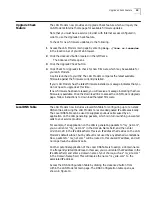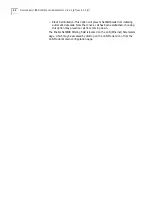Miscellaneous Enhancements
21
Miscellaneous
Enhancements
The latest LAN Modem firmware incorporates the following enhancements,
changes, and fixes.
■
Abort Call Functionality
ISDN data calls can now be aborted in progress via the Manual Call Control
page. Access the Manual Call Control page by clicking
Manual Calling
from the
LAN Modem main page. To terminate in-progress calls, simply click the
Abort
Call in Progress
link.
■
Last Ten Calls added to Call Statistics
The LAN Modem Statistics page now includes information regarding the last
ten calls made by the LAN Modem. Access LAN Modem statistics by clicking
the
Statistics
button from within the LAN Modem main page.
■
Workstation configuration enhancements
Workstation parameters are now configurable from a single page. Access the
Workstation Parameters page by clicking the
Workstation
icon from the LAN
Modem main page.
■
Lock Configuration enhancement
The LAN Modem Lock Configuration feature now requires that a password be
previously set before locking the LAN Modem parameters. If you have not set a
password on the LAN Modem, you can no longer lock the LAN Modem
configuration parameters.
■
Real Time Clock synchronization
You can now manually synchronize the LAN Modem’s internal clock to match
the date/time of an attached workstation. Access the Real Time Clock
Synchronization via the
Maintenance
button located on the Advanced
submenu.
■
Maintenance Page relocation
The LAN Modem Maintenance page has been moved to the Advanced Page
submenu.
■
Default Workstation for Incoming Packets enhancement
The Default Workstation for incoming packets now offers an option of
None.
Setting this value to
None
will cause incoming packets to simply be dropped,
and not routed to any attached workstation. Access the Default Workstation
field via the LAN Modem’s Workstation Parameters page.
■
NetBIOS Filter enhancement
The Enable NetBIOS Filtering option has been expanded to include three new
options:
■
Always Block (default): Choosing this option will block all NetBIOS traffic
which has been generated on the local LAN from being passed to the WAN.
In this case, calls will not be brought up due to NetBIOS traffic, and NetBIOS
traffic will not be sent to the WAN once calls have been initiated.
■
Never Block: Choosing this option will allow all locally-generated NetBIOS
traffic to pass to the WAN. Note that enabling this option may cause the
launching of spurious calls, and it may prevent these calls from
automatically hanging up.