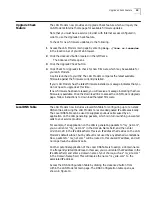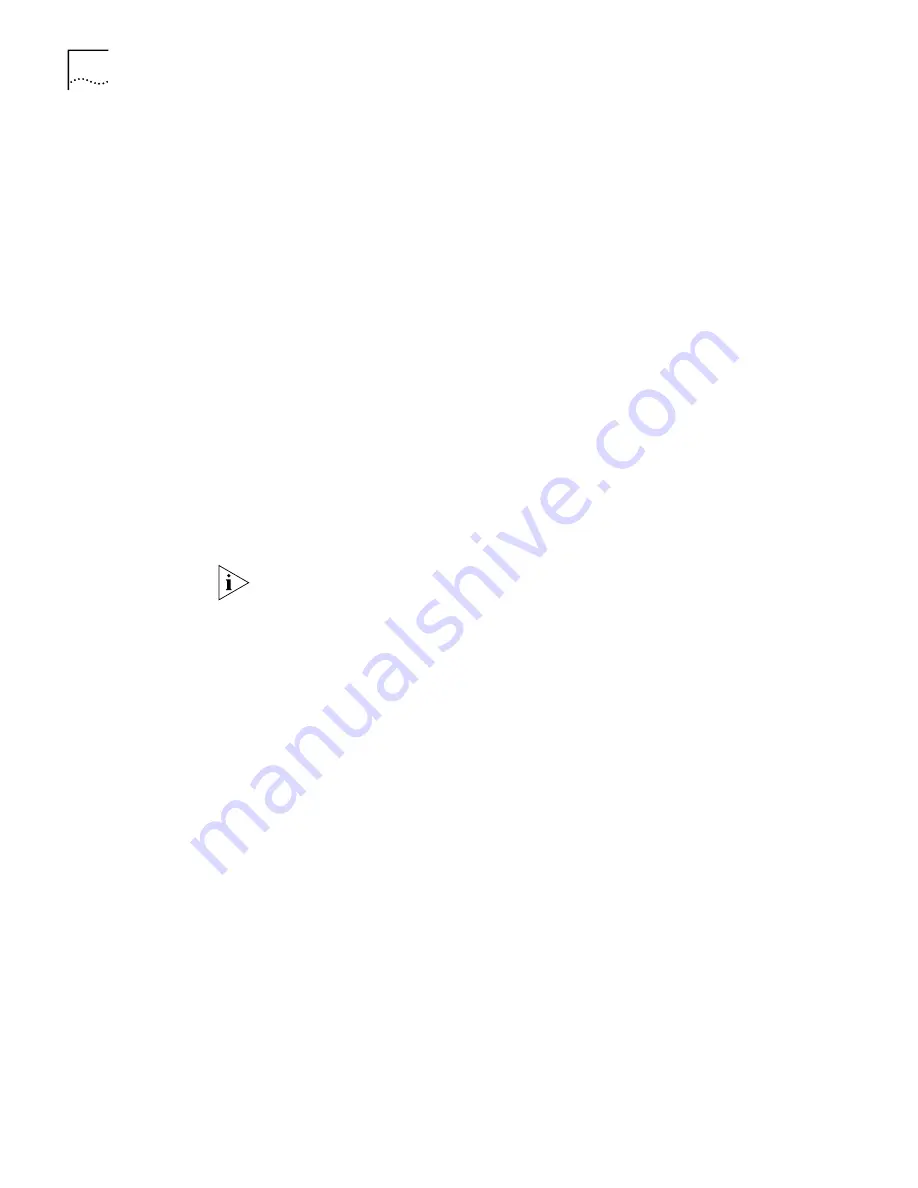
6
O
FFICE
C
ONNECT
ISDN LAN M
ODEM
R
ELEASE
N
OTE
V. 6.2.0 (ST)
AND
5.3.0 (U)
For example, if you have already designated a remote LAN Modem as
Site A, and you are now setting up a second LAN Modem for LAN-to-LAN
connectivity, you would designate this second LAN Modem as Site B. This
will differentiate between the two IP addresses, which by default are the
same.
■
Choose
Site C
if this LAN Modem will place or receive calls to another LAN
Modem previously configured as Site A or Site B. Choosing
Site C
will change
this LAN Modem’s default IP address to 192.168.3.1
■
Choose
None
(the default) to leave the LAN Modem’s IP address unchanged.
You might choose
None
if you will never employ the LAN Modem Site-to-Site
scenario with this LAN Modem (that is, all of your dial-in users will employ the
Single-User Dial-in scenario), or an advanced user might choose this option if
the IP address of the LAN Modem has been manually configured for static IP
addressing.
7
In the PPP Authentication field, choose the type of PPP authentication you want
the LAN Modem to use when negotiating dial-in access. By default, PAP, CHAP
and MS-CHAP are enabled. This means that if the client side can do any of the
three, authentication will be successful. Note that at least one must be enabled.
8
Click
Submit
to save changes. If you chose Site B or Site C as the LAN to LAN Site
Number, the LAN Modem will re-initialize as its IP address is reset. The front panel
LEDs flash, indicating a reset in progress.
Once the LAN Modem IP address has been changed, you can no longer access the
LAN Modem until your workstation has been restarted and has acquired an IP
address belonging to the new LAN Modem subnet.
Create a Dial-In User
Profile Using the Dial-In
Wizard
Before dialing into the LAN Modem, a dial-in user profile must be created for every
user or site that requires access. To create a dial-in user profile on the central site
using the Dial-In Wizard, refer to the appropriate application below for specific
Dial-In Wizard instructions. For more detailed descriptions of these scenarios, refer
to “Understanding the Three Dial-in Scenarios” later in this release note.
■
Single User dial-in (Terminal adapter or a router, such as a LAN Modem,
running NAT)
■
LAN Modem Site-to-Site dial-in (LAN to LAN bidirectional connectivity)
■
Advanced dial-in (unknown router dialing into a LAN Modem)
Single User Dial-In Wizard Instructions
1
From the LAN Modem main configuration page, click
Dial-in
.
2
Click
Dial-in Wizard
.
The Dial-in Wizard screen opens, as shown in Figure 3.