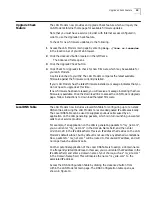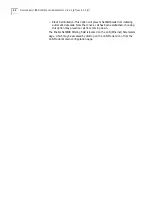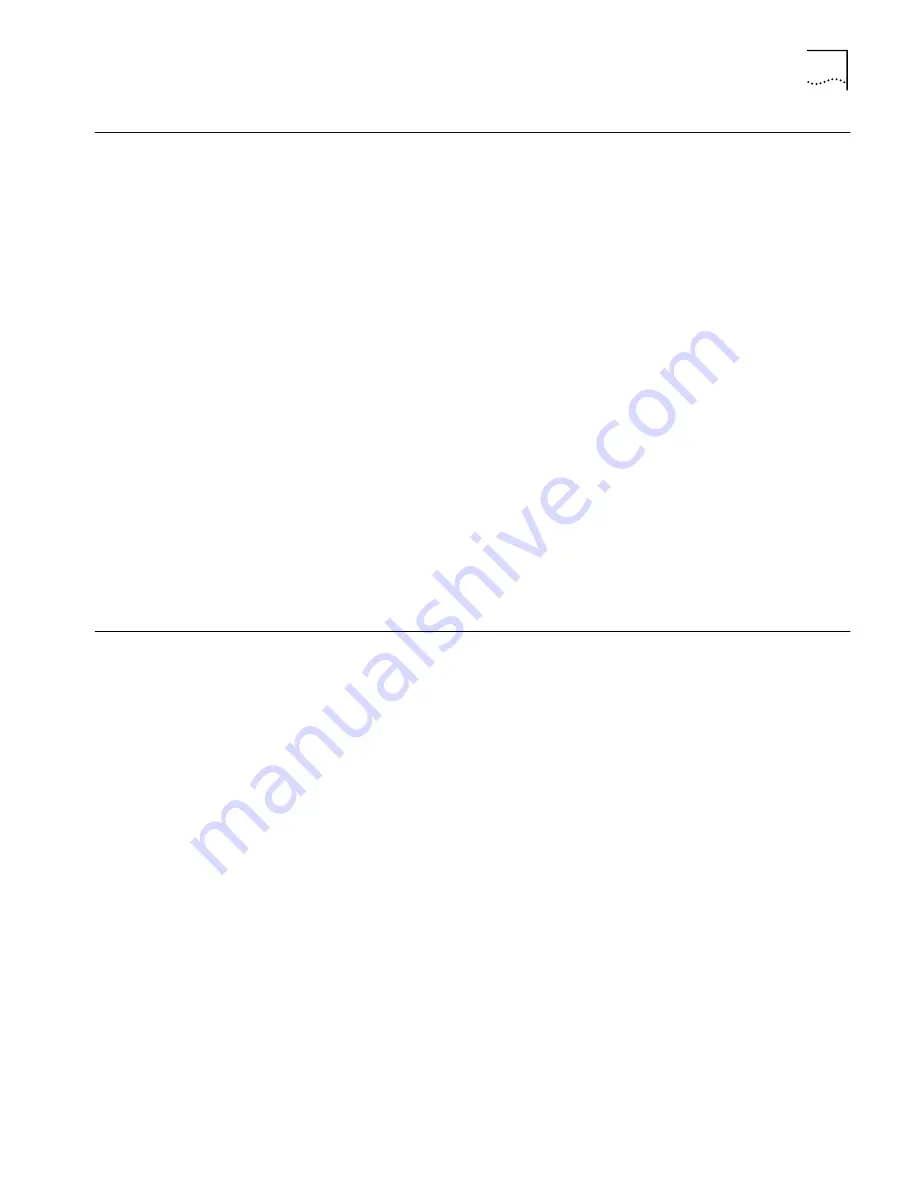
Upgrade Check Feature
19
Upgrade Check
Feature
The LAN Modem now provides an Upgrade Check feature which will query the
LAN Modem’s Internet homepage for available firmware updates.
Note that you must have a service provider with Internet access configured in
order to use the Upgrade Check feature.
To check for new firmware updates, do the following.
1
Access the LAN Modem main page by entering
http://3com.oc.lanmodem
in the location bar of your Web browser.
2
Click the
Advanced
button located in the left frame.
The Advanced frame opens.
3
Click the
Upgrade Check
button.
4
Click
Check for Upgrades
to check for new firmware which may be available for
your LAN Modem
.
A call is launched to your ISP. The LAN Modem compares the latest available
firmware against the firmware currently installed.
If your LAN Modem has the latest firmware installed, a message indicates that you
do not need to upgrade at this time.
If new firmware has been released, you will receive a message indicating that new
firmware is available. Click the
Download
link to access the LAN Modem Upgrade
page. Follow instructions to download the latest firmware.
Local DNS Table
The LAN Modem now includes a local DNS Table for configuring up to ten static
DNS entries, allowing the LAN Modem to resolve designated IP addresses locally.
The Local DNS Table can be used to suppress spurious calls caused by an
application on the LAN generating packets, which is in turn launching unwanted
calls to your service provider.
For example, if an application on the LAN is generating packets to “my_net.com”,
you would enter “my_net.com” in the Domain Name field, and then enter
192.168.1.29
in the IP address field. This is an IP address that resides on the LAN
Modem’s default subnet, but by default is not used by any attached workstations.
Now, packets to “my_net.com” will be routed to this unused IP address, and will
no longer launch automatic calls.
Another potential application of the Local DNS Table is to assign a domain name
to a frequently visited IP address. In this case, you would enter the IP address in the
IP address field, and enter a domain name of your choice, such as “my_site.com”
in the Domain Name field. This will resolve the name “my_site.com” to the
associated IP address.
Access the DNS Configuration Table by clicking the
Advanced
button from
within the LAN Modem’s main page. The DNS Configuration table opens, as
shown in Figure 10.