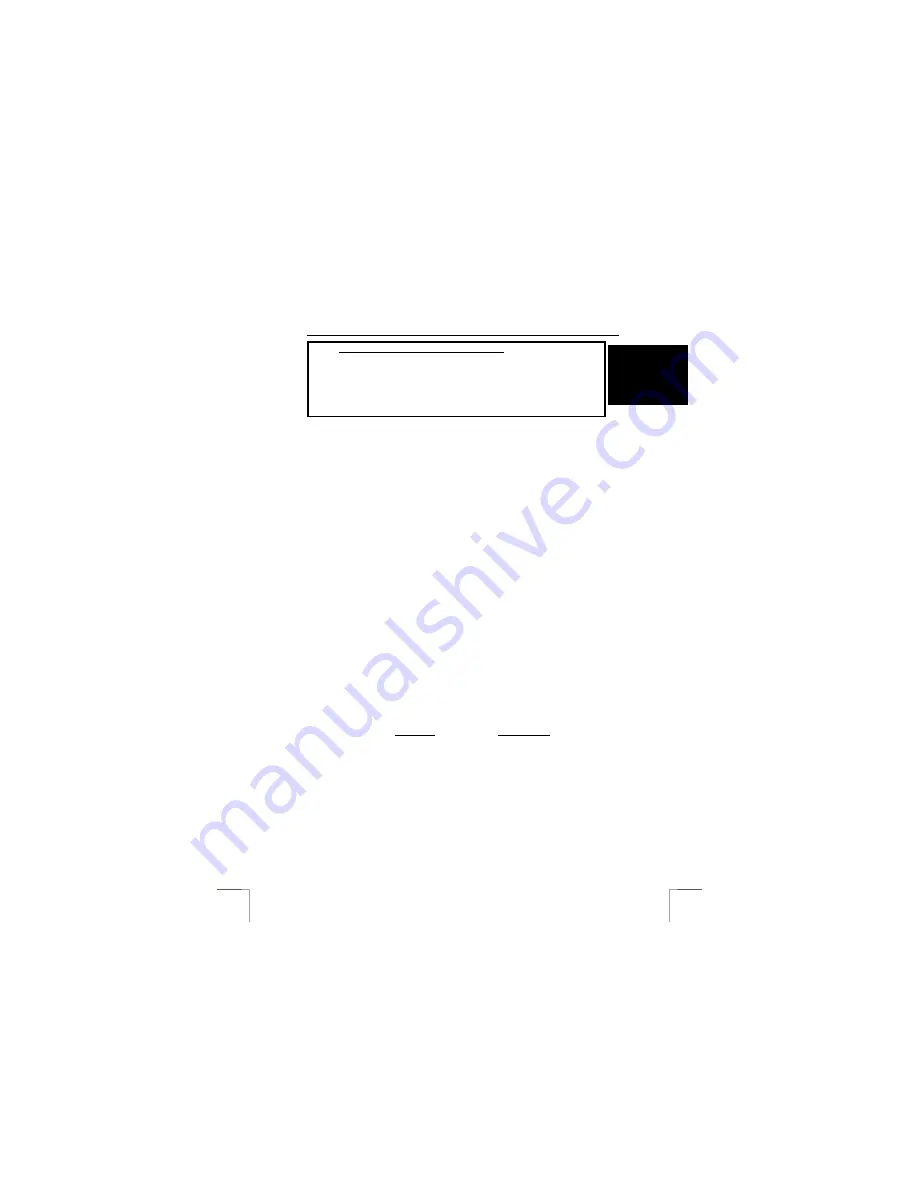
TRUST 245B SPEEDLINK ADSL WEB MODEM
1
U K
Instructions when using for the first time
Chapter
1.
Collecting the required information
(4)
2.
Uninstalling old drivers and devices
(5)
3.
Installing the software
(6.1/6.2)
4.
Connecting
(6.3)
5.
Checking after the installation
(7)
6.
Internet access
(8)
1
Introduction
This instruction manual is for users of the TRUST 245B SPEEDLINK ADSL WEB
MODEM. Basic knowledge of networks and dial-up connections is necessary to use this
device. The 245B Speedlink ADSL Web Modem is suitable for high-speed Internet
access, which is up to 200 times faster than a standard 56k modem. Depending on the
type of Internet subscription you have with your ISP, it is possible to achieve a download
speed of 8 Mbps and an upload speed of 1 Mbps
2
Safety
Carefully read the following instructions before use.
-
The modem does not require any special maintenance. Use a slightly damp, soft cloth
to clean the modem.
-
Do not use aggressive substances, such as white spirit, to clean the device. These
may harm the material.
-
Do not submerge the device in liquid. This will damage the device. Do not use this
device near water.
-
Make sure nothing is placed on the cable. Do not use this device in an area where the
cable can become worn or damaged as a result of people walking over it.
-
Do not repair this device yourself.
3
Required for functionality
You need the following in order to connect to the Internet (if necessary, contact your
Internet Service Provider).
•
An activated ISDN ADSL line (Annex B - ADSL via an ISDN line).
•
An activated ADSL account.
•
A user name and a password if you use a PPPoA or PPPoE connection.
•
VPI / VCI values.
•
Network (Internet) protocol.
•
Encapsulation.
•
ADSL splitter (for simultaneous Internet and telephone use).
Note:
Your ADSL modem will not work if you do not have the information above.
It is pointless to install the modem without having this information.
Note:
The Trust 245B ADSL only works on an Annex B ADSL line.
!













