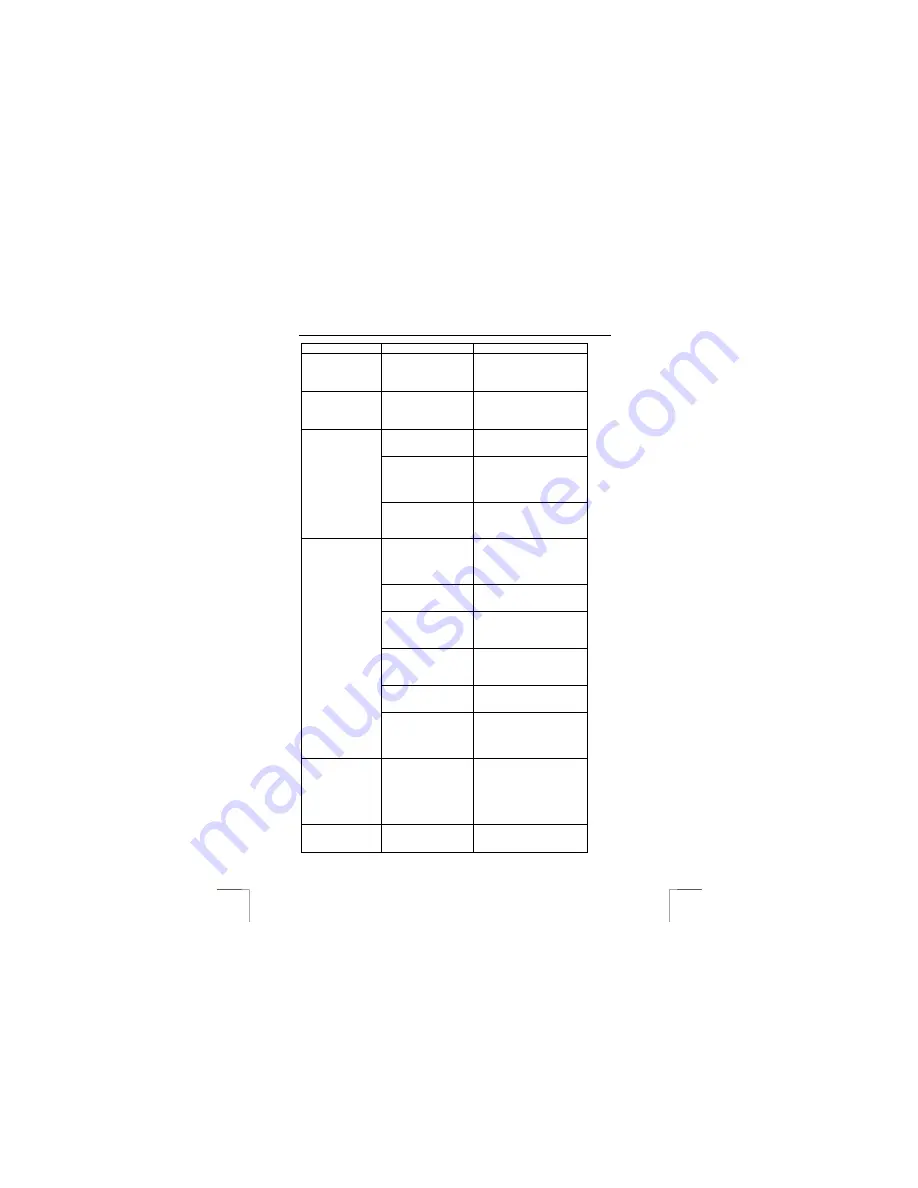
TRUST 245B SPEEDLINK ADSL WEB MODEM
12
Problem
Cause
Possible solution
marked with an
exclamation mark
“!” in the Windows
Device Manager.
The ‘Line’
indicator on the
ADSL modem is
not lit.
The ADSL modem has
been deactivated.
Double-click on the ADSL
icon in the bottom left-hand
corner of the taskbar and
select ‘Start ADSL’.
The ADSL line has not
been connected to the
modem.
Connect your ADSL line to
the modem (see figure 4).
The modem has been
connected to the wrong
type of line (Annex A
line with an Annex B
modem).
Check with your ISP which
ADSL line you have (see
chapter 4 for more
information).
The ‘Line’
indicator on the
modem keeps
flashing.
The ADSL line has not
been activated.
Contact your provider or
ADSL provider to see whether
your ADSL line has been
activated.
The wrong ADSL
provider has been
selected during the
installation (table 4).
Uninstall the driver and
reinstall it. Manually install the
driver (see chapter 6.2). Use
the settings given to you by
your provider.
The wrong settings
have been used (VCI,
VPI).
Check whether all the settings
are correct (see table 4).
The wrong
encapsulation has
been selected
(LLC/Snap, VCMUX).
Check whether all the settings
are correct (see table 4).
The wrong protocol has
been installed
(RFC1483, RFC2364,
RFC2516).
Check whether all the settings
are correct (see table 4).
You are using an
Annex A modem on an
Annex B (IDSN) line.
Check which type of ADSL
line you have with your ADSL
provider.
A connection
cannot be made
with the Internet.
The wrong settings are
used to connect to the
Internet. This depends
on which protocol is
used.
Select the correct settings for
‘Internet Options –
Connections’ (see chapter 7).
Both ‘Ready’ and
‘line’ indicator
light up steady,
but it is not
possible to built
up a internet
connection.
Incorrect ‘VCI’ and
‘VPI’ settings.
Uninstall ADSL software,
remove the ADSL modem
from the USB port, reinstall
the driver and select the
correct ‘VCI’ and ‘VPI’
settings. See chapter 5 and 6.
There are
problems with the
Internet settings.
There may be a
number of different
causes.
Connect to the Internet using
an analogue modem or ISDN
modem and see the following































