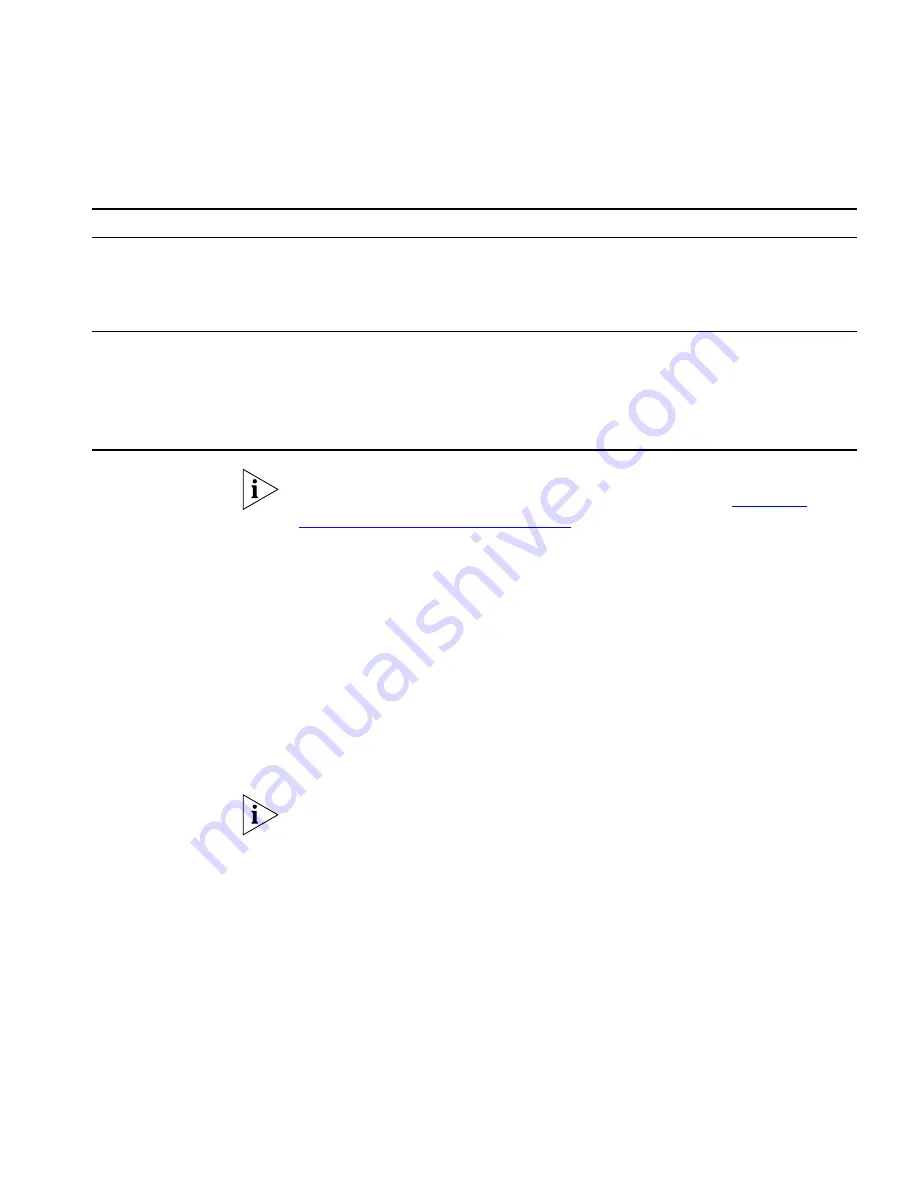
Using Auto Discover for Initial System Configuration
113
Before you use the Auto Discover process to configure telephones and
attendant consoles, you should review the procedures in
Chapter 3
,
Telephones and Attendant Consoles
.
Initial System
Configuration
To use the Auto Discover feature for initial system configuration:
1
Log in to the NBX NetSet utility using the administrator username and
password.
2
Click
System-wide Settings > Enable Features System-wide.
3
Verify that the box labeled
Extensions Start At
is set to what you want,
and then click Apply.
For a 4-digit dial plan, extensions start by default at 1000. For a 3-digit
dial plan, extensions start at 100.
Do not specify a starting extension that begins with zero (0) as that will
cause the Auto Discover process to fail.
4
Click
System-wide Settings > Auto Discovery
.
5
Select the check box for the device type you are configuring, and then
click
Apply
. 3Com recommends that you Auto Discover one device type at
a time. For detailed information about each field, click the Help button on
the page.
Auto Discover Usage Notes
■
If devices are on a different subnet from the NCP, you must enable IP
on the NCP (
System-wide Settings > IP Settings),
and each device must
have IP configuration information. You can use DHCP to configure the
3Com Attendant Console
Finds and configures any installed 3Com Attendant Consoles. The first 100 existing
telephones, except for the extension that is associated with the Attendant Console,
are mapped to Attendant Console buttons. The lowest extension is automatically
associated with the Attendant Console. Typically, you would wait until you have
installed all your telephones before you enable Auto Discover Attendant Consoles.
pcXset
Soft Telephone
Enables the Auto Discover feature on installations of the pcXset PC Telephone Client
when the following conditions are true:
■
The pcXset PC Soft Telephone program is running on the host PC.
■
The pcXset PC Soft Telephone host computer is connected to the network.
■
You have entered the proper license key into the NBX NetSet utility.
Table 24
Auto Discover Actions on NBX System Components (continued)
Component
Auto Discover Action
Содержание NBX
Страница 20: ...20 ABOUT THIS GUIDE ...
Страница 78: ...78 CHAPTER 1 INTRODUCTION ...
Страница 120: ...120 CHAPTER 2 INSTALLING SYSTEM HARDWARE COMPONENTS ...
Страница 142: ...142 CHAPTER 4 ANALOG LINES ...
Страница 162: ...162 CHAPTER 8 T1 DIGITAL LINE CARD ...
Страница 192: ...192 CHAPTER 10 CONFIGURING IP TELEPHONY ...
Страница 198: ...198 CHAPTER 11 TROUBLESHOOTING ...
Страница 222: ...222 APPENDIX A SPECIFICATIONS ...
Страница 228: ...228 APPENDIX B CIRCUIT PROVISIONING ...






























