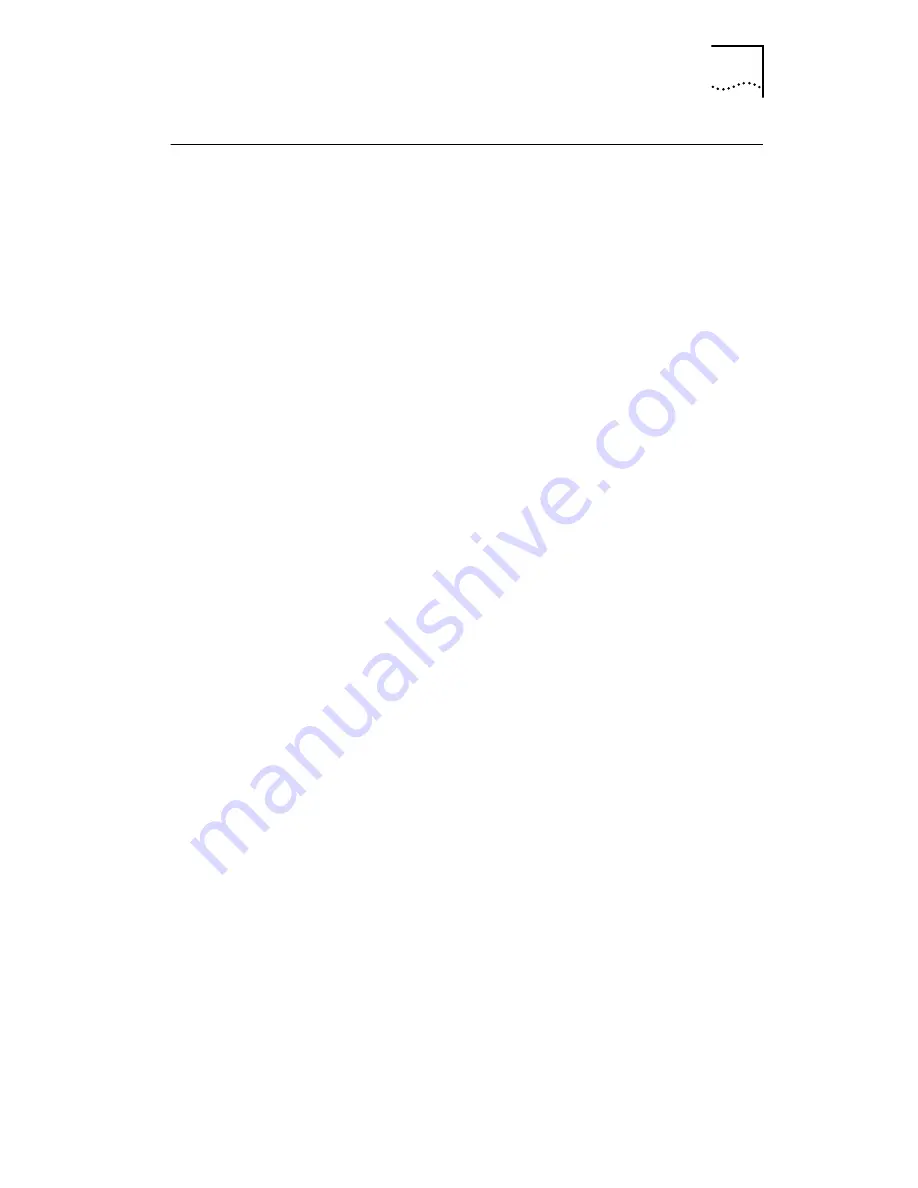
Booting From the Network
69
Booting From the Network
The boot process for the MBA boot ROM varies depending
on the type of computer you have (BBS BIOS-compatible or
non-BBS BIOS-compatible).
If the computer was purchased recently, it may be BBS
(BIOS Boot Specification) BIOS-compatible. The BBS
determines how the system BIOS identifies boot devices in
a computer (such as a CD-ROM drive, a hard drive, or a
floppy drive), allows the user to select the boot order of
these devices, and then attempts to boot from each device
in the specified order.
Refer to your computer documentation if you do not know
which type of computer you have.
Follow the appropriate instructions to enable a BBS
BIOS-compatible computer to boot from the network using
the MBA boot ROM:
BBS BIOS-Compatible
Computers
1
Make sure that the NIC boot ROM setting is
Enabled.
See
Configuring the Managed PC Boot Agent (MBA)
on page 68
.
2
Set the MBA manually as the first boot device in the
computer BIOS. Refer to the computer
documentation for instructions on accessing and
configuring the BIOS.
3
Reboot the computer. The MBA attempts to boot
from the network using the default boot method PXE.
4
To change the default method or any other MBA
configurations, press Ctrl+Alt+B when the following
message appears:
Initializing MBA. Press Ctrl+Alt+B
to configure...
If the network boot fails, the following message
appears:
Network boot aborted, press any key
to continue
The BIOS continues to the next device in the boot
order (for example, the local hard drive).
To cancel the network boot, press Esc anytime during
the network boot process.






























