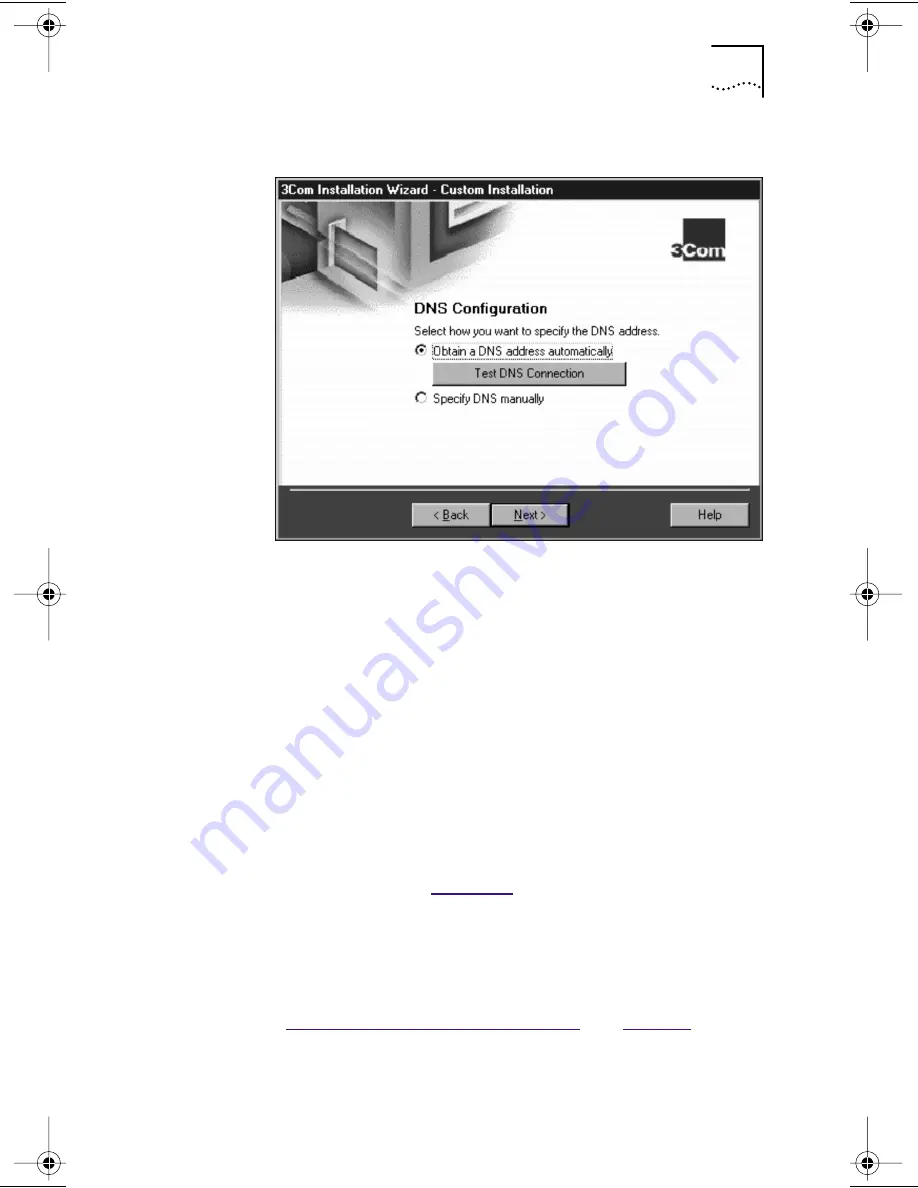
Configuring DNS
57
Figure 34
DNS Configuration Screen
To Obtain a DNS Address Automatically
Follow these steps to obtain a DNS address automatically:
1 Select the
Obtain a DNS address automatically
radio button.
This choice gives you a new DNS address each time you log
on to the network.
2 Click
Test DNS Connection
to verify that the
connection to the DNS server is functioning.
While the test is running, a progress bar indicates
test progress.
If a test fails, a message indicates the error type. Click
the
Help
button in the error message screen to obtain
more information.
Chapter 6
provides additional
troubleshooting help.
A message confirms that the DNS connection is functioning.
3 Click
Next
.
The next step is to identify your PC on the network. Go to
“
Identifying Your PC on the Network
” on
page 59
.
Book Page 57 Monday, June 7, 1999 8:55 AM






























