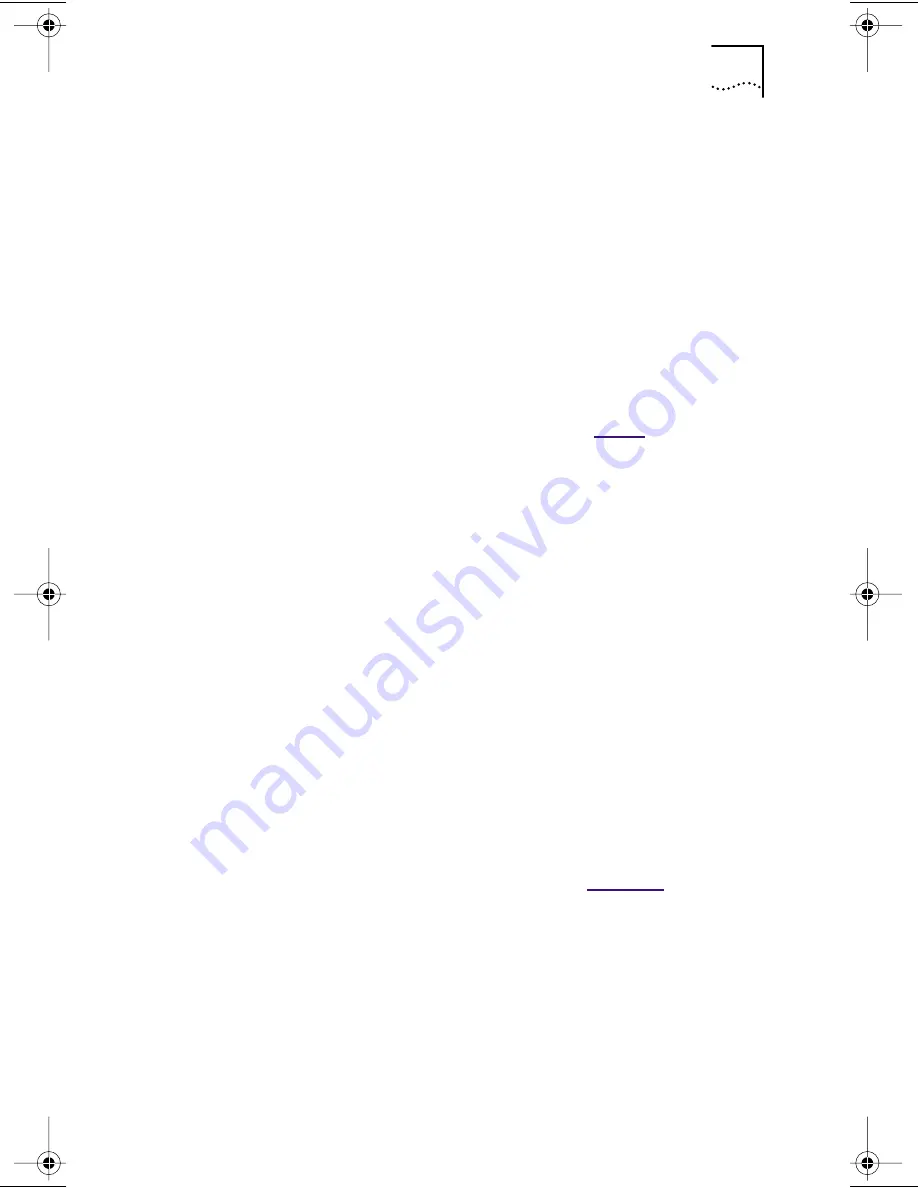
Windows 95/98 Setup
43
Configuring the NIC for a Non-Plug and Play PC
This section describes the procedure to install NIC software
and configure the NIC when Plug and Play has been disabled
on the NIC in a Windows 95/98 PC.
Follow these steps to install the NIC software and configure
the NIC:
1 Double-click the My Computer icon, double-click
the Control Panel icon, and then double-click the
Add New Hardware icon.
The Add New Hardware Wizard starts and displays a
warning to close all open programs before continuing.
After closing all open programs, go to
step 2
.
2 Click
Next.
You are prompted to let Windows search for your
new hardware.
If you are running Windows 98, you are warned that the
screen may go blank while Windows searches for any new
Plug and Play device. Click
Next
.
Windows may list all the devices it found and ask you if the
device is listed below. Select
No, the device isn’t in the list
,
and click
Next
. Windows responds that it can now search
for non-Plug and Play hardware.
3 Select
No, I want to select the hardware from a list
,
and then click
Next
.
The Add New Hardware Wizard displays the Hardware Types
list box.
4 Select
Network adapters
and click
Next
.
Windows 95 updates the driver database and then displays
the Select Device screen, as shown in
Figure 23
.
Book Page 43 Monday, June 7, 1999 8:55 AM






























