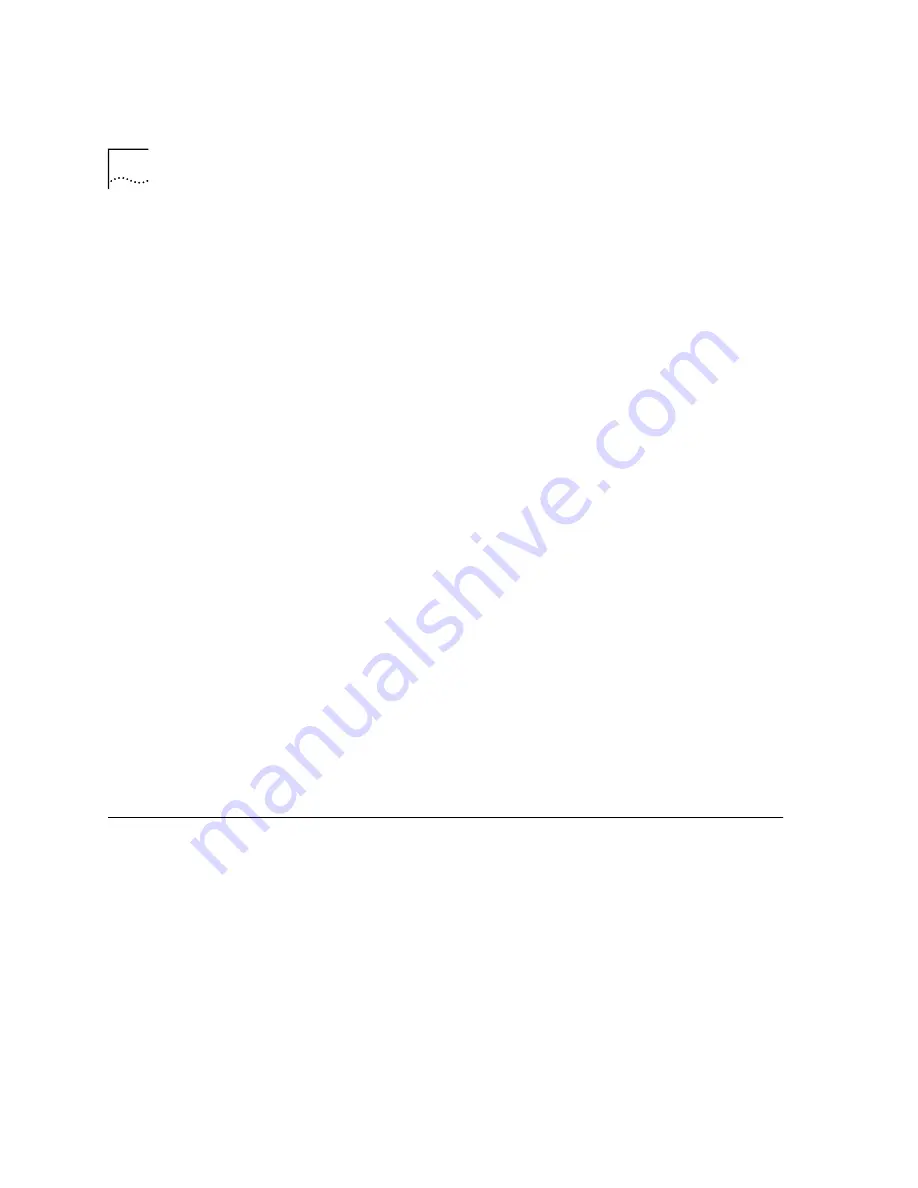
7-6
C
HAPTER
7: T
ROUBLESHOOTING
AND
S
UPPORT
R
ESOURCES
Plug and Play did not
detect my modem.
■
Click Windows
Start
and click
Shut Down
. When asked if you wish
to shut down your computer, click
Yes
. When Windows indicates that
it is safe to turn off your computer, turn it off and wait at least 15
seconds. Then turn the computer back on. Windows may detect your
modem upon this restart even if it did not detect the modem during
the initial installation. If you see screens indicating that new hardware
has been detected by Windows, turn to the chapter titled "Cable
Modem Software Installation".
■
Click Windows
Start
, point to
Settings
, and click
Control Panel
.
Double-click the
System
icon and then click the “Device Manager”
tab on the "System Properties" screen. Look for "Other Devices" or
"Unknown Devices" in the list that appears. If you do not see either of
these options in the list, continue with the next section, titled
“Support Resources,” to learn about our support options. If you do
see one of these options, double-click the option. If the description
that appears matches the modem you are trying to install, click the
Remove
button. Click
OK
when Windows asks if you wish to remove
the device. Next, restart the computer as described in the previous
bulleted step. If the computer does not detect the modem after this
second restart, continue reading to learn about our support options.
How do I free an IRQ
for use by the cable
modem?
One way you may be able to free the IRQ your modem needs is to disable
any on-board serial ports that are not in use. If you have serial ports on
your system that are not currently in use, disable them using your
computer's documentation as a guide. Write down your computer's IRQ
configuration (i.e. which devices are using which IRQs) before making any
changes and note the changes you make. Once you have the free IRQ
necessary to begin installation, turn to the chapter titled “Cable Modem
Hardware Installation".
Support Resources
World Wide Web
The 3Com home page contains support information for all of our
modems. Log on to:
http://consumer.3com.com/support/
Содержание 8R-002700-00
Страница 12: ...1 6 CHAPTER 1 BEFORE YOU BEGIN ...
Страница 30: ...3 16 CHAPTER 3 CABLE MODEM SOFTWARE INSTALLATION ...
Страница 34: ...4 4 CHAPTER 4 MAKING YOUR FIRST CONNECTION ...
Страница 40: ...5 6 CHAPTER 5 CABLE MODEM CONNECTION CENTER FEATURES ...
Страница 44: ...6 4 CHAPTER 6 UNINSTALLING THE CABLE MODEM ...
Страница 65: ...SNMP Agent A 5 You are finished installing the networking components ...
Страница 66: ...A 6 APPENDIX A INSTALLING NETWORKING COMPONENTS ...






























