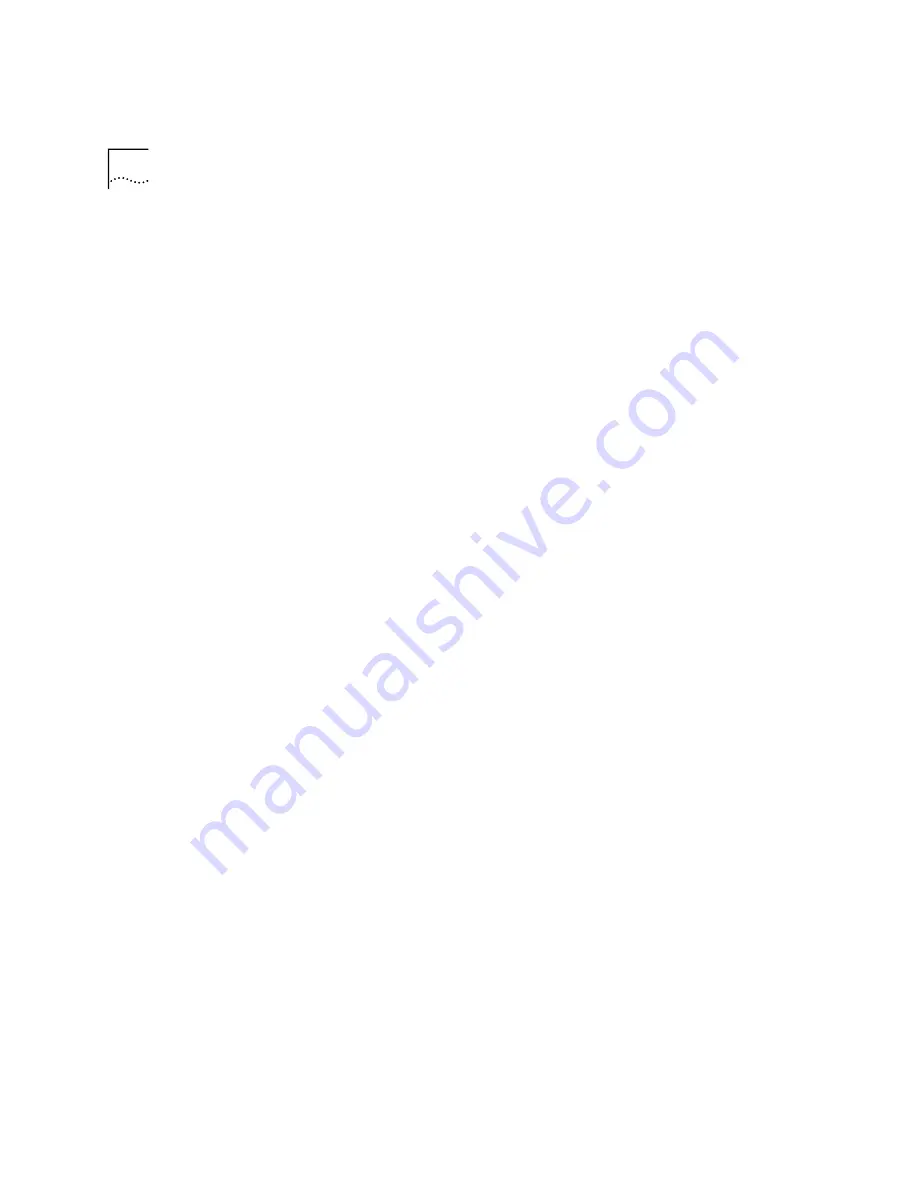
7-2
C
HAPTER
7: T
ROUBLESHOOTING
AND
S
UPPORT
R
ESOURCES
has been installed with a resource conflict. Uninstall the modem by
highlighting it and then clicking the
Remove
button. You will be
asked if you are sure you wish to uninstall the device. Click
OK
. Next,
you need to free an IRQ for the modem. Double-click the
Computer
icon at the top of the “Device Manager” screen. In the “Setting”
column, look for numbers between 3 and 15 that aren't listed. These
are IRQs available for use by the cable modem. If none are available,
choose a device to be removed or disabled. We recommend disabling
any serial or COM ports that are not in use. Once you have freed the
necessary IRQ, restart your computer and turn to the chapter titled
"Cable Modem Software Installation”.
■
Some versions of Windows will not support both the cable modem
and a network interface card. If you have a network interface card
installed, right-click the
Network Neighborhood
icon on your
desktop and then click
Properties
. Click the "Configuration" tab. In
the list of installed components that appears, look for an entry labeled
"TCP/IP --> Dial-Up Adapter". Click the entry to highlight it and then
click
Properties
. Click the "Gateway" tab. If anything appears in the
"Installed gateways:" field, click the numbers that appear in that field
and then click
Remove
. Then click
OK
and click
OK
again. When
Windows asks if you want to restart your computer, click
Yes
. When
your computer restarts, try connecting again.
My cable modem
scans for an active
channel, but never
locks on to an active
channel.
■
The signal from your cable company's equipment may be too weak.
Call your cable company to verify whether or not this may be the
problem.
■
Check the physical connection of the coaxial cable to the modem.
■
Reboot your computer and attempt to connect again.
■
If you are using a cable line splitter, remove the splitter and then try to
connect again.
I see a "Registration
failed" dialog box
several minutes after
clicking the Dial
button in CMCC.
■
Click on the
Register again
button. Registration may proceed despite
this error.
■
Click Windows
Start
, point to
Settings
, and click
Control Panel
.
Double-click the
Network
icon. In the list of installed network
components that appears, highlight "TCP/IP -> 3Com HomeConnect
Cable Modem TMI" and then click
Properties
.
Содержание 8R-002700-00
Страница 12: ...1 6 CHAPTER 1 BEFORE YOU BEGIN ...
Страница 30: ...3 16 CHAPTER 3 CABLE MODEM SOFTWARE INSTALLATION ...
Страница 34: ...4 4 CHAPTER 4 MAKING YOUR FIRST CONNECTION ...
Страница 40: ...5 6 CHAPTER 5 CABLE MODEM CONNECTION CENTER FEATURES ...
Страница 44: ...6 4 CHAPTER 6 UNINSTALLING THE CABLE MODEM ...
Страница 65: ...SNMP Agent A 5 You are finished installing the networking components ...
Страница 66: ...A 6 APPENDIX A INSTALLING NETWORKING COMPONENTS ...






























