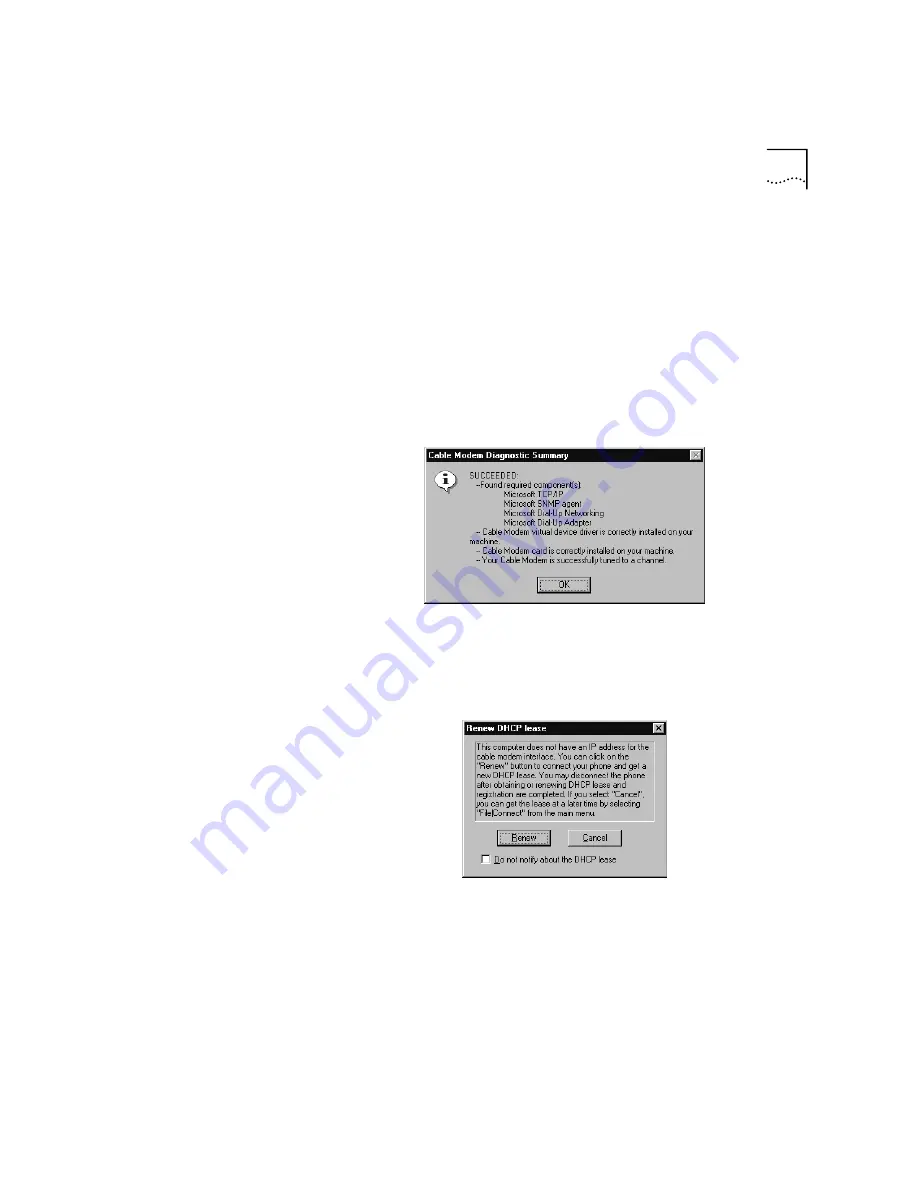
Installing the Cable Modem Connection Center (CMCC) Software
3-15
■
If a red light appears next to "Searching for cable signal ... ", the
cable modem is not detecting an active data signal from your cable
line. Check the connection of the coaxial cable to the modem. If
this connection seems secure, reboot your computer and restart
the CMCC software. The software may be able to detect the signal
after restarting. If these possible solutions fail, call your cable
company. The signal may be too weak and may require adjustment
by your cable company.
6
When you see the "Cable Modem Diagnostic Summary" screen, click
OK
. This screen indicates which diagnostics passed or failed.
7
You will see the following screen. This screen appears because you have
not yet connected to obtain an IP address. If you do not want to be
notified about this again, you may check the "Do not notify about the
DHCP lease" option. Click
Cancel
.
Содержание 8R-002700-00
Страница 12: ...1 6 CHAPTER 1 BEFORE YOU BEGIN ...
Страница 30: ...3 16 CHAPTER 3 CABLE MODEM SOFTWARE INSTALLATION ...
Страница 34: ...4 4 CHAPTER 4 MAKING YOUR FIRST CONNECTION ...
Страница 40: ...5 6 CHAPTER 5 CABLE MODEM CONNECTION CENTER FEATURES ...
Страница 44: ...6 4 CHAPTER 6 UNINSTALLING THE CABLE MODEM ...
Страница 65: ...SNMP Agent A 5 You are finished installing the networking components ...
Страница 66: ...A 6 APPENDIX A INSTALLING NETWORKING COMPONENTS ...
















































