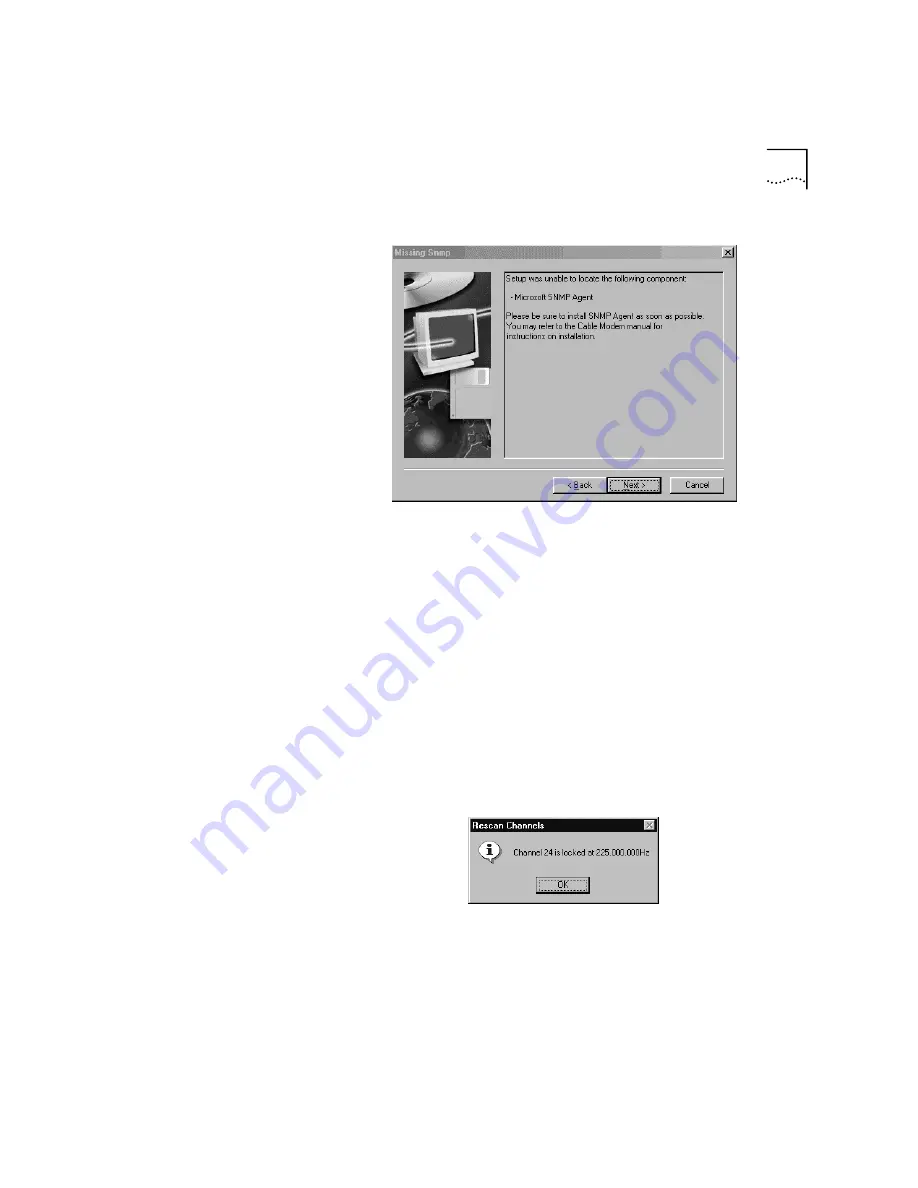
Installing the Cable Modem Connection Center (CMCC) Software
3-13
Click
Next
to continue with the installation of CMCC. Once CMCC is
installed, you will need to follow the instructions in Appendix A which
deal with the installation of SNMP agent before using your cable modem.
3
At the end of the installation, you will be asked if you wish to restart your
computer. Click the
Yes
radio button and then click
Finish
.
4
When Windows restarts, CMCC will initiate a scan of available channels
on the cable system. It will lock on to the first active downstream data
channel it detects and indicate the number and frequency of the channel.
(See the following screen image. Your screen may show different
information.) This automatic scan occurs only upon your first restart after
installing the CMCC software. (If CMCC fails to lock onto a channel, see
the "Troubleshooting and Support Resources" chapter.) The cable
modem will use this channel until you scan for a new channel or your
cable company supplies you with new channel information. Click
OK
.
5
The CMCC software will then run a diagnostic test of your cable modem
system. Windows will launch this diagnostic test upon every fresh restart
unless you check the Don’t perform diagnostic at start up option in the
first screen of the test (circled in the following screen shot).
Содержание 8R-002700-00
Страница 12: ...1 6 CHAPTER 1 BEFORE YOU BEGIN ...
Страница 30: ...3 16 CHAPTER 3 CABLE MODEM SOFTWARE INSTALLATION ...
Страница 34: ...4 4 CHAPTER 4 MAKING YOUR FIRST CONNECTION ...
Страница 40: ...5 6 CHAPTER 5 CABLE MODEM CONNECTION CENTER FEATURES ...
Страница 44: ...6 4 CHAPTER 6 UNINSTALLING THE CABLE MODEM ...
Страница 65: ...SNMP Agent A 5 You are finished installing the networking components ...
Страница 66: ...A 6 APPENDIX A INSTALLING NETWORKING COMPONENTS ...






























