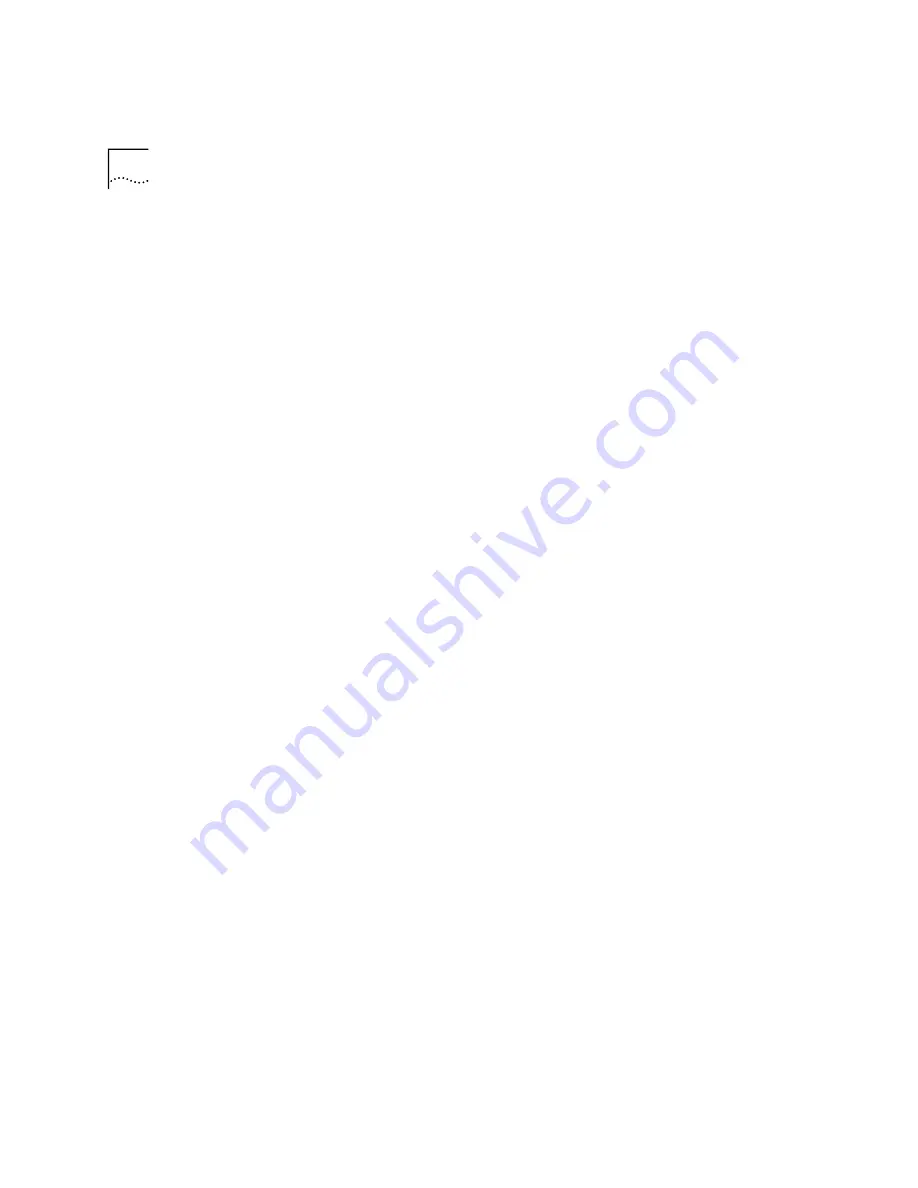
5-4
C
HAPTER
5: C
ABLE
M
ODEM
C
ONNECTION
C
ENTER
F
EATURES
Connect
This option initiates a new session with CMCC (same function as the
Connect
button on the main panel toolbar).
Hang Up
This option ends the current cable modem session (same function as the
Hang Up
button on the main panel toolbar).
Exit
This option closes the software completely.
The View Menu
Clicking
View
provides access to the following options:
Status Message Viewer
Clicking this option displays the same information that appears when you
click the
Status Message Viewer
button on the main panel toolbar (see
the section of this chapter titled “Main Panel Toolbar” for more
information).
Dial-Up Parameters
Clicking this option allows you to modify the dial-up parameters for your
cable modem.
Session Status
Clicking this option brings up the same status screen as the
Session
Status
button on the toolbar (see the section of this chapter titled “Main
Panel Toolbar” for more information).
Cable Modem Configuration
Clicking this option displays information concerning your cable modem's
configuration.
The Options Menu
Clicking
Options
allows you to modify or view settings for the following
options:
Preferences
Clicking
Preferences
brings up a multi-tab screen outlined as follows:
Содержание 8R-002700-00
Страница 12: ...1 6 CHAPTER 1 BEFORE YOU BEGIN ...
Страница 30: ...3 16 CHAPTER 3 CABLE MODEM SOFTWARE INSTALLATION ...
Страница 34: ...4 4 CHAPTER 4 MAKING YOUR FIRST CONNECTION ...
Страница 40: ...5 6 CHAPTER 5 CABLE MODEM CONNECTION CENTER FEATURES ...
Страница 44: ...6 4 CHAPTER 6 UNINSTALLING THE CABLE MODEM ...
Страница 65: ...SNMP Agent A 5 You are finished installing the networking components ...
Страница 66: ...A 6 APPENDIX A INSTALLING NETWORKING COMPONENTS ...














































