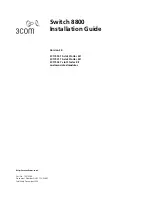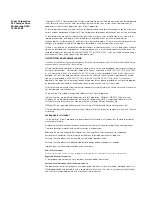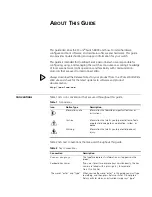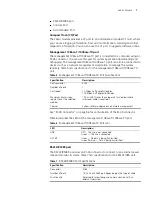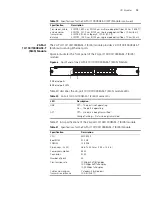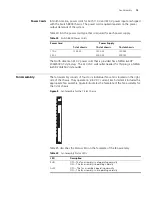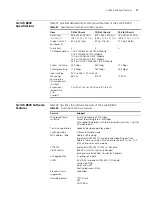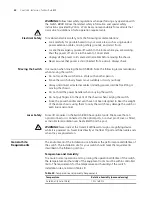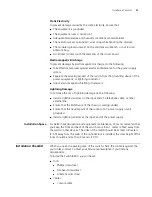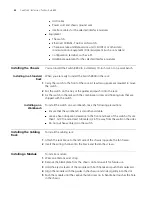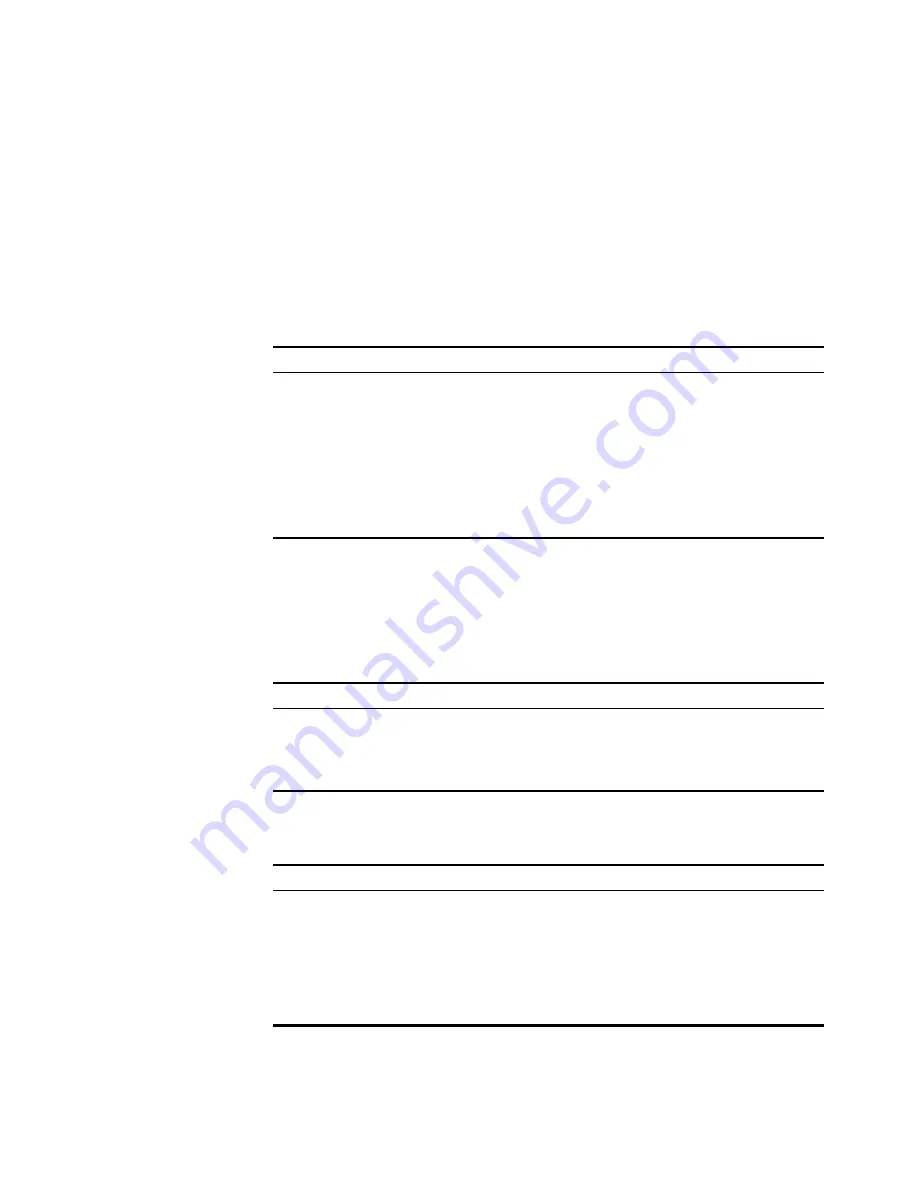
8
C
HAPTER
1: S
WITCH
8800 C
OMPONENTS
Console Port
The console port is connected to the configuration terminal using an RJ-45
connector. You can use the console port for system debugging, configuration,
maintenance, management, and loading application files.
The console port can also be connected to a modem for functions such as remote
system debugging, configuration, maintenance, and management. You can
configure the baud rate on the console port.
Table 8 lists console port specifications.
AUX (Modem) Port
The AUX port uses an RJ-45 connector and serves as a backup port for the console
port to connect a background terminal or a modem for remote system debugging,
configuration, maintenance, and management. Table 9 lists AUX port
specifications.
Module LEDs
The module LEDs show the status of the I/O modules, as described in Table 10.
Table 8
Console Port Specifications
Specification
Description
Port connector
RJ-45
Port standard
Asynchronous EIA/TIA-232
Baud rate
9600 bps (by default)
Transmission distance
15 m (45 ft)
Services
Connects with character terminal
Connects with local or remote PC serial port and runs terminal
emulation on a PC (a pair of modems are required for a
remote connection)
Table 9
AUX Port Specifications
Specification
Description
Connector
RJ-45
Standard
Asynchronous EIA/TIA-232
Functionality
Connects a serial port of a PC (through a Modem pair for a
remote PC) and runs terminal emulation on the PC.
Table 10
I/O Module LEDs
LED
Status description
RUN
Green or off — The module failed or has not been inserted.
Green flashing, slow — The module is working normally.
Green flashing, fast — The module is booting or is not
registered successfully.
ALM
Off — The module is working normally or has not been
inserted.
Red or red flashing — The module failed or is not working
normally.
Содержание 8800 SERIES
Страница 28: ...28 CHAPTER 2 INSTALLING THE SWITCH 8800 ...
Страница 34: ...34 CHAPTER 3 CONFIGURING THE SWITCH 8800 ...
Страница 50: ...50 CHAPTER 5 MAINTAINING HARDWARE ...
Страница 54: ...54 CHAPTER 6 TROUBLESHOOTING ...
Страница 58: ...58 APPENDIX A SWITCH 8800 CABLES ...
Страница 62: ...62 APPENDIX B OBTAINING SUPPORT FOR YOUR SWITCH 8800 ...