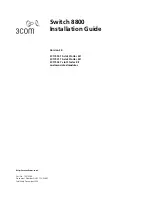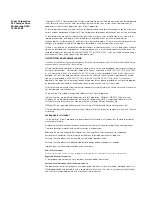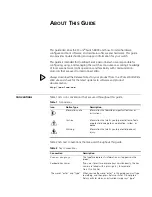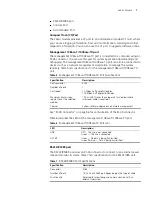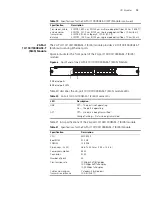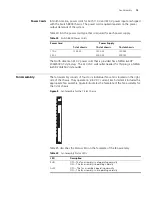Содержание 8800 SERIES
Страница 28: ...28 CHAPTER 2 INSTALLING THE SWITCH 8800 ...
Страница 34: ...34 CHAPTER 3 CONFIGURING THE SWITCH 8800 ...
Страница 50: ...50 CHAPTER 5 MAINTAINING HARDWARE ...
Страница 54: ...54 CHAPTER 6 TROUBLESHOOTING ...
Страница 58: ...58 APPENDIX A SWITCH 8800 CABLES ...
Страница 62: ...62 APPENDIX B OBTAINING SUPPORT FOR YOUR SWITCH 8800 ...