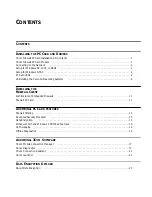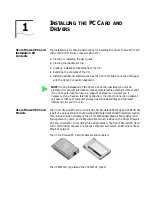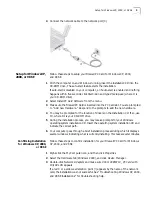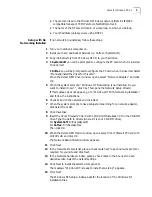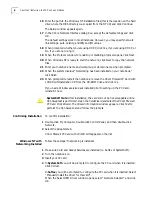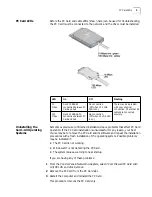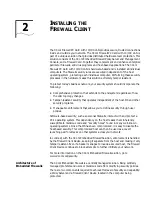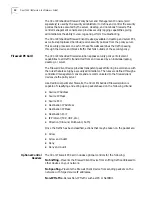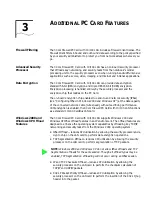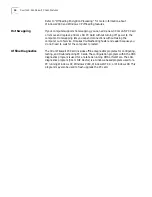Setup for Windows XP, 2000, or 98 SE
3
4
Connect the network cable to the network port (3).
Setup for Windows XP,
2000, or 98 SE
Follow these steps to setup your Firewall PC Card for Windows XP, 2000,
and 98 SE.
1
With the computer on and Windows running, insert the
Installation CD
into the
CD-ROM drive. The auto-start feature starts the installation.
If auto-start is disabled on your computer, or if auto-start is enabled and nothing
happens within five seconds, click
Start>Run
and type
d:\setup.exe
(where d: is
your CD-ROM drive).
2
Select
Install PC Card Software
from the menu.
3
Make sure the Firewall PC Card is inserted into the PC Card slot. You are prompted
to “Add new Hardware.”
Respond to the prompts to add the new hardware.
4
You may be prompted for the location of drivers on the
Installation CD
. If so, use
D:\, where D:\ is your CD-ROM drive.
5
During the installation process, you may receive prompts for your Windows
operating system installation CD. Insert the operating system installation CD and
indicate the correct path.
6
Your computer goes through a brief installation process during which it displays
several windows indicating what is currently installing.
This takes several minutes
.
Confirming Installation
for Windows XP, 2000,
or 98 SE
Follow these steps to confirm installation for your Firewall PC Card for Windows
XP, 2000, and 98 SE.
1
Right-click the
My Computer
icon, and then click
Properties
.
2
Select the Hardware tab (Windows 2000), and click
Device Manager
.
3
Double-click
Network Adapters
and make sure
3Com 3CRFW10_ PC Card with
10/100 LAN
appears.
If a red X or a yellow exclamation point (!) appears by the name of the network
card, the installation was not successful. See “Troubleshooting Windows XP, 2000,
and 98 SE Installations” for troubleshooting help.
Содержание 3CRFW102
Страница 14: ...10 CHAPTER 1 INSTALLING THE PC CARD AND DRIVERS ...
Страница 28: ...24 CHAPTER 5 DATA ENCRYPTION OFFLOAD ...
Страница 32: ...A Technical Support 28 ...