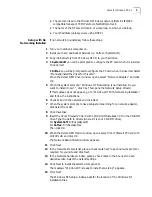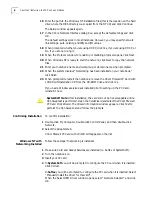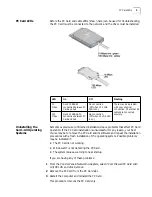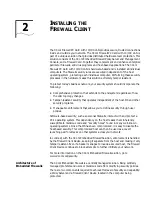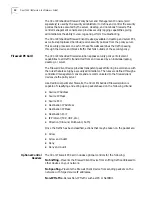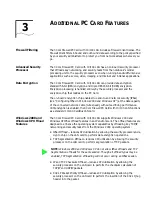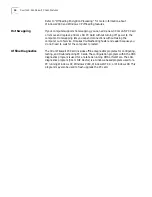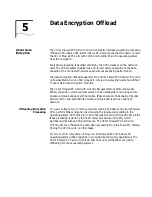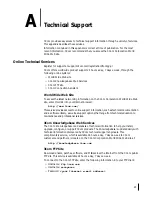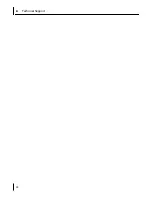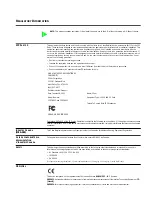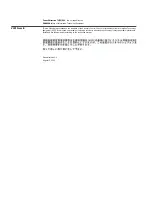3Com Diagnostics
19
A DNS server running on the same network with TCP/IP properties configured for
the DNS server.
To run the Network test:
1
On the Diagnostics screen, click
Run Network Test
.
The Network Connectivity Test screen appears.
2
Click
Start
.
3
If the test passes, the network card connection to the network is functioning
correctly.
4
Click
Close
.
5
If the test fails:
n
Make sure that the network card is properly connected to the network
cable.
n
Make sure that the hub or switch to which the network card is connected is
powered on.
n
Make sure that the cable complies with the proper length and specifications
for your network.
Running the Network Interface Card Test
Run the Network Interface Card Test to check the physical components,
connectors, and circuitry on the network card.
1
On the Diagnostics screen, click
Run NIC Test
.
The NIC Test screen appears.
2
Click
Perform NIC Test
.
While the test is running, a progress bar indicates test progress.
If the test passes, the network card is functioning correctly.
If the test fails, a message indicates the error type. Click
Help
in the error message
screen to obtain more information.
3
Click
Close
.
Running the 3Com DOS
Diagnostics Program
1
Reboot the computer using a DOS-bootable disk.
2
Insert the
3Com Firewall PC Card with 10/100 LAN Installation CD
in the CD-ROM
drive.
3
At the DOS prompt, enter the following command:
d:\3c99xcfg.exe
where d:\ indicates the drive location of the
3Com Firewall PC Card with 10/100
LAN Installation CD
.
CAUTION:
If you are running Japanese DOS, you must switch to U.S. mode
DOS before running the 3Com DOS diagnostics program.
Содержание 3CRFW102
Страница 14: ...10 CHAPTER 1 INSTALLING THE PC CARD AND DRIVERS ...
Страница 28: ...24 CHAPTER 5 DATA ENCRYPTION OFFLOAD ...
Страница 32: ...A Technical Support 28 ...