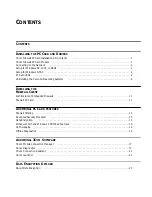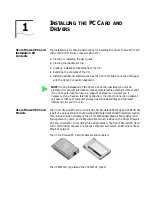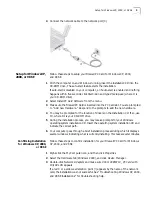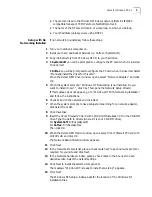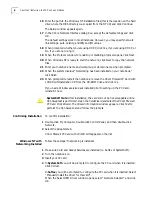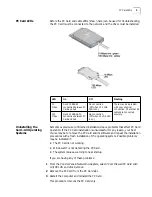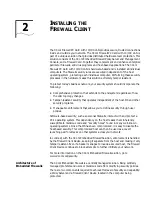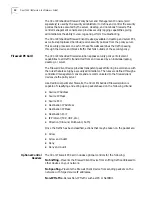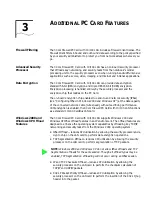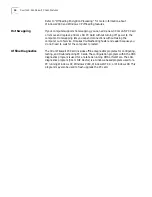6
C
HAPTER
1: I
NSTALLING
THE
PC C
ARD
AND
D
RIVERS
16
Enter the path to the Windows NT installation files (this is the location on the hard
drive where the I386 directory was copied from the NT CD) and click
Continue
.
The Setup window appears again.
17
In the 3Com Network Interface dialog box, accept the default settings and click
OK
.
The default settings work in most instances. However, you may specify network
link settings, auto polarity, and IRQ and I/O values.
18
When prompted whether you are using DHCP, click
Yes
, if you are using DHCP, or
No,
if you are not using it.
19
When the Protocol window for enabling or disabling protocols opens, click
Next
.
20
When Windows NT is ready to start the network, click
Next
to copy the network
files.
21
Enter your notebook name and workgroup or domain name when prompted.
22
When the system displays “Networking has been installed on your notebook,”
click
Finish
.
23
When prompted to restart the notebook, remove the
3Com Firewall PC Card with
10/100 LAN Installation CD
from the CD-ROM drive and click
Yes
.
If you had a Windows service pack installed prior to setting up the PC Card,
reinstall it now.
Confirming Installation
To confirm installation:
1
Double-click
My Computer
, double-click
Control Panel
, and then double-click
Network
.
2
Select the Adapters tab.
3Com Firewall PC Card with 10/100 LAN
appears on the list.
Windows NT with
Networking Installed
Follow these steps if networking is installed:
1
Make sure Card and Socket Services are installed (i.e. Softex or SystemSoft).
2
Turn the notebook on.
3
Insert your PC card.
4
In
SystemSoft
you will be prompted to configure the PC card when it is inserted.
Click
Correct
.
In
Softex
you will be prompted to configure the PC card when it is inserted. Select
“Manually install the driver for this card”.
When the Select OEM Driver window opens, select “Network Adapter” and click
OK
.
SystemSoft
Note
: After installation, the card will not be hot-swappable until a
Hot-Swap test is performed. Open the CardWizard and select the 3Com Firewall
PC Card. Click Wizard. The Wizard information window appears. Click Test to
perform the Hot-Swap test and follow the prompts.
Содержание 3CRFW102
Страница 14: ...10 CHAPTER 1 INSTALLING THE PC CARD AND DRIVERS ...
Страница 28: ...24 CHAPTER 5 DATA ENCRYPTION OFFLOAD ...
Страница 32: ...A Technical Support 28 ...