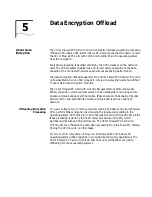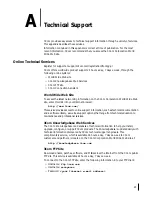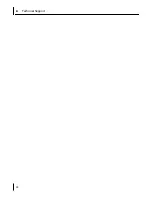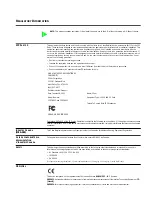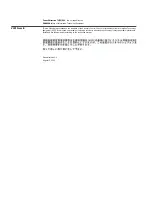B Configuring IPSec
32
8
Click
OK
,
Next
, and then
Finish
.
Binding the Filter Action
This sequence attaches the new filter action to the filter and policy.
The Filter Action screen appears.
1
Enable the filter action option and make sure that the filter name is selected. (In this
example, we used the filter name:
3DES to the Serve
.)
2
Click
Next
,
Finish
, and
Close
.
The newly created policy appears in the right pane of the Console Root\IP Security
Policies on Local Machine screen.
3
Exit this screen and, when prompted, save the new policy information. Use a
meaningful name for future reference.
You can modify this security policy by double-clicking the icon that is created when you
save the policy in the previous step.
Enabling Encryption
An encryption policy must exist in the Console Root\IP Security Policies on the Local
Machine screen before you can enable encryption on the 3Com FIrewall PC Card with
10/100 LAN.
To enable encryption:
1
Right-click the desired policy icon in the right pane of the screen.
2
Select
Assign
.
3
A green plus (+) symbol appears on the policy icon to indicate that encryption is
toggled on.
Disabling Encryption
An encryption policy must exist in the Console Root\IP Security Policies on the Local
Machine screen before you can disable encryption on the 3Com FIrewall PC Card with
10/100 LAN.
To disable encryption:
1
Right-click the desired policy icon in the right pane of the screen.
2
Select
Un-assign.
The absence of a green plus (+) symbol on the policy icon indicates that encryption is
toggled off.
Содержание 3CRFW102
Страница 14: ...10 CHAPTER 1 INSTALLING THE PC CARD AND DRIVERS ...
Страница 28: ...24 CHAPTER 5 DATA ENCRYPTION OFFLOAD ...
Страница 32: ...A Technical Support 28 ...