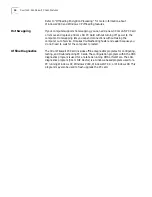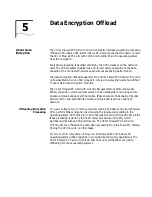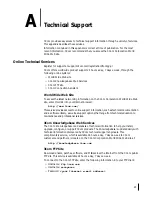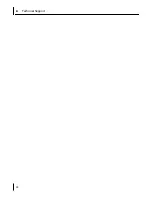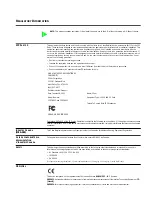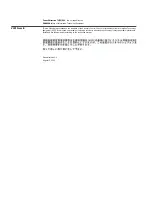B Configuring IPSec
30
Defining the Console
This sequence establishes the console and defines its parameters.
1
In the Windows task bar, click
Start>Programs>Accessories>CommandPromp
.
2
At the DOS prompt, enter
MMC
The Console1 screen appears
3
In the menu, click
Console
, then
Add/Remove Snap-in
.
The Add/Remove Snap-in screen appears.
4
Click
Add
.
The Add Standalone Snap-in screen appears.
5
Select
IP Security Policy Management
and click
Add
.
The Select which computer this Snap-in will manage screen appears.
6
Enable the
Local
computer option.
7
Click
Finish
,
Close
, and then
OK
.
Creating the Policy
This sequence creates and names the new security policy.
The Console1 and Console Root screen appears with IP Security Policies on Local Machine
displayed in the list.
1
In the left pane, click
IP Security Policies on Local Machine
.
2
Right-click inside the right pane below the list items.
3
From the pop-up menu, select
Create IP Security Policy
.
The IP Security Policy Wizard starts.
4
Click
Next
.
The IP Security Policy Name screen appears.
5
Enter a name for the new security policy that you are creating and, if you wish, a
description that identifies the policy.
6
Click
Next
.
The Requests for Secure Communication screen appears.
7
Clear the
Activate the default response rule
check box.
8
Click
Next
and then
Finish
.
9
Click
Add
.
The Security Rule Wizard starts.
10
Click
Next
.
The Tunnel Endpoint screen appears.
11
Enable the default option
This rule does not specify a tunnel
, and click
Next
.
The Network Type screen appears.
12
Enable the default option All network connections, and click Next.
The Authentication Methods screen appears.
13
Enable the
Use this string to protect the key exchange (preshared key):
option, type
the appropriate string text in the entry field, and then click Next.
Содержание 3CRFW102
Страница 14: ...10 CHAPTER 1 INSTALLING THE PC CARD AND DRIVERS ...
Страница 28: ...24 CHAPTER 5 DATA ENCRYPTION OFFLOAD ...
Страница 32: ...A Technical Support 28 ...