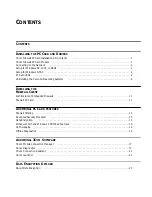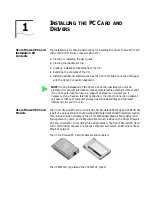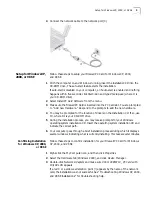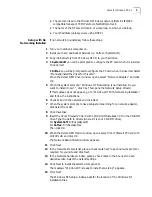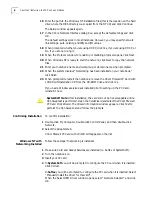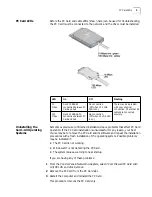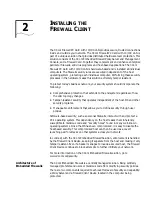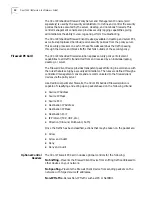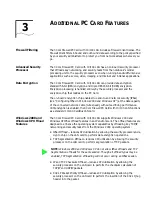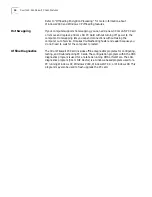Setup for Windows NT 4.0
7
5
In the Control Panel, double-click
Network
.
6
Open the Adapter tab and click
Add
.
The Select network Adapter window appears.
7
If the message “networking not installed” appears, go to “Setup With No
Networking Installed” for instructions.
8
Click
Have Disk
.
9
Insert the
3Com Firewall PC Card with 10/100 LAN Installation CD
in the CD-ROM
drive. Type the path to drivers (where D:\ is your CD-ROM drive).
For
SystemSoft
: D:\drivers\syssoft
For
Softex
: D:\drivers\softex
Then click
OK
.
10
When the Select OEM Option window opens, select
3Com Firewall PC Card with
10/100 LAN
and click
OK
.
11
Wait while the files are copied to your notebook.
12
In the Network Settings window, accept the default settings and click
Continue
.
The default settings work in most instances. However, you may specify network
link settings, auto polarity, and IRQ and I/O values.
13
Click
OK
to save.
14
If prompted, enter IP information and click
OK
.
15
When prompted whether you are using DHCP, click
Yes
, if you are using DHCP, or
No,
if you are not using it.
16
When prompted to restart the notebook, remove the
3Com Firewall PC Card with
10/100 LAN Installation CD
from the CD-ROM drive and click
Yes
.
SystemSoft
Note
: After installation, the card will not be hot-swappable until a
Hot-Swap test is performed. Open the CardWizard and select the 3Com Firewall
PC Card. Click Wizard. The Wizard information window appears. Click Test to
perform the Hot-Swap test and follow the prompts.
Содержание 3CRFW102
Страница 14: ...10 CHAPTER 1 INSTALLING THE PC CARD AND DRIVERS ...
Страница 28: ...24 CHAPTER 5 DATA ENCRYPTION OFFLOAD ...
Страница 32: ...A Technical Support 28 ...