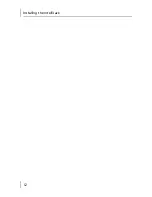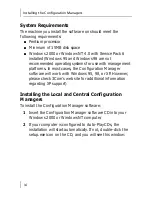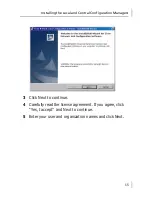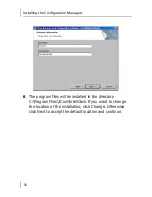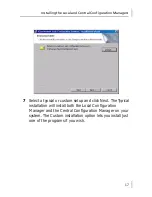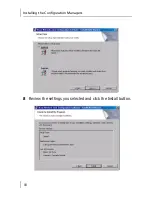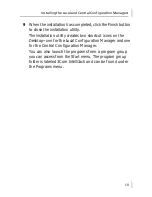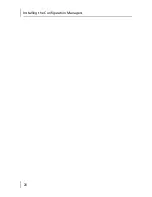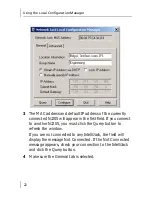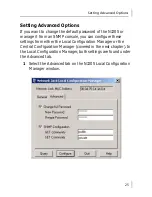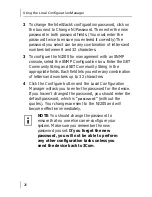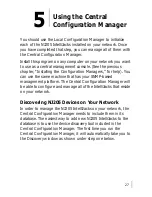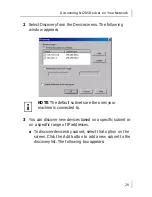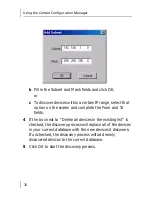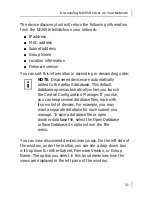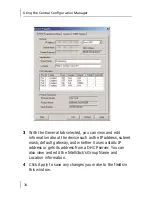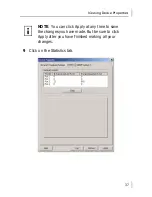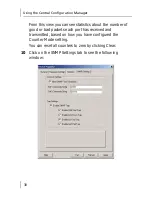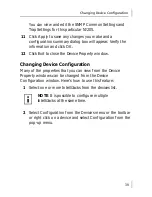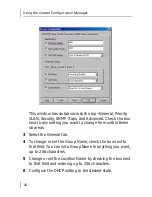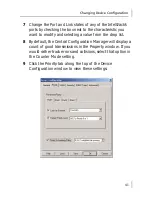Using the Local Configuration Manager
26
2
To change the IntelliJack’s configuration password, click on
the box next to Change NJ Password. Then enter the new
password in both password fields. (You must enter the
password twice to ensure you entered it correctly.) The
password you select can be any combination of letters and
numbers between 8 and 32 characters.
3
To configure the NJ205 for management with an SNMP
console, select the SNMP Configuration box. Enter the GET
Community String and SET Community String in the
appropriate fields. Each field lets you enter any combination
of letters and numbers up to 32 characters.
4
Click the Configure button and the Local Configuration
Manager will ask you to enter the password for the device.
If you haven’t changed the password, you should enter the
default password, which is “
password
” (without the
quotes). Your changes are sent to the NJ205 and will
become effective immediately.
NOTE
: You should change the password to
ensure that no one else can re-configure your
system. Make sure you remember the new
password you set.
If you forget the new
password, you will not be able to perform
any other configuration tasks unless you
send the device back to 3Com
.
Содержание 3CNJ205
Страница 16: ...Installing the IntelliJack 12 ...
Страница 22: ...Installing the Configuration Managers 18 8 Review the settings you selected and click the Install button ...
Страница 24: ...Installing the Configuration Managers 20 ...
Страница 64: ...Specifications 60 ...
Страница 76: ...Power Options 72 ...
Страница 92: ...3Com Corporation P O Box 58145 5500 Great America Pkwy Santa Clara CA 95052 8145 U S A www 3com com ...