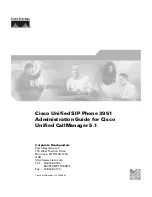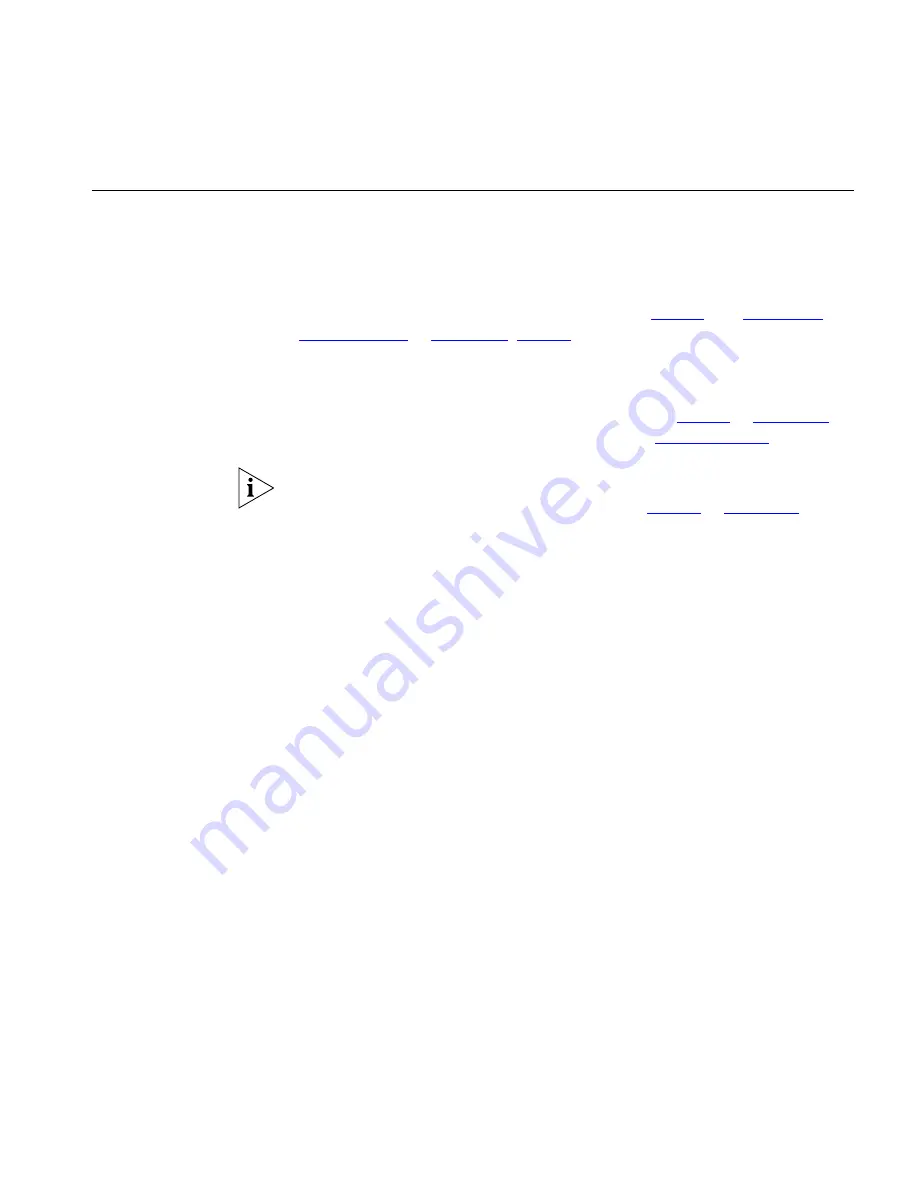
Changing Your Password
35
Changing Your
Password
You use the same 4-digit to 10-digit password to log in to the NBX NetSet
utility and to access your NBX voice mail. You can change this password
with your telephone (using the NBX voice prompts or a feature code) or
through the NBX NetSet utility.
To set up your password for the first time, see
Table 4
and
“The NBX
NetSet Utility”
in
Chapter 1
.
Table 4
also describes how to change your
password.
If you forget your password, the administrator can set it to be your
extension number. Then follow the instructions in
Table 4
in
Chapter 1
to
change it to a more secure password. Also see
“Security Tips”
next.
If your NBX system uses a messaging system other than NBX Messaging:
■
Use the feature code method described in
Table 4
in
Chapter 1
to set
and change the NBX NetSet utility password.
■
3Com recommends that you use the same password for your voice
messaging system and for the NBX NetSet utility.
Security Tips
■
Change your password often.
■
Do not use passwords that can easily identify you, such as your phone
extension or birth date.
■
Avoid simple passwords such as 1234 or 0000.
■
Use numbers only; do not use letters, *, or # as part of your password.
■
Longer passwords are more secure. You can use up to 10-digits for
your password.
■
Never tell your password to anyone.
Содержание 3106c - NBX Wireless VoIP Phone
Страница 8: ...8 ...
Страница 12: ...12 ABOUT THIS GUIDE ...
Страница 18: ...18 CHAPTER 1 GETTING STARTED ...
Страница 32: ...32 CHAPTER 2 3COM 3106C AND 3107C CORDLESS TELEPHONES ...
Страница 64: ...64 CHAPTER 4 STANDARD FEATURES ...
Страница 78: ...78 CHAPTER 5 PERSONALIZING YOUR TELEPHONE ...
Страница 102: ...102 CHAPTER 6 GETTING MORE FROM YOUR TELEPHONE SYSTEM ...
Страница 138: ......