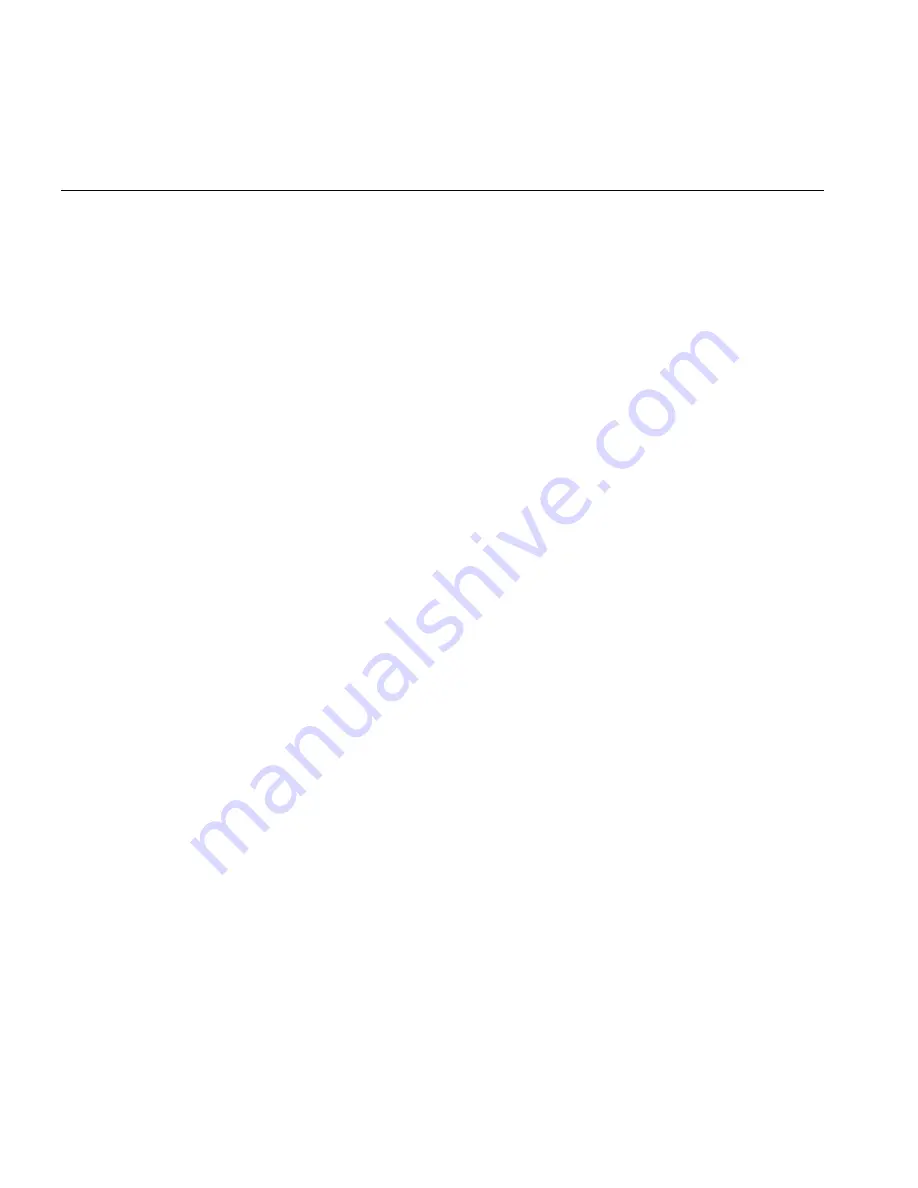
110
A
PPENDIX
A: T
ELEPHONE
I
NSTALLATION
AND
M
AINTENANCE
Selecting the
Installation
Location
Select a location that avoids excessive heat or humidity. The base unit of
the 3Com Cordless Telephone can be placed on a desk or tabletop near a
standard 120V AC outlet and an RJ45 connection to the LAN. The base
unit can also be mounted on a standard AT&T or GTE wall plate using the
wall mount adapter. Keep the base unit and handset away from sources
of electrical noise (motors, fluorescent lighting, computers).
Following are some additional installation recommendations:
■
If you are using three or fewer 3Com Cordless Telephones at your site
and require maximum operating range, use 3Com 3107C units.
■
If you are using more than three 3Com Cordless Telephones at your
site, use 3Com 3106C units.
■
For optimum performance, place base units at least 15 feet apart.
■
Place base units in the center of their coverage areas.
■
Place base units close to windows, when coverage areas extend
outdoors.
■
If you use more than one 3Com Cordless Telephone in your office,
each unit must operate on a different channel. Press the
CH
button
(3Com 3106C) or the
Channel
button (3Com 3107C) to select a
channel that provides the clearest communication on each unit.
■
If you encounter interference or noise, press the
CH
button
(3Com 3106C) or the
Channel
button (3Com 3107C), to try other
channels.
Содержание 3106c - NBX Wireless VoIP Phone
Страница 8: ...8 ...
Страница 12: ...12 ABOUT THIS GUIDE ...
Страница 18: ...18 CHAPTER 1 GETTING STARTED ...
Страница 32: ...32 CHAPTER 2 3COM 3106C AND 3107C CORDLESS TELEPHONES ...
Страница 64: ...64 CHAPTER 4 STANDARD FEATURES ...
Страница 78: ...78 CHAPTER 5 PERSONALIZING YOUR TELEPHONE ...
Страница 102: ...102 CHAPTER 6 GETTING MORE FROM YOUR TELEPHONE SYSTEM ...
Страница 138: ......
















































