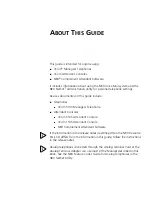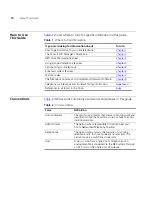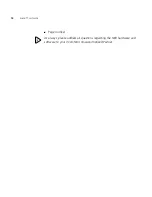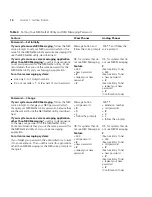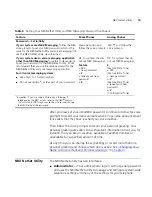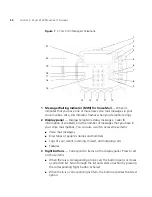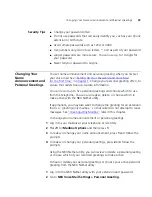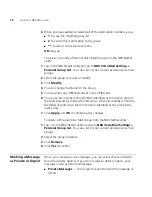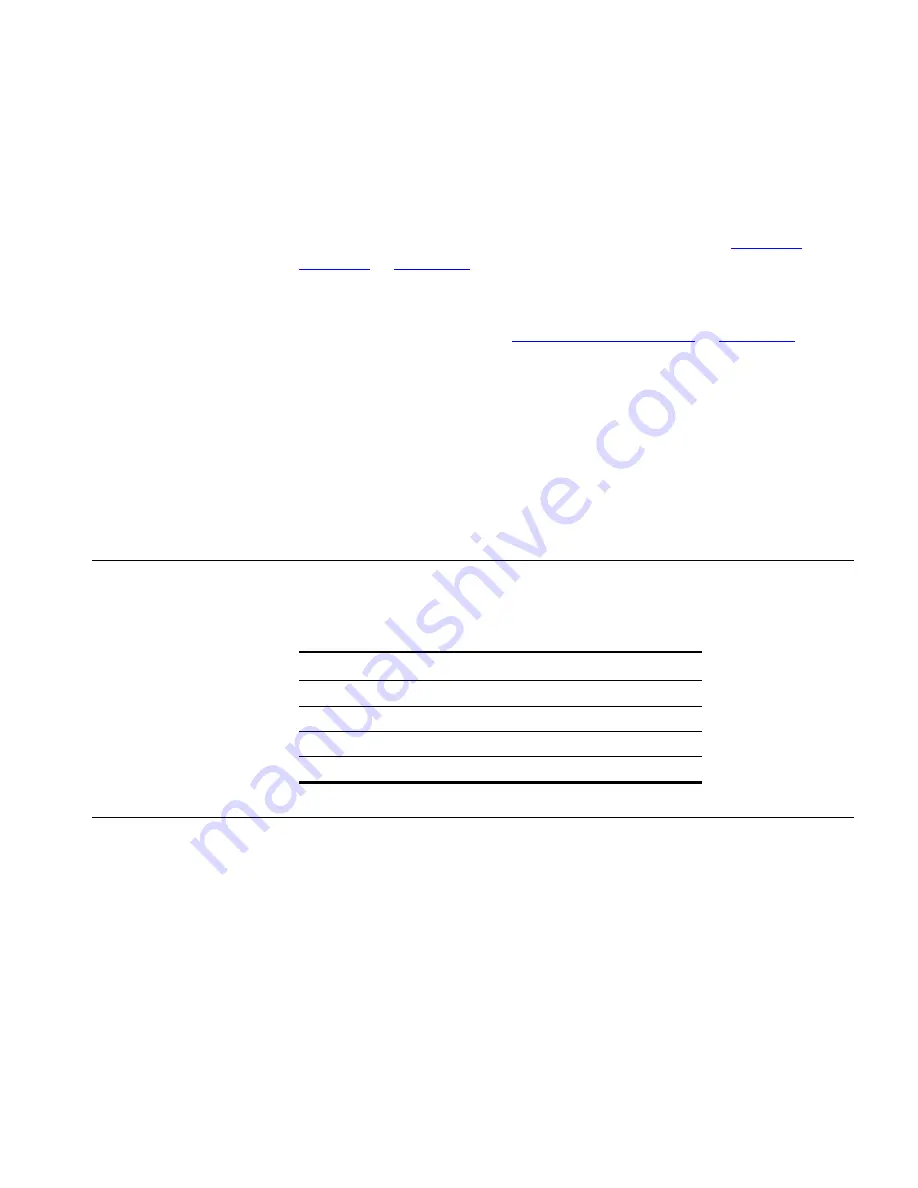
Status Lights for Access Buttons
23
Access buttons have these default settings:
1 Headset / Handset Select button
— Toggles audio between a headset
that is connected to the telephone and the handset. See
“Using a
Headset”
in
Chapter 5
.
2 Speed Dial button
— Typically, you can use these 7 buttons (2-8) for
personal speed dial settings, although you or the administrator can map
them to other features. See
“User Button Mapping”
in
Chapter 5
.
3 Speed Dial button
4 Speed Dial button
5 Speed Dial button
6 Speed Dial button
7 Speed Dial button
8 Speed Dial button
Status Lights for
Access Buttons
An Access button that is set up for incoming and outgoing calls is called a
System Appearance button. The light beside each System Appearance
button indicates the status:
Display Panel
Use the 3Com Manager’s Telephone display panel to dial numbers and
manage calls. Navigate and choose telephone features displayed on the
panel with the soft buttons for tabs across the bottom of the display, the
left buttons for call control or list selection, the right buttons for actions
on corresponding calls or list selection, and the scroll and select buttons.
■
Soft buttons
— activate the tabbed commands that display above
them. The commands change according to context. Much of the time
the soft buttons give you access to messages, directories, call logs,
and feature dialogs. One soft button, for example, is the
Messages
button.
If the light is
The line is
Off
Available for use
Steady
In use
Blinking quickly
Ringing
Blinking slowly
On hold
Содержание 3103 - NBX Manager VoIP Phone
Страница 8: ...8 INDEX ...
Страница 18: ...18 CHAPTER 1 GETTING STARTED ...
Страница 26: ...26 CHAPTER 2 3COM 3103 MANAGER S TELEPHONE ...
Страница 42: ...42 CHAPTER 3 NBX MESSAGING ...
Страница 124: ...124 CHAPTER 7 FEATURE CODES ...
Страница 140: ...140 APPENDIX A TELEPHONE INSTALLATION AND MAINTENANCE ...
Страница 148: ...148 INDEX ...