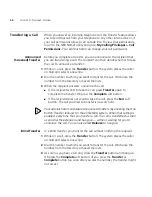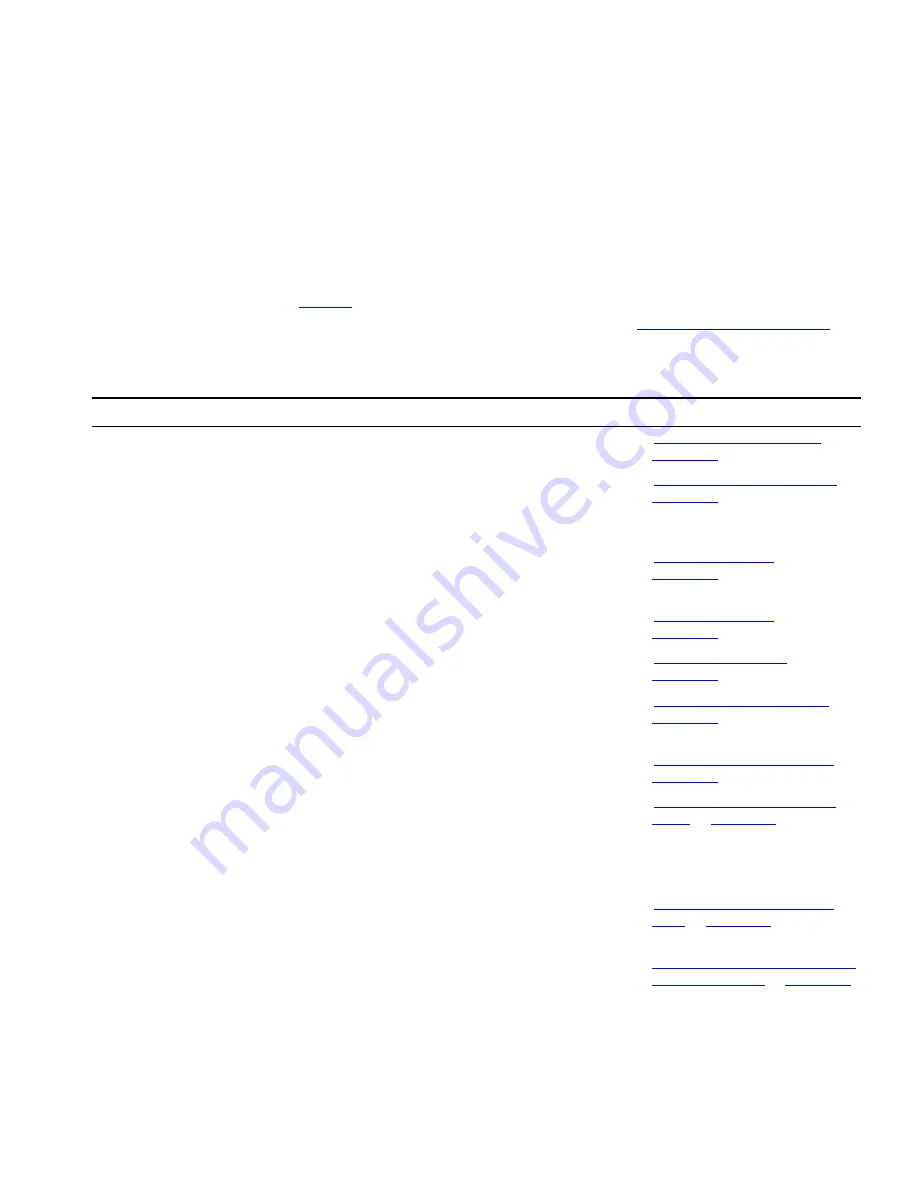
User Button Mapping
67
To set the button mappings for an individual telephone:
1
Go to
Telephone Programming > Button Mapping
2
Click on the pull-down list next to the appropriate button in order to
select a feature from the list to associate with this particular button.
Table 5
describes all the function types that a user can map to the
available buttons on an NBX Telephone. See
“Button Mapping Notes”
later in this chapter for tips and special considerations.
Table 5
User Button Mappings
Function
Button Description
For more information, see
Account Code
Before or during a call, press this button, enter the account
code you want, and press the key.
“Account (Billing) Codes”
in
Chapter 6
Automatic Callback
While on a call to an extension that is in use or
unanswered, press this button and disconnect from the call
to have the system generate a call back ring when the user
at that extension becomes available.
“Using Automatic Callback”
in
Chapter 4
Camp On
While on an active call, press this button and when
prompted, enter the Camp On destination extension of an
in use or busy extension to camp the call.
“Using Camp On”
in
Chapter 4
CFWD All
Press this button to enter a Call Forward All extension and
to toggle on and off the Call Forward All feature.
“Call Forward All”
in
Chapter 4
CFWD Busy
Press this button to enter a Call Forward Busy extension
and to toggle on and off the Call Forward Busy feature.
“Call Forward Busy”
in
Chapter 4
CFWD No Answer
Press this button to enter a Call Forward No Answer
extension and to toggle on and off the Call Forward No
Answer feature.
“Call Forward No Answer”
in
Chapter 4
CLIR-All
Press this button to toggle on and off the Caller ID All (all
external calls) feature.
“CLIR for All External Calls”
in
Chapter 6
CLIR-Next
Press this button to toggle on and off the Caller ID Next
(next external call only) feature.
“CLIR for Next External Call
Only”
in
Chapter 6
Call Toggle
For telephones other than the NBX Basic Telephone, which
has a dedicated Call Toggle button, press this button to
toggle between two calls.
Conference
For telephones that do not have a dedicated Conference
button, such as NBX Basic Telephones, press this button to
add parties to a conference call.
“Establishing a Conference
Call”
in
Chapter 4
Conference Drop
Press this button to drop the last person who joined the
conference call.
“Disconnecting the Last Person
That You Called”
in
Chapter 4
Default
Indicates that this button has no mapping.
#
Содержание 3103 - NBX Manager VoIP Phone
Страница 8: ...8 INDEX ...
Страница 18: ...18 CHAPTER 1 GETTING STARTED ...
Страница 26: ...26 CHAPTER 2 3COM 3103 MANAGER S TELEPHONE ...
Страница 42: ...42 CHAPTER 3 NBX MESSAGING ...
Страница 124: ...124 CHAPTER 7 FEATURE CODES ...
Страница 140: ...140 APPENDIX A TELEPHONE INSTALLATION AND MAINTENANCE ...
Страница 148: ...148 INDEX ...