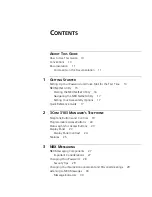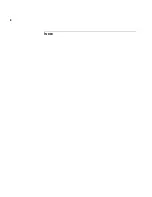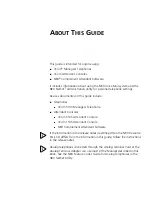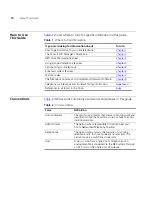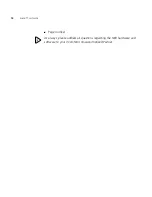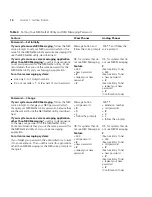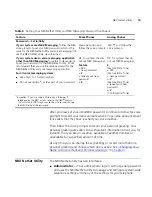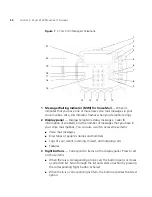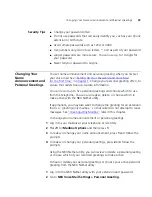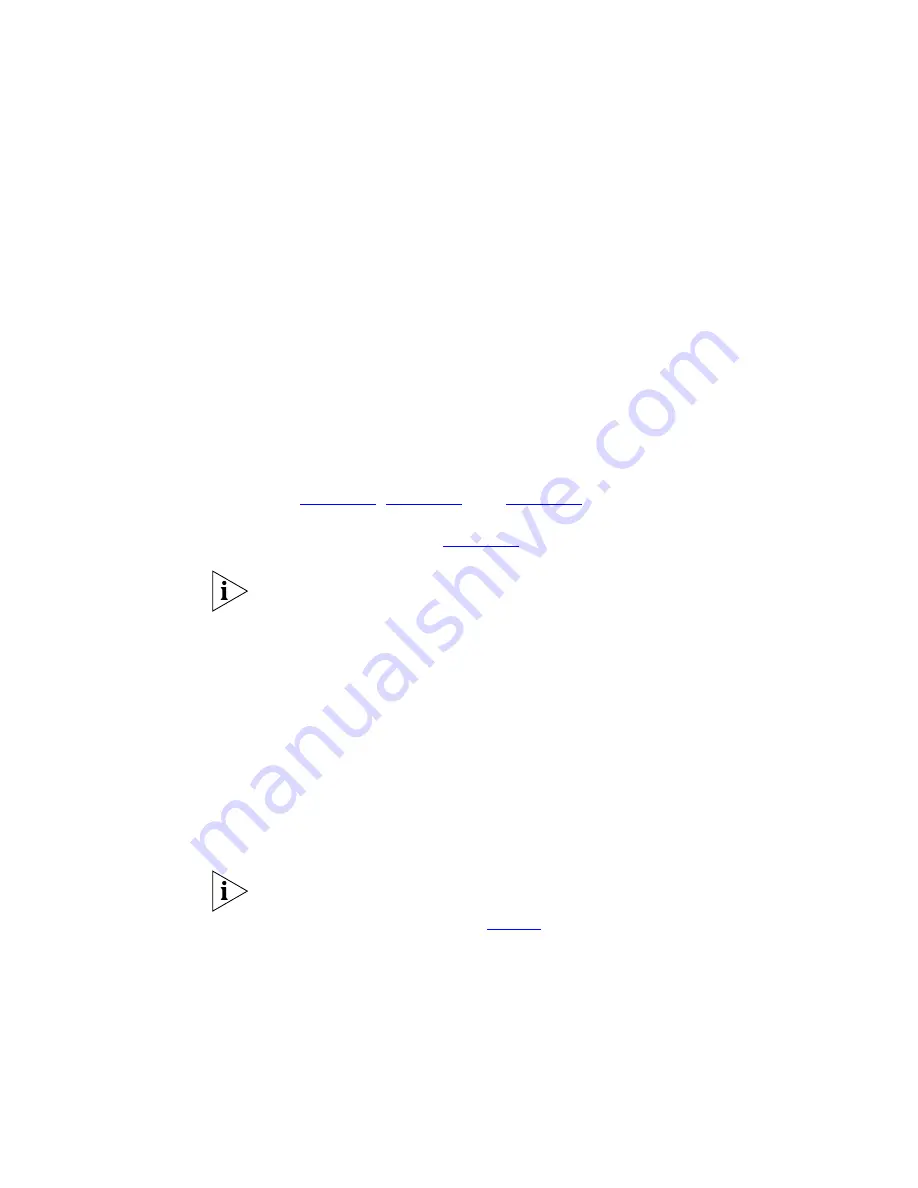
16
C
HAPTER
1: G
ETTING
S
TARTED
■
User
— As a telephone user, you log in to the NBX NetSet utility with
your own system ID (your extension) and password to:
■
View and change your telephone’s personal settings, such as speed
dials, ringer tone, accessibility options, and specify where you want
your calls to go when you cannot answer them (your
call coverage
points
).
■
Listen to and delete your voice messages from your computer as an
alternative to managing calls on your telephone.
■
View your call permissions, certain current feature settings, and the
internal user directory to call other users on your system.
■
Log in to and out of one or all ACD groups, hunt groups, and
calling groups of which your telephone is a member.
See
Chapter 4
,
Chapter 5
, and
Chapter 6
for discussions about the
standard and enhanced features that you can monitor and change in the
NBX NetSet utility. See
Chapter 3
for voice messaging features.
If your NBX system uses a messaging application other than NBX
Messaging, off-site notification and other voice messaging features are
available through your messaging application. See the application’s
documentation rather than using this Guide.
Starting the NBX
NetSet Utility
To use the NBX NetSet utility, you need a computer that is connected to
your local area network (LAN) and that has a web browser. (You do not
need Internet access.) To start the NBX NetSet utility:
1
Ask your administrator for the IP address (or DNS host name) for your
NBX system. In the web browser on your computer (Microsoft Internet
Explorer version 5.5 or later is optimal), enter the IP address (or DNS host
name) in the
Address
field, and then press Enter. The NBX NetSet utility
login screen appears.
You cannot log in to the NBX NetSet utility until you establish your
password through your telephone using NBX voice prompts or the
Feature Code sequence. See
Table 4
earlier in this chapter.
2
Click
User
to log in as a user. The password dialog box appears.
3
Type your NBX NetSet utility user identification (always your 3-digit or
4-digit telephone extension) and your NBX NetSet utility password, and
then click
OK
.
Содержание 3103 - NBX Manager VoIP Phone
Страница 8: ...8 INDEX ...
Страница 18: ...18 CHAPTER 1 GETTING STARTED ...
Страница 26: ...26 CHAPTER 2 3COM 3103 MANAGER S TELEPHONE ...
Страница 42: ...42 CHAPTER 3 NBX MESSAGING ...
Страница 124: ...124 CHAPTER 7 FEATURE CODES ...
Страница 140: ...140 APPENDIX A TELEPHONE INSTALLATION AND MAINTENANCE ...
Страница 148: ...148 INDEX ...