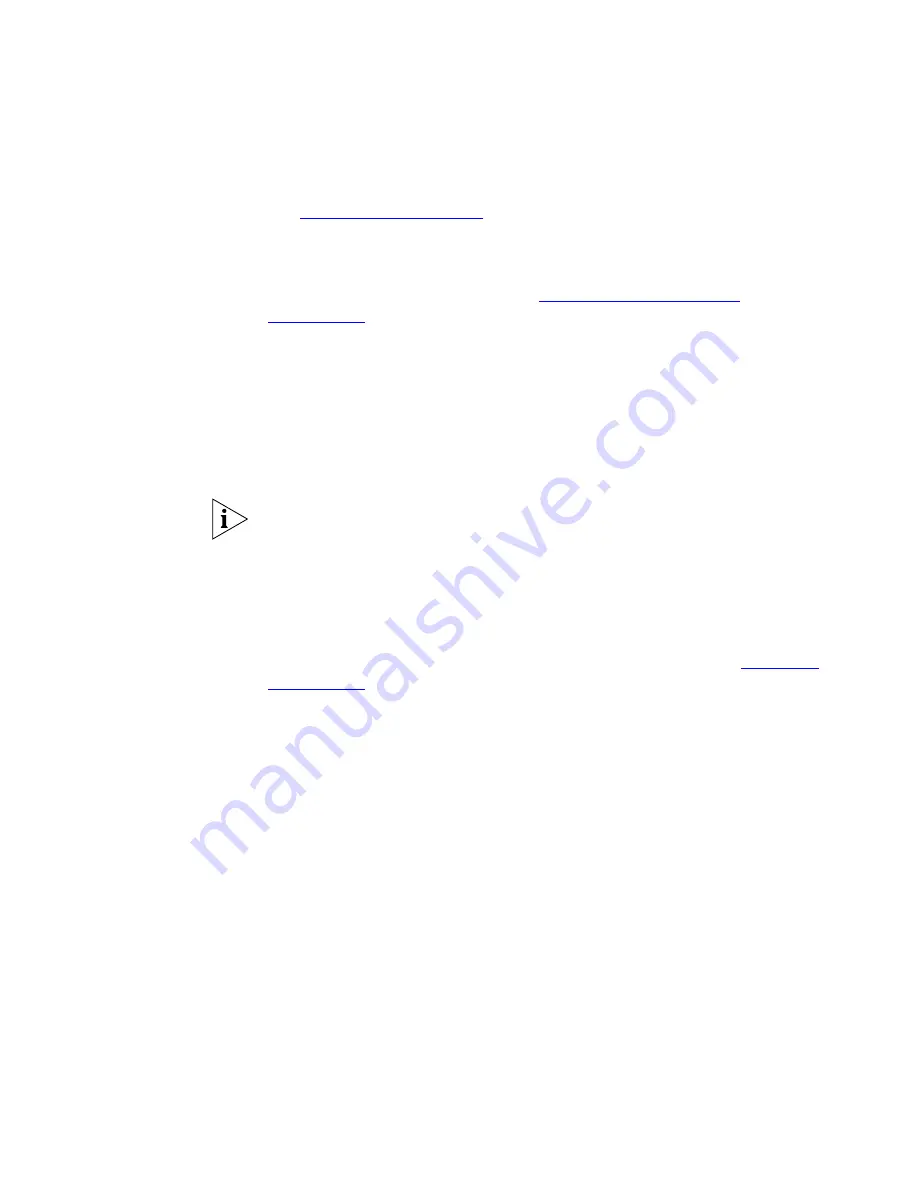
74
C
HAPTER
5: P
ERSONALIZING
Y
OUR
T
ELEPHONE
current system-wide speed dial assignments for your telephone’s buttons.
See
“User Button Mapping”
earlier in this chapter.
You can also map a system-wide speed dial ID number to one of the
available Access buttons on your telephone from the
Directory >
One-Touch Speed Dial page
. See
“Special Case: One-Touch
Speed Dials”
next.
To use a system-wide speed dial:
1
Pick up the handset. Or you can press the
Speaker
button.
2
Press the
Feature
button plus the 3-digit system-wide speed dial ID code
for the number that you want to call.Or press the
Feature
button, scroll
to
Speed Dials: System
, press
Select
, scroll to the number that you
want to dial, and press
Select
again.
If you dial a speed dial code that has no number assigned to it, the display
panel on your telephone shows the message
“
No number stored
.”
Special Case:
One-Touch
Speed Dials
One-Touch speed dials use Access buttons.
Use either the One-Touch or the Personal speed dial page to assign or
change the One-Touch speed dial numbers on your telephone. If you
make a change in one page, it appears in the other page. See
“Personal
Speed Dials”
or follow these steps for the One-Touch screen.
To add or change a One-Touch speed dial on an available Access button:
1
Log in to the NBX NetSet utility and go to
Directory > One-Touch
Speed Dial
.
2
Any box that has an asterisk in the margin is available for a personal or
system-wide speed dial. In any of the asterisked text boxes under
Number
, type the telephone number to which you want to assign a
speed dial button. Or change the telephone number in a box that already
has a speed dial number.
Include all of the prefix numbers that you would normally dial, such as a
9
or
8
or
1
to access an outside line, and, if necessary, the country code or
area code.
To include an account code, include the feature code, account code, and
before the telephone number
Example:
[888]1234 9785551212. Do
not use spaces, hyphens, commas, or nonnumeric characters other than
and brackets.
#
#
#
Содержание 3103 - NBX Manager VoIP Phone
Страница 8: ...8 INDEX ...
Страница 18: ...18 CHAPTER 1 GETTING STARTED ...
Страница 26: ...26 CHAPTER 2 3COM 3103 MANAGER S TELEPHONE ...
Страница 42: ...42 CHAPTER 3 NBX MESSAGING ...
Страница 124: ...124 CHAPTER 7 FEATURE CODES ...
Страница 140: ...140 APPENDIX A TELEPHONE INSTALLATION AND MAINTENANCE ...
Страница 148: ...148 INDEX ...






























