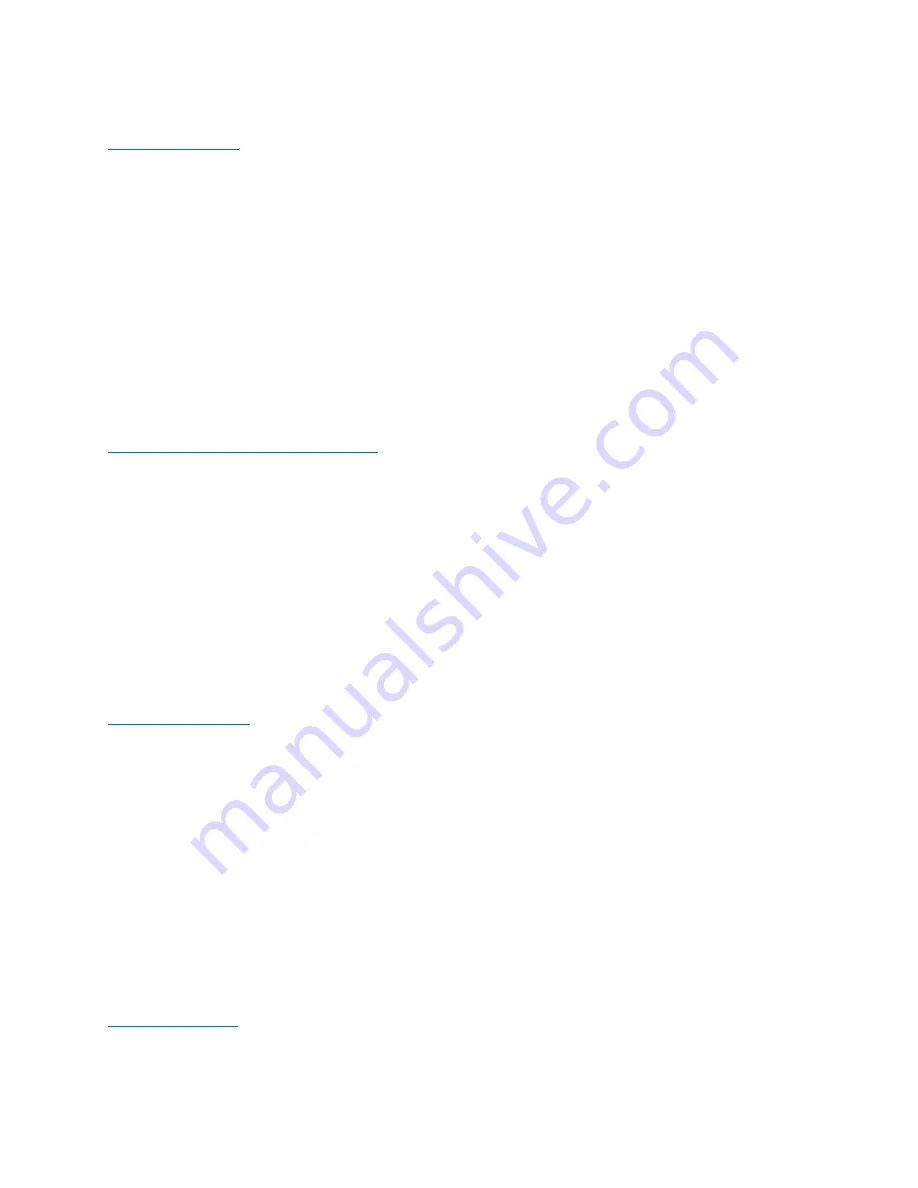
Page 58
Instant Replay 3 Operations Manual
To Record a Clip
To record a clip, with the system idle, press the REC button. This prepares the
system for recording.
A default file name is provided which can be renamed any time prior to
starting the recording by clicking on the name field.
The Input gain can be adjusted using the slider at this time.
To start the recording, press the PLAY button.
If a threshold is set in the Record Settings, the system will wait until the
input level reaches the threshold. Once the threshold is exceeded on either
the left or right channel, the recording starts automatically.
To end the recording press the STOP button
Limiting the Record Time of a Clip
The recording time can be limited by selecting a maximum record time in the
Record Settings menu. Once the Record Time Limit is set, it will apply to all
recordings until it is specifically disabled.
CHAPTER 5
– WORKING WITH CLIPS AND
PLAYLISTS
Creating a Playlist
To create a playlist, MENU and then MANAGE CLIPS. Select as clip or multiple
clips using the check boxes and tap the ADD TO PLAYLIST button.
This opens the Playlist Selector screen.
o
Select an existing playlist and tap OK or press ENTER on the keyboard.
Note
: At this time, only clips can added to a playlist. Nested playlists (playlists
within a playlist) are not allowed.
Note
: Although .m3u files can be built and edited outside of the Instant Replay,
to insure that they are correct, they should either be built by the internal playlist
editor or checked in the playlist information screen to make sure the clips are
known.
Editing a Playlist
Editing of an existing playlist is done through the Playlist Editor screen. The
Playlist Editor can be started from either the Playlist Information screen by






























