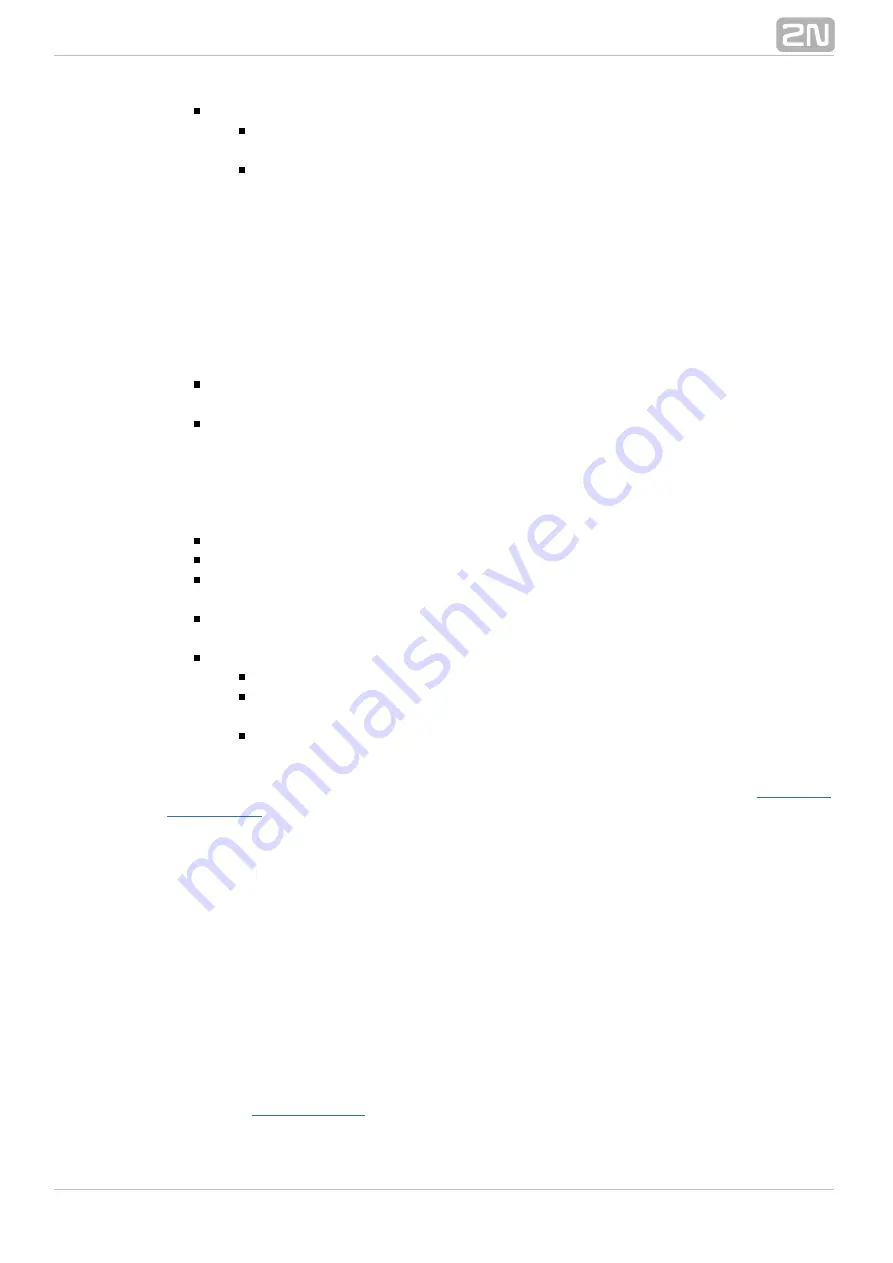
31
Exclamation mark
Yellow
– signals a physical port without any assigned virtual port or
physical port without detected status.
Red
– signals a hardware error, e.g. a low signal level for a GSM, GSM port
without SIM card, ISDN virtual port with deactivated L1 or L2 (adjustable),
etc.
PBX HW configuration print
The buttons to the right of the basic unit/extender figure help you print out the current
PBX hardware configuration. Click on one of the buttons to display the print setting
options. Click on Print to display the preview and on the button in the left-hand upper
corner to print out the configuration. The buttons in the right-hand upper corner
display the extender configuration previews.
Print current view
– print the view selected using the buttons to the left of the
CPU board (basic unit or extender).
Print all
– print the basic unit and extender configurations.
Boards
A two-part
is available under the PBX view. The upper part shows basic
Boards tag
information on the selected board. The parameters mean the following:
Position
– gives the board position number in the case as described below.
Type
– gives the type of the board to be configured.
Enabled
– disables the selected board. This option is useful, for example, while
changing SIM cards without switching off the PBX.
State
– provides the current board status including information on a mismatch of
the board to be configured with the detected one.
Detected
– shows the parameters of the board detected.
Type
– type of the board detected on a selected position.
Serial number
– serial number of the board detected on a selected
position.
MAC address
– MAC address of the board detected on a selected position.
A window showing the list of physical ports of the selected board is displayed under the
above-mentioned part. The meaning of each list column is explained in the
chapter.
Tab Virtual port
The
tag helps you configure your virtual ports easily. You can set all
Virtual port
parameters of the selected virtual ports and simultaneously see the panel layout. Use
the
tag for an easy configuration of virtual ports. The tag includes all
Virtual port
configuration settings for the selected virtual port while keeping the PBX view. Click on
a card or its port to display the port assignment to a virtual port type in the left section
of the screen. Use the drag&drop function to move a virtual port to another type. If you
select the CPU card, all the virtual ports that use the card's LAN interface are
displayed. Thus, you will see the SIP Proxy and SIP Gateway virtual ports as well as
the SMTP and SMTPD virtual ports.
For details on the setting options associated with the parameters in the right-hand
section of the tag refer to the User Manual chapters dedicated to particular virtual ports
(especially
).
Содержание Netstar
Страница 1: ...www 2n cz Version 2N NetStar Communication System Manual NS Admin 3 1 0 ...
Страница 78: ...78 4 SIM Here is what you can find in this chapter 4 1 SIM Cards ...
Страница 90: ...90 Directory Service LDAP The LDAP will be launched in one of the following versions of the 2N NetStar PBX ...
Страница 91: ...91 5 3 Supervision Services Here is what you can find in this section Remote Control SNMP Event Reporter ...
Страница 135: ...135 6 15 Causes Here is what you can find in this section Cause Objects User Causes Cause Mapping Tables ...
Страница 140: ...140 6 16 Time Parameters Here is what you can find in this section Date and Time Time Conditions Holidays ...
Страница 145: ...145 6 17 Assistant Here is what you can find in this section Administration Settings User Relations ...
Страница 158: ...158 7 3 Complex Routers This menu is used for complex routing of incoming calls through the PBX ...
Страница 168: ...168 Refer to the User Manual for details on the Login to bundle service ...
Страница 172: ...172 Id choose a router of the selected type ...
Страница 176: ...176 Figure View of Ring Group Configuration Menu Advanced ...
Страница 180: ...180 Figure View of Ring Table Configuration Menu Advanced ...
Страница 196: ...196 only to the users who are assigned directly to the group or subgroup to which the bundle is assigned ...
Страница 229: ...229 9 Setting Properties Here is what you can find in this chapter 9 1 Setting Properties ...
Страница 243: ...243 10 Billing and Tariffs Here is what you can find in this chapter 10 1 Billing and Tariffs ...
Страница 248: ...248 Console structure Figure View of Console Structure for Easier Orientation ...
Страница 259: ...259 Appendix Annex 1 Flow chart showing the processes for an incoming call from an external extension ...
Страница 260: ...260 Annex 2 Flow chart showing the processes for an outgoing call to an external extension ...
Страница 261: ...261 Annex 3 Flow chart showing the processes for sending SMS to an external extension ...
Страница 262: ...262 Annex4 Flow chart showing the processes for forwarding SMS to external extension ...
Страница 270: ...270 time zone settings and purpose of the NetStar Here choose the GSM GW option ...






























