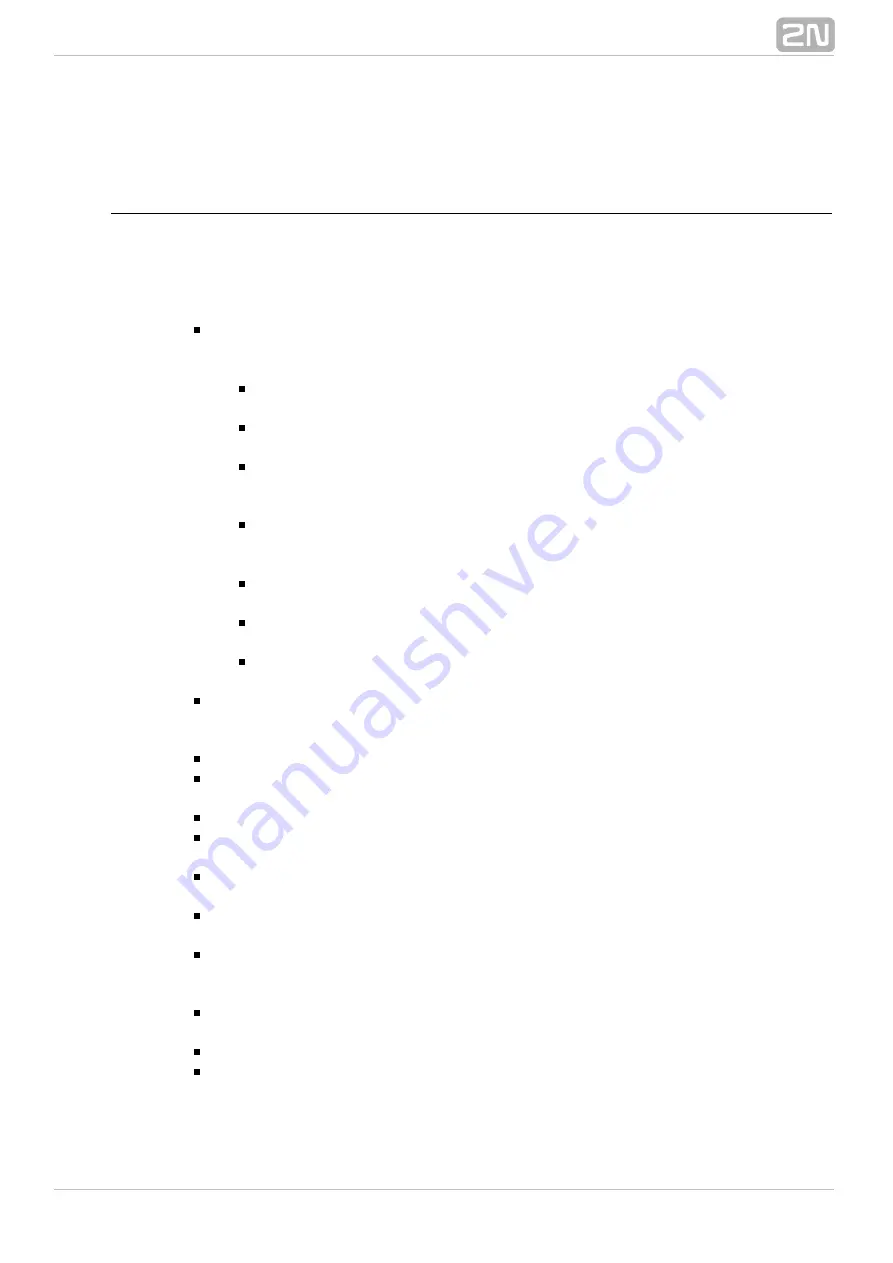
149
7.1 Routers
Router
The router is a set of rules used for incoming call routing through the PBX. Routers are
defined in the
menu, which consists of two windows. The left
Routing – Routers
window displays a list of available routers. The right–hand window helps you configure
a selected router. On the left–hand side of the menu you can use the context menu
with the following options:
Add
– use this option to initiate a router adding dialogue. Then enter the name
and type of the new router. After creation, the router types are colour
distinguished for convenience. Choose any of the following router types:
Called number
– use this option to add a router that routes calls
according to the CPN.
Calling number
– use this option to add a router that routes calls
according to the CLI.
Called number type
– use this option to add a router that routes calls
according to the called number subtype (CPN subtype), i.e.
,
Internal
,
,
or
.
Local National International
Unknown
Calling number type
– use this option to add a router that routes calls
according to the calling number subtype (CLI subtype), i.e.
,
Internal
,
,
or
.
Local National International
Unknown
Call type
– use this option to add a router that routes incoming calls
according to the call type, i.e.
,
or
calls.
voice fax
data
Port
– use this option to add a router that routes calls according to the
incoming carrier.
Text
– use this option to add a router that routes incoming SMS messages
according to the text.
Delete
– use this option to delete a selected router. If the router is not empty
(has some rows), you will be asked for confirmation. If you delete a router, all
the associated data are deleted too.
Delete all
– use this option to delete all of the created routers.
Rename
– use this option to rename a selected router. If you fill in an already
used name, you have to change it or abort renaming.
Add router group
– use this option to add a new group of routers.
Add router subgroup
– use this option to add a subgroup to the currently
selected group of routers.
Move to root level
– use this option to move the selected object to the highest
level beyond all groups and subgroups created.
Move group content
– use this option to move the content of a group or
subgroup into another router group or subgroup.
Default
– use this option to delete all the current routers and create new default
routers according to the router list. These new routers are automatically filled
with services, users and extensions.
Default from file
– this option has a similar function as Default, but in this case
you can choose a file of your own for creating new routers.
Update
– use this option to update the currently used routers including settings.
Update router
– use this option to fill a router with services, users or
extensions. If the given records already exist in the router, they are ignored, if
not, they are added to the router end.
Содержание Netstar
Страница 1: ...www 2n cz Version 2N NetStar Communication System Manual NS Admin 3 1 0 ...
Страница 78: ...78 4 SIM Here is what you can find in this chapter 4 1 SIM Cards ...
Страница 90: ...90 Directory Service LDAP The LDAP will be launched in one of the following versions of the 2N NetStar PBX ...
Страница 91: ...91 5 3 Supervision Services Here is what you can find in this section Remote Control SNMP Event Reporter ...
Страница 135: ...135 6 15 Causes Here is what you can find in this section Cause Objects User Causes Cause Mapping Tables ...
Страница 140: ...140 6 16 Time Parameters Here is what you can find in this section Date and Time Time Conditions Holidays ...
Страница 145: ...145 6 17 Assistant Here is what you can find in this section Administration Settings User Relations ...
Страница 158: ...158 7 3 Complex Routers This menu is used for complex routing of incoming calls through the PBX ...
Страница 168: ...168 Refer to the User Manual for details on the Login to bundle service ...
Страница 172: ...172 Id choose a router of the selected type ...
Страница 176: ...176 Figure View of Ring Group Configuration Menu Advanced ...
Страница 180: ...180 Figure View of Ring Table Configuration Menu Advanced ...
Страница 196: ...196 only to the users who are assigned directly to the group or subgroup to which the bundle is assigned ...
Страница 229: ...229 9 Setting Properties Here is what you can find in this chapter 9 1 Setting Properties ...
Страница 243: ...243 10 Billing and Tariffs Here is what you can find in this chapter 10 1 Billing and Tariffs ...
Страница 248: ...248 Console structure Figure View of Console Structure for Easier Orientation ...
Страница 259: ...259 Appendix Annex 1 Flow chart showing the processes for an incoming call from an external extension ...
Страница 260: ...260 Annex 2 Flow chart showing the processes for an outgoing call to an external extension ...
Страница 261: ...261 Annex 3 Flow chart showing the processes for sending SMS to an external extension ...
Страница 262: ...262 Annex4 Flow chart showing the processes for forwarding SMS to external extension ...
Страница 270: ...270 time zone settings and purpose of the NetStar Here choose the GSM GW option ...






























