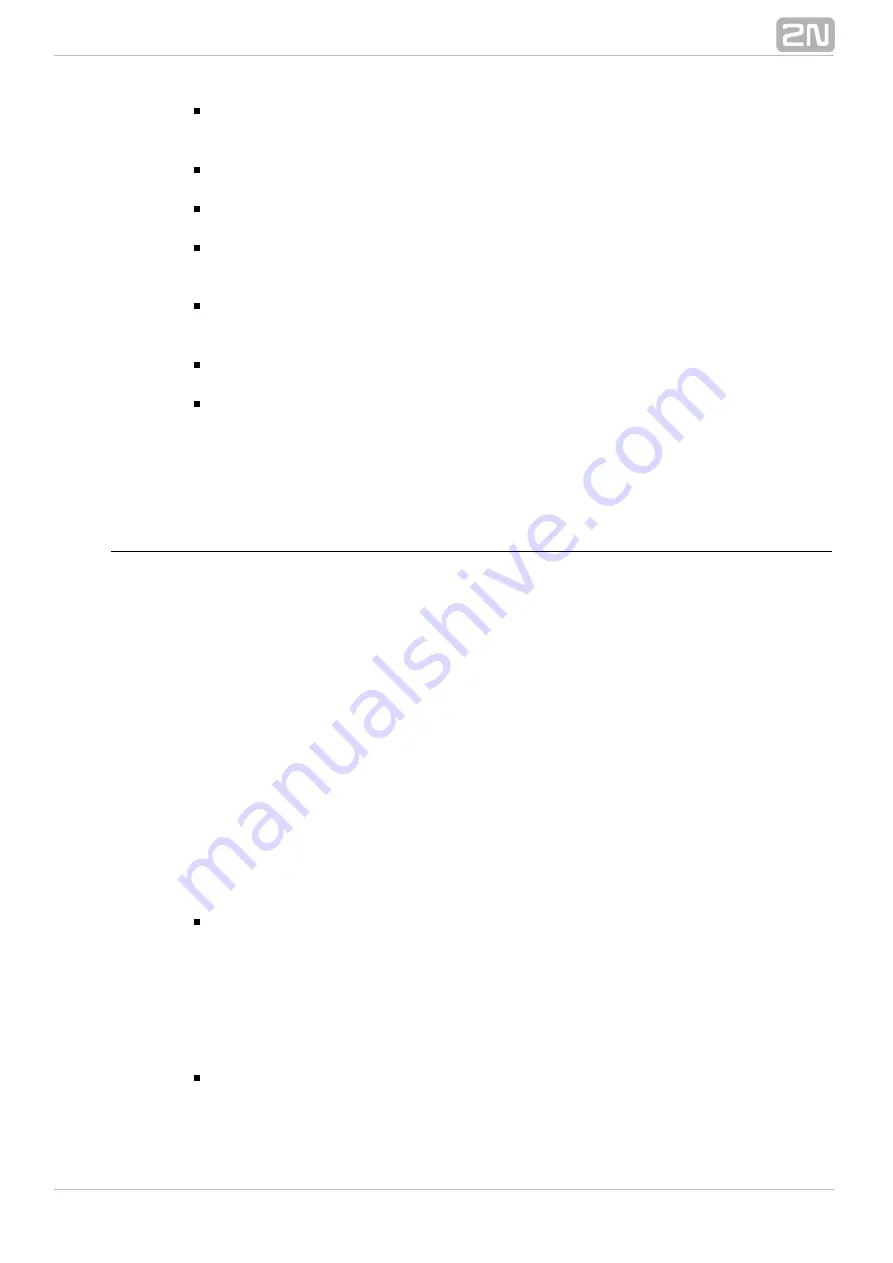
150
Update from file
– this option has a similar function as
, but in this case
Update
you can choose a source file of your own. The existing routers are not deleted
but completed with missing records.
Export to file
– use this option to back up all routers including records in the
xml file format.
Export router to file
– use this option to back up the currently selected router
in the xml file format.
Copy router
– use this option to make a copy of the currently selected router.
All you have to do is enter a new name. The router copy contains the same data
as the original router (including the default destination).
Show objects routed to router
– use this option to open a side window to see
the list of all objects to be routed to the selected router. This function helps you
check the PBX routing settings.
Expand all
– use this option to open the whole structure of groups and
subgroups with routers easily.
Collapse all
– use this option to close the whole structure of groups and
subgroups with routers easily.
Moving records using the mouse, also called
, has been implemented in
drag & drop
this menu for easier moving of existing routers, or router groups and subgroups.
Call Routing
Call routing is executed similarly in all router types. First, the row that matches the
incoming information (CPN/CLI, CPN/CLI subtype, call type, incoming carrier or SMS
text) is found and then the rule specified therein is applied. In the case of prefix
congruence the following columns are applied and in the case of absolute congruence
of all criteria the higher row is preferred. To change the row priority use the arrows on
the right–hand side of the screen. To insert rows with a certain priority use the
Insert
and
options. The
option is used for
ahead selected
Insert behind selected
Add
adding a record behind the currently last one (i.e. the lowest priority record).
Add
copy of row
and
Add copy of row to another router
are also useful functions,
allowing you to add a selected row to a router of the same type or a router with the
Some router types also enable to change the number or SMS
same column header.
text used for routing. The sections below describe all available router types and their
configurable parameters.
By Called Number
This router is based on called number (CPN) routing. The router consists of twelve
columns with the following meanings:
Prefix
– sets a part or the whole of the called number. When this prefix matches
the incoming CPN, this row can be used for routing. In this column you can use
all digits, characters
and letters , , ,
, which can also be DTMF
*, #, +
A B C D
dialled. The question mark ( ) can substitute any digit (or character), but not the
?
whole number (or prefix). Therefore, to substitute all of the three–figure prefixes
, you have to use three question marks, i.e.
. Generally, the character
xyz
???
*
is used for services like the
character, which is also used for dialling end
#
signalling.
Digits after
– this column provides details on the called number length for a row
(the prefix can be followed by a different count of digits). This number sets how
many digits are to be awaited after the prefix before the call is routed to another
Содержание Netstar
Страница 1: ...www 2n cz Version 2N NetStar Communication System Manual NS Admin 3 1 0 ...
Страница 78: ...78 4 SIM Here is what you can find in this chapter 4 1 SIM Cards ...
Страница 90: ...90 Directory Service LDAP The LDAP will be launched in one of the following versions of the 2N NetStar PBX ...
Страница 91: ...91 5 3 Supervision Services Here is what you can find in this section Remote Control SNMP Event Reporter ...
Страница 135: ...135 6 15 Causes Here is what you can find in this section Cause Objects User Causes Cause Mapping Tables ...
Страница 140: ...140 6 16 Time Parameters Here is what you can find in this section Date and Time Time Conditions Holidays ...
Страница 145: ...145 6 17 Assistant Here is what you can find in this section Administration Settings User Relations ...
Страница 158: ...158 7 3 Complex Routers This menu is used for complex routing of incoming calls through the PBX ...
Страница 168: ...168 Refer to the User Manual for details on the Login to bundle service ...
Страница 172: ...172 Id choose a router of the selected type ...
Страница 176: ...176 Figure View of Ring Group Configuration Menu Advanced ...
Страница 180: ...180 Figure View of Ring Table Configuration Menu Advanced ...
Страница 196: ...196 only to the users who are assigned directly to the group or subgroup to which the bundle is assigned ...
Страница 229: ...229 9 Setting Properties Here is what you can find in this chapter 9 1 Setting Properties ...
Страница 243: ...243 10 Billing and Tariffs Here is what you can find in this chapter 10 1 Billing and Tariffs ...
Страница 248: ...248 Console structure Figure View of Console Structure for Easier Orientation ...
Страница 259: ...259 Appendix Annex 1 Flow chart showing the processes for an incoming call from an external extension ...
Страница 260: ...260 Annex 2 Flow chart showing the processes for an outgoing call to an external extension ...
Страница 261: ...261 Annex 3 Flow chart showing the processes for sending SMS to an external extension ...
Страница 262: ...262 Annex4 Flow chart showing the processes for forwarding SMS to external extension ...
Страница 270: ...270 time zone settings and purpose of the NetStar Here choose the GSM GW option ...






























