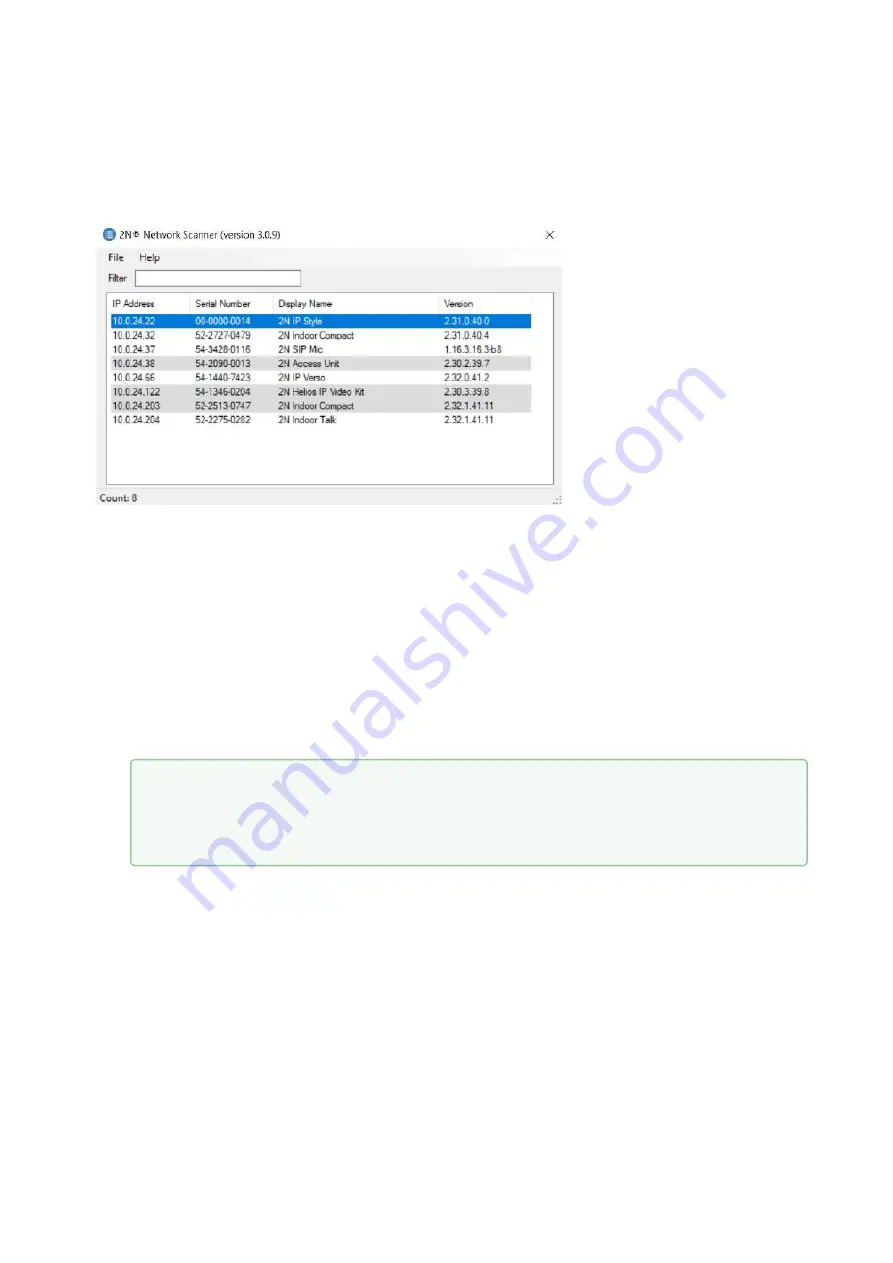
Installation Manual 2N® IP Style
72
/
88
1.
Once started, the application begins to automatically search for all the 2N devices
in the LAN
including their smart extensions which are DHCP/statically assigned IP addresses. All the devices
are then displayed in a table
Window of
2N
®
Network Scanner
Select the
2N
®
IP Style
device to be configured and right-click it. Select
Browse...
to open
the
2N
®
IP Style
administration web interface login window for configuration. To change
the device IP address, select
Config
and enter the required static IP address or activate
DHCP. The default configuration password is: 2n. If the found device is grey highlighted, its
IP address cannot be configured using this application. In that case, click Refresh to find
the device again and check whether multicast is enabled in your network.
•
Tip
Double click the selected row in the
2N
®
Network Scanner
list to access the
device web interface easily.
Содержание 02407-001
Страница 1: ...Installation Manual 2N IP Style v 1 1 www 2n com ...
Страница 32: ...Installation Manual 2N IP Style 32 88 2N IP Style Main Unit Installation ...
Страница 37: ...Installation Manual 2N IP Style 37 88 2 2 2 Mounting Box Installation Mounting Box Installation ...
Страница 79: ...Installation Manual 2N IP Style 79 88 3 5 Downloads Software 2N USB driver 2N IP Eye 2N Network Scanner ...
Страница 88: ...Installation manual 2N IP Style 88 88 ...






























