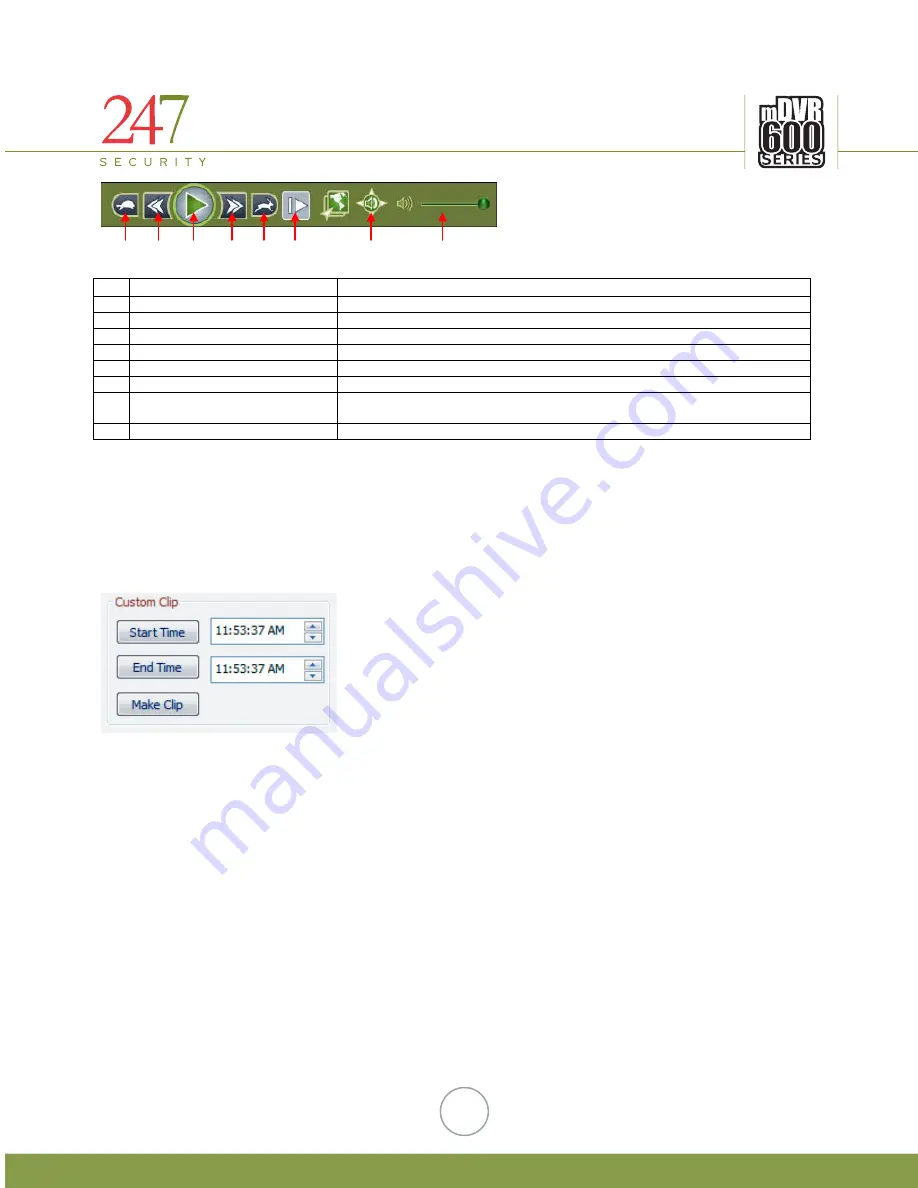
247Security Inc. | 4400 North Point Parkway, Suite # 158, Alpharetta, GA 30022, USA | 1-866-693-7492 | www.247securityinc.com
49
No Name
Description
1
Slow
Slows down playback speed
2
Jump Backward 20 Seconds
Jumps backwards video playback 20 seconds
3
Pause / Play
Pauses or plays video playback
4
Jump Forward 20 Seconds
Jumps forward video playback 20 seconds
5
Fast
Accelerates playback speed
6
One Frame Forward
Advances one frame forward while in Pause mode
7
Audio All Channels/Single
Channel
Switches audio playback from all channels simultaneously or a single channel
8
Volume Control
Slider Bar to control volume from 0 (Mute) to 100
6.7.4.
EXPORT VIDEO
“Custom Clip” menu allows user to create a video file with custom start and end times. User can move the
pointer on the timeline bar to the desired time location and set this location as begin time by clicking on “Start
Time” button. Same procedure applies to setting the end time but clicking on “End Time” button. Both “Start Time”
and “End Time” boxes should now have the desired time stamps you selected to create your video file. User can
also manually input these time stamps by typing directly into each box.
Finally click on “Make Clip” button to save the selected video time frame in a new video file on your
computer. This video file will have a “.DVR” extension and can be stored on a hard disk, CD, DVD, USB thumb drive,
etc… for later retrieval and viewing.
1
2
3
4
5
6
7
8







































