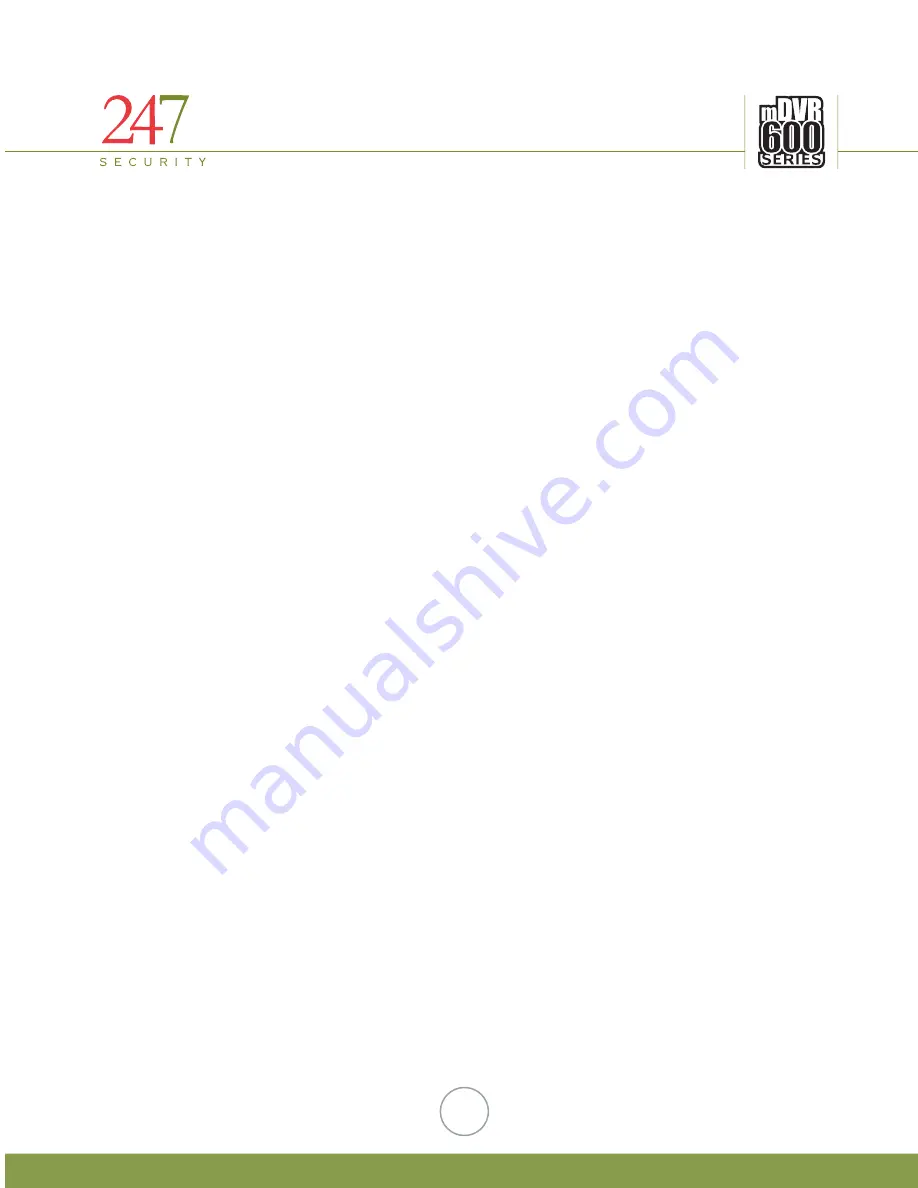
247Security Inc. | 4400 North Point Parkway, Suite # 158, Alpharetta, GA 30022, USA | 1-866-693-7492 | www.247securityinc.com
20
4.
CONNECTING TO DVR
4.1.
IP CONFIGURATION
The DVR default IP address is 192.168.1.100. The DVR is set up with a STATIC IP address to allow for a direct
connection with a cross-over cable. During installation the DVR can be connected to a laptop allowing the installer
to preview the cameras for aiming purposes.
4.2.
CONNECT CROSS-OVER CABLE
During installation the DVR can be connected to a laptop allowing the installer to preview the cameras for aiming
purposes. Using the grey cross-over cable shipped with the DVR, attach one end to the DVR port labeled LAN and
the other end to the LAN port on the laptop. To verify the correct cable is used check the end of the cable for the
“XOVER” label. Note: A patch cable (standard network cable) will not work.
4.3.
SETTING UP YOUR PC
4.3.1.
USING WINDOWS XP
4.3.1.1.
Right click on My Network Places
4.3.1.2.
Go to Properties and left click
4.3.1.3.
Right click on Local Area Connection
4.3.1.4.
Go to Properties and left click
4.3.1.5.
Left click on Internet Protocol (TCP/IP)
4.3.1.6.
Left click on Properties
4.3.1.7.
Record ANY numbers on this screen for your record if needed
4.3.1.8.
Left click on Use the following IP Address button
4.3.1.9.
In the IP address window type 192.168.1.55
4.3.1.10.
Left click mouse on Subnet mask and you should have 255.255.255.0
4.3.1.11.
There should be no other numbers in the TCP/IP properties
4.3.1.12.
Left click on OK or Close
4.3.2.
USING WINDOWS VISTA
4.3.2.1.
Right click on the Network icon on the desktop
4.3.2.2.
Go to Properties and left click
4.3.2.3.
Find Manage network connections under Tasks and left click
4.3.2.4.
Right click on Local Area Connection
4.3.2.5.
Go to Properties and left click
4.3.2.6.
Message appears asking permission to continue, left click to continue
4.3.2.7.
Left click on Internet Protocol Version 4 (TCP/IPv4)
4.3.2.8.
Then left click on Properties
4.3.2.9.
Record ANY numbers on this screen for your records if needed
4.3.2.10.
Left click on Use the following IP Address button
4.3.2.11.
In the IP address window type 192.168.1.55
4.3.2.12.
Left click on Subnet mask and you should have 255.255.255.0
4.3.2.13.
There should be no other numbers in the TCP/IP properties
4.3.2.14.
Left click on OK or Close
Note:
If the steps in setting up your PC do not work, contact you IT department concerning your PC, this is a one-time setup.















































