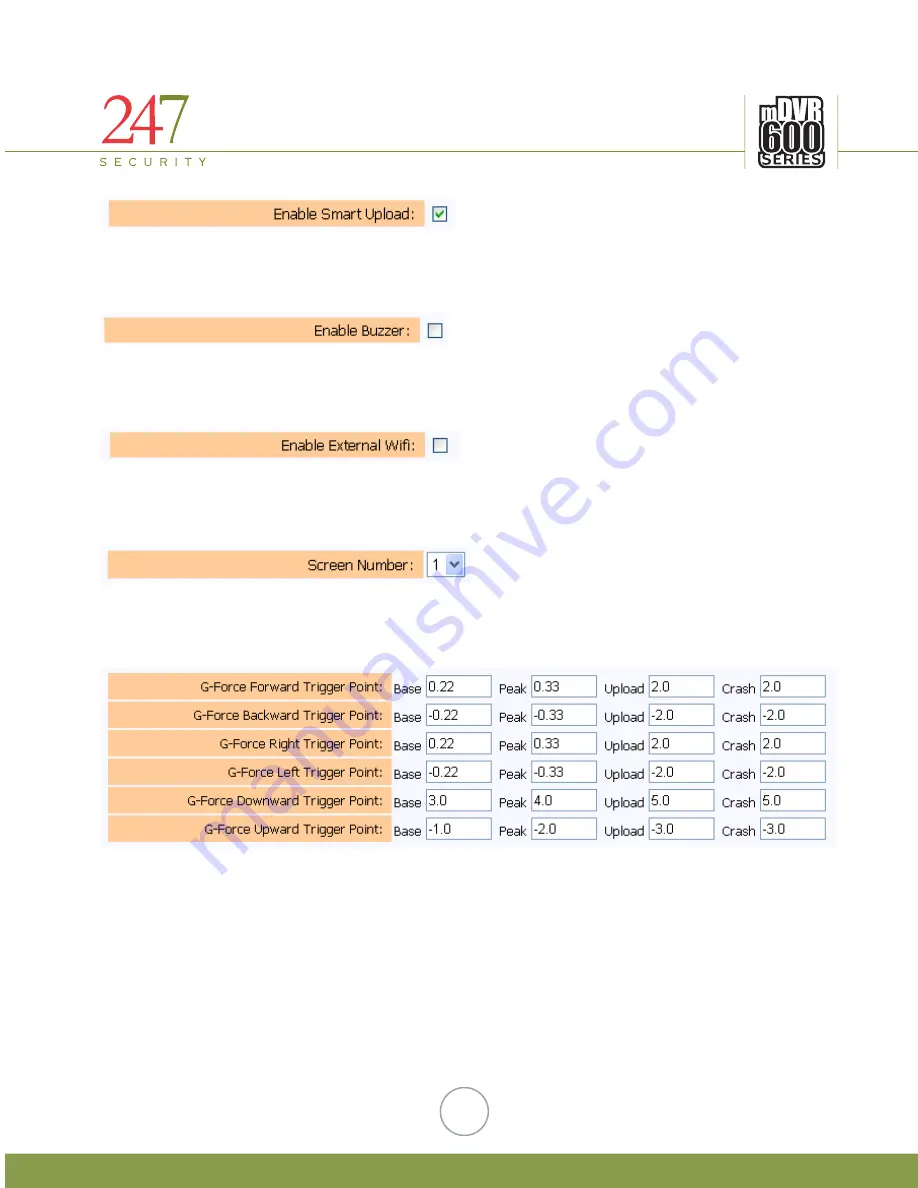
247Security Inc. | 4400 North Point Parkway, Suite # 158, Alpharetta, GA 30022, USA | 1-866-693-7492 | www.247securityinc.com
29
5.5.16.
ENABLE SMART UPLOAD
This needs to be enabled for automatic upload of Marked Video Events, Requested Video, GPS and Drive-Safe™
data via the WIFI Touchdown system.
5.5.17.
ENABLE BUZZER
If this option is enabled and you have an event marker button with the buzzer option, you will receive an audio
tone when the DVR powers up and a camera signal is not working.
5.5.18.
ENABLE EXTERNAL WIFI
This option is only enabled for a DVR that does not include the internal WIFI connection. This would allow for the
connection of the external WIFI bridge to work with an otherwise “non-WIFI” DVR for use on the WIFI Touchdown
system.
5.5.19.
SCREEN NUMBER
This can be set at 1 or 4, if set at 1 it will display camera input 1 via the RCA video out port on the front of the DVR.
If 4 is selected it will display a QUAD view and include all 4 camera inputs via the RCA video out port.
5.5.20.
DRIVE-SAFE (G-FORCE SET-UP)
If the TAB102 option is checked as listed above, the G-Force parameters will then appear on the system set-up
page after a system re-boot. NOTE: DO NOT CHANGE ANY OF THE BASE, PEAK OR CRASH VALUES.
The only values to possibly change are those associated with the UPLOAD. The Upload process works in
conjunction with the WIFI Touchdown system, systematically uploading 30 seconds of video pre & post if the G-
Force trigger point meets or exceeds the value in the Upload column for the associated trigger. G-Force data values
work with the GPS MiniTRACK option to be displayed in a text report or on a map. See the Drive-Safe™ manual for
further clarification.
















































